It's quite common to encounter missing scanner driver issues when using a scanner with a Windows PC. Without the proper driver, the system cannot recognize the device, preventing you from scanning documents and significantly impacting work and daily efficiency.
Don't worry—this article will explain the causes of missing scanner drivers and provide quick methods to download and install the latest drivers to help you resolve the issue easily.
Why Do Scanner Drivers Go Missing?
Incompatible driver version was used
Driver was deleted or corrupted after a system update
Accidental deletion or conflicts with third-party software
Incomplete or interrupted driver installation
Malware or viruses damaged the driver
How to Tell If Your Scanner Driver Is Missing
After connecting the scanner, Windows fails to recognize the device. In Device Manager, it appears as an "Unknown device" or shows a yellow exclamation mark.
Scanning software displays messages like "Scanner not found" or "Device not connected".
The scanner doesn't appear under "Devices and Printers".
If you encounter any of these issues, the driver is likely missing or corrupted.
Quickly Fix It with Driver Talent X
If you're unsure about your scanner model or unfamiliar with manually installing drivers, it's recommend to use Driver Talent X. It saves time and helps avoid errors in downloading or installing the wrong driver.
Click the download button to get the latest version of Driver Talent X, then install and launch the software.
Go to the "Drivers" section and click "Scan". The software will automatically detect the driver status on your PC.
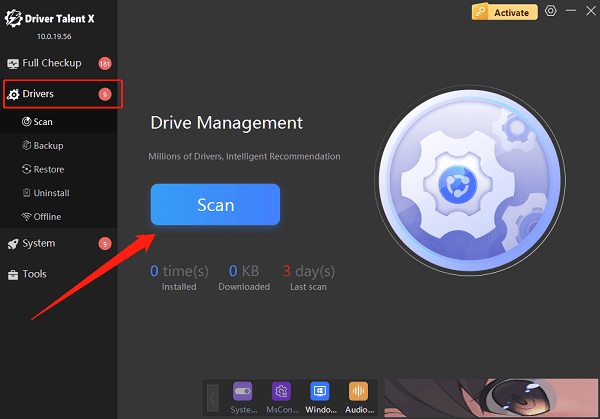
Locate your scanner driver in the scan results and click "Upgrade".
Restart your computer after the update to ensure the new driver works correctly.
Detailed Steps to Download and Install Scanner Drivers
1. Identify Your Scanner Model and System Version
Check the label on the scanner body for the exact model number.
On your computer, press Win + R, type "winver", and check your Windows version (e.g., Windows 10, Windows 11).
2. Download the Driver from the Official Website
Visit the official website of your scanner brand (e.g., Canon, HP, Epson, Brother, etc.).
Navigate to the "Support" or "Driver Downloads" section.
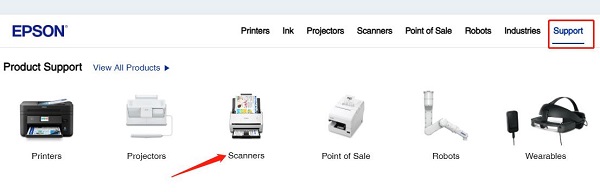
Enter or select your scanner model and choose the driver that matches your Windows version.
Download the latest version of the driver.
Note: Avoid downloading drivers from unofficial sources to prevent malware infection or incorrect installation.
3. Install the Driver
Double-click the downloaded installation file and follow the on-screen instructions.
After installation, restart your PC to activate the driver.
Connect your scanner and check whether the device is now recognized.
4. Update the Driver via Device Manager
Right-click This PC, select Manage > Device Manager.
Find your scanner device, right-click it, and choose "Update Driver".
Select "Browse my computer for drivers", then locate the folder where you downloaded the driver and complete the installation.
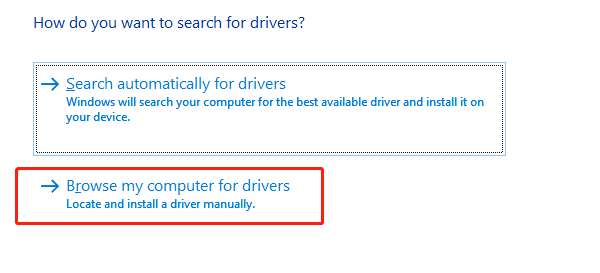
Scanner Still Not Recognized After Installation? Try These Fixes
Switch to a different USB cable or port to ensure a stable connection.
Make sure the scanner is powered on and functioning properly.
Temporarily disable antivirus or firewall to avoid driver installation being blocked.
Go to Services and make sure the "Windows Image Acquisition (WIA)" service is running.
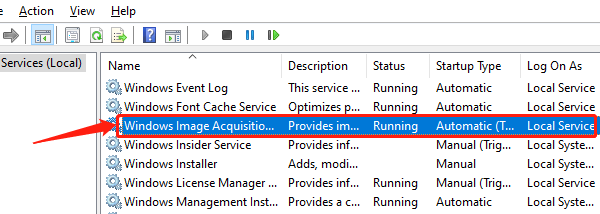
Try connecting the scanner to another computer to test if the hardware is functioning correctly.
Missing scanner drivers are a common issue for Windows users. But by following the steps above to download and properly install the correct driver, you can usually resolve the problem with ease. If you're looking for a fast and hassle-free solution, using a professional tool like Driver Talent X is a great choice.
