When your HP printer says "Driver is unavailable", you're likely experiencing an issue that disrupts your printing tasks entirely. Whether the message appears as "driver is unavailable printer HP", "HP printer driver is unavailable", or "printer driver is unavailable HP", the core problem remains the same: your operating system is unable to communicate properly with your printer.
In this comprehensive guide, we explore every proven fix to resolve the HP printer driver is unavailable issue—ensuring you can resume seamless printing with confidence.
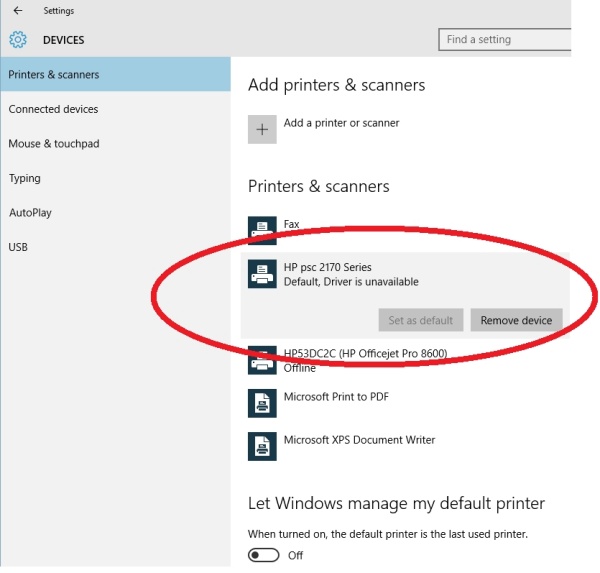
What Does "Driver Is Unavailable" Mean on an HP Printer?
The "Driver is unavailable" HP printer error typically indicates that the printer driver is either:
Corrupted
Outdated
Missing entirely
Incompatible with your Windows system
A driver is essential software that facilitates communication between your computer and printer. Without a properly functioning driver, your printer becomes unusable—even if it's connected.
Method 1: Reinstall the HP Printer Driver from Scratch
If your HP printer driver is unavailable, the most reliable solution is to perform a clean reinstall of the printer software. Over time, printer drivers can become corrupt, outdated, or misconfigured, especially after major Windows updates or interrupted installations.
Step-by-Step Instructions:
Uninstall Current Driver:
Press Windows + R, type control, and hit Enter.
Navigate to Devices and Printers.
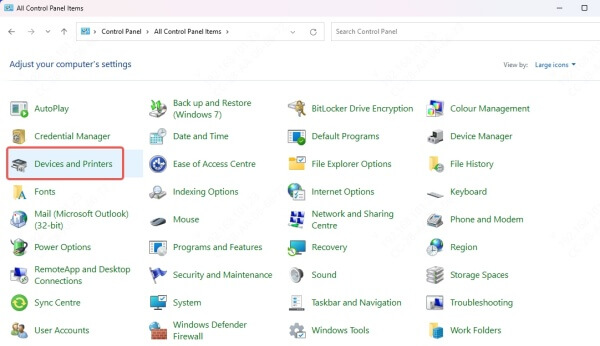
Right-click your HP printer and select Remove device.
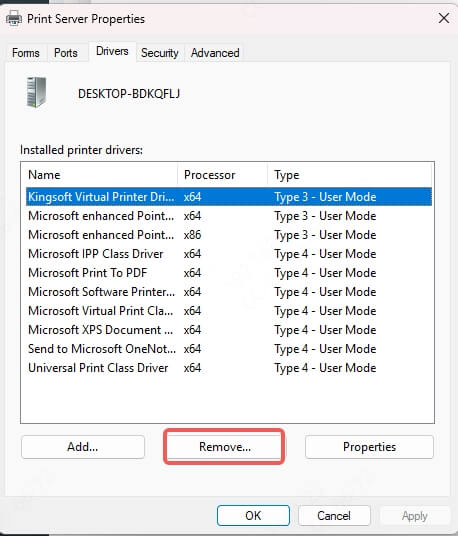
Open Device Manager, expand Printers, right-click the HP device, and select Uninstall device.
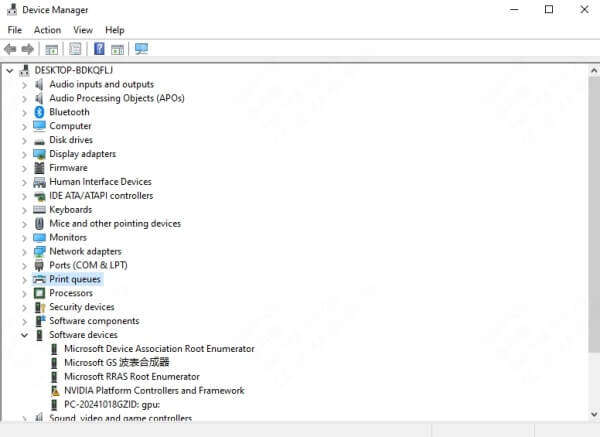
Delete Leftover Driver Files:
Press Windows + R, type printui /s /t2, and hit Enter.
In the Print Server Properties window, delete any drivers associated with your HP printer.
Restart Your PC.
Download the Latest Driver:
Visit the official HP Support Page.
Enter your printer model and download the full feature software and drivers.
Install the Driver and Connect Printer:
Follow the on-screen instructions and connect the printer when prompted.
Method 2: Use Windows Update to Automatically Install the Driver
In cases where you’re uncertain about which driver to install—or when HP’s website doesn’t resolve the issue—Windows Update can be your best ally. Microsoft maintains an extensive database of printer drivers that get installed automatically during system updates.
Steps:
Disconnect the printer from your computer.
Go to Settings > Windows Update.
Click Check for updates and allow Windows to install all pending driver updates.
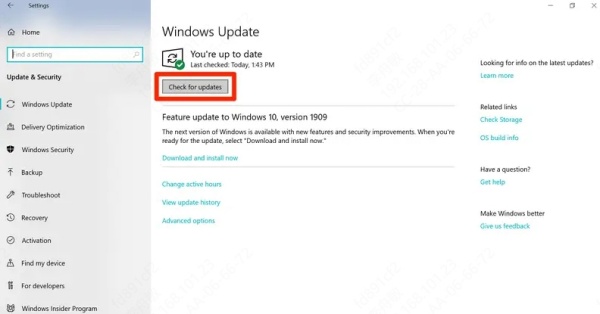
Restart your PC.
Reconnect your printer via USB or network and allow Windows to configure it.
Method 3: Install the Printer as a Generic Device
If traditional methods fail, and your HP printer says driver is unavailable, another workaround is to install it as a Generic/Text-Only printer. While this won’t restore advanced HP-specific features like scan support or ink-level monitoring, it will allow you to print documents and test basic functionality.
How:
Open Control Panel > Devices and Printers > Add a printer.
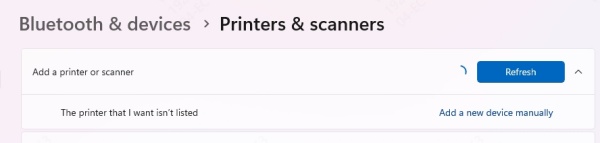
Select The printer that I want isn't listed.
Choose Add a local printer or network printer with manual settings.
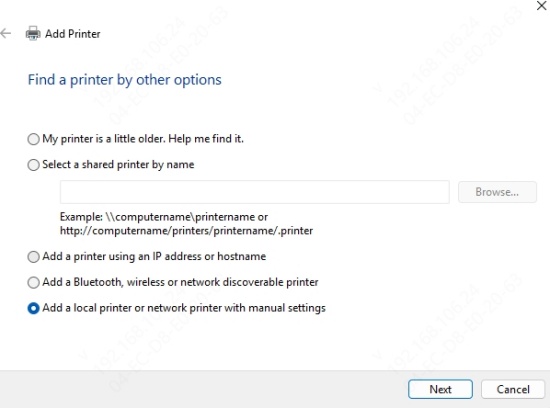
Select Use an existing port, usually USB001.
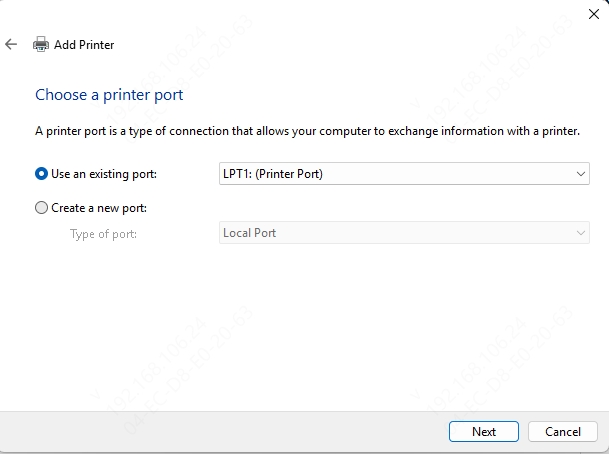
Under Manufacturer, choose Microsoft.
Under Printers, choose Generic / Text Only.
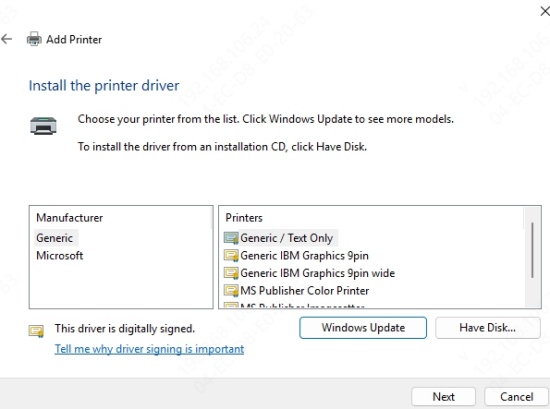
Method 4: Use HP Print and Scan Doctor Tool
HP has created its own diagnostic tool designed specifically to identify and fix common issues like the HP printer driver is unavailable error. The HP Print and Scan Doctor runs a full diagnostic check on your printer software, network settings, and service status—making it an excellent choice if you prefer a guided, automated solution.
Steps:
Download the HP Print and Scan Doctor from the HP support site.
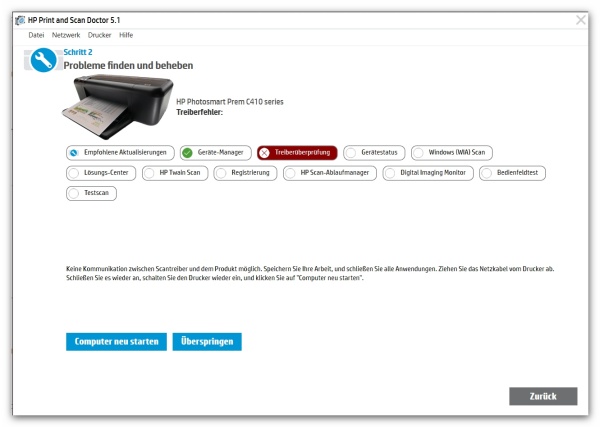
Run the tool and select your printer.
Click Fix Printing or Fix Scanning, depending on the issue.
Let the utility complete its repair process.
Method 5: Use a Professional Driver Updater
If you prefer a faster and more user-friendly solution that doesn’t involve manual uninstalls and searches, a driver updater tool like Driver Talent can solve the problem in just a few clicks. This tool scans your system, detects outdated or corrupt drivers, and installs the latest versions from verified sources—making it ideal for resolving the printer driver is unavailable HP issue efficiently.
Driver Talent Features:
Auto-detects printer-related driver issues
Downloads and installs certified driver packages
Backs up old drivers in case rollback is needed
One-click repair for compatibility conflicts
How to Use Driver Talent:
Download and install Driver Talent.
Launch the program and click Scan.
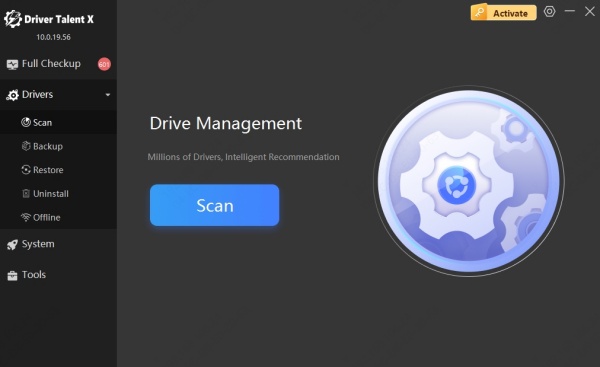
Locate your HP printer in the results.
Click Repair or Update as prompted.
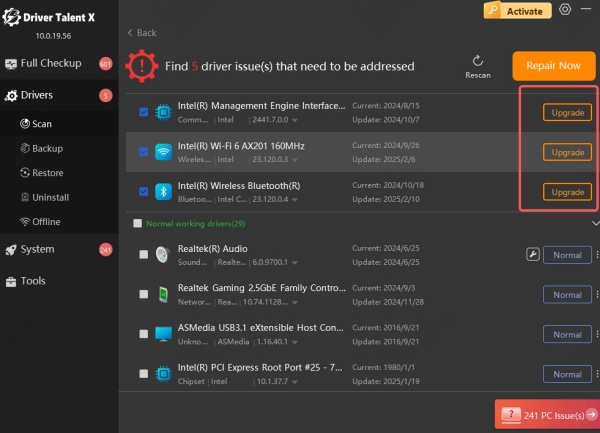
Restart your PC.
Bonus: Check USB or Network Connection
Sometimes the "HP printer says driver is unavailable" error isn’t about drivers at all—it could be due to a faulty connection. If the printer is not detected by your PC due to cable damage, network drops, or incorrect port assignments, then Windows might incorrectly display a driver error.
Try This:
Disconnect the USB cable and reconnect to a different port.
Replace the cable if damaged.
Restart your Wi-Fi router if using a wireless printer.
Print a network configuration page from the printer control panel to verify IP address stability.
Conclusion: Fix “HP Printer Driver Is Unavailable” Once and for All
Dealing with the “driver is unavailable printer HP” error can feel overwhelming—but every issue has a solution. Whether it’s a corrupt driver, outdated software, or hardware connectivity issue, this guide offers comprehensive, actionable methods to restore full printing capability.
For those looking for the fastest and least technical fix, we strongly recommend Driver Talent. Its automatic detection and repair features make it one of the easiest ways to resolve this frustrating HP printer problem—once and for all.
