Experiencing a black screen on startup in Elden Ring can be frustrating, especially after anticipating an epic adventure in the Lands Between. This issue is commonly reported by PC players and is often caused by outdated drivers, corrupted game files, third-party conflicts, or misconfigured settings. In this guide, we provide step-by-step solutions to fix the Elden Ring black screen on PC to help you get back into the game smoothly.
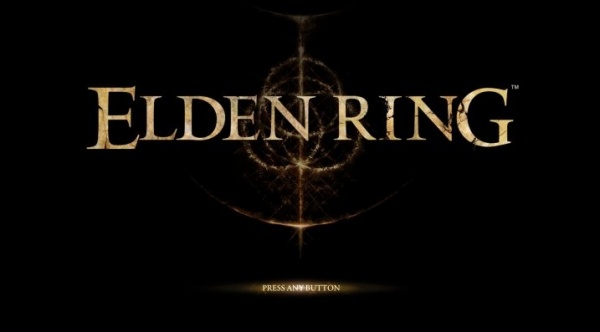
Understanding the Black Screen Problem
A black screen on startup usually means the game launches—but something blocks it from rendering. You may still hear music, or it might be completely unresponsive. Either way, the problem is often fixable with a few tweaks.
Possible Causes of the Elden Ring Black Screen
Outdated Graphics Drivers: If your GPU drivers are outdated or corrupt, Elden Ring won’t render properly.
Conflicting Background Apps: Apps like Discord overlays, MSI Afterburner, or third-party FPS counters can clash with the game.
Corrupted Game Files: Just one missing file can crash the whole party. Verifying game integrity can help.
DirectX or Visual C++ Issues: Missing or outdated DirectX/Visual C++ files can crash the game during boot.
Incompatible Hardware: If your PC barely meets the minimum requirements—or doesn’t—it might struggle to launch.
Fullscreen Mode Glitch: Sometimes fullscreen causes launch issues. Windowed mode often solves this.
Steam or NVIDIA Overlays: While overlays are helpful, they can also cause the black screen bug.
Fix 1. Update Your Graphics Drivers
One of the most frequent culprits behind Elden Ring’s black screen on PC startup is outdated or faulty graphics drivers. The game demands modern driver support for optimal rendering, especially for newer GPUs. Keeping your GPU drivers up to date ensures compatibility with the latest games and patches, eliminating many performance and visual bugs, including black screen issues.
We recommend using Driver Talent – an intelligent and secure tool for auto-detecting and updating all drivers in a single click.
Steps:
Step 1. Download and install Driver Talent.
Step 2. Launch the program and click Scan to detect outdated or corrupted drivers.
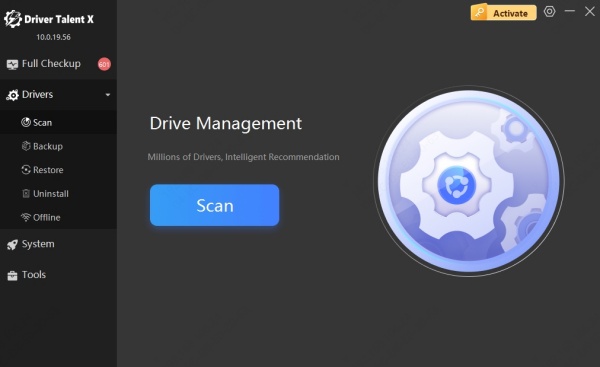
Step 3. Click Upgrade next to your graphics driver (NVIDIA, AMD, or Intel).
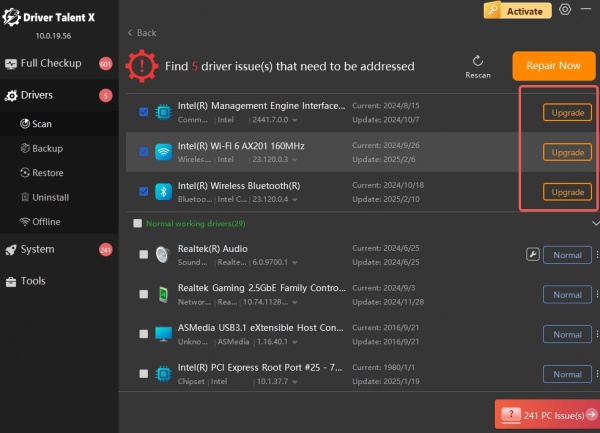
Step 4. Restart your PC and try launching Elden Ring again.
Fix 2. Verify Game File Integrity on Steam
A black screen can also appear if the Elden Ring installation has missing or corrupted files. These issues might occur due to improper shutdowns, failed updates, or storage errors. Steam provides a built-in file integrity checker that can scan and repair these broken or incomplete files, potentially restoring smooth startup.
How to verify game files:
Open Steam and go to your Library.
Right-click on Elden Ring and select Properties.
Click on Installed Files tab.
Select Verify integrity of game files
Let Steam scan and fix corrupted files.
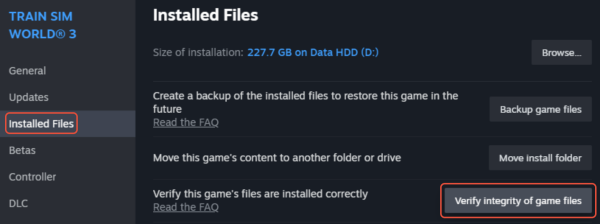
Fix 3. Force Elden Ring to Launch in Windowed Mode
Sometimes the black screen issue in Elden Ring arises from full-screen incompatibilities with certain resolutions or refresh rates. Forcing the game to start in windowed or borderless windowed mode can bypass these display issues and allow it to load properly. This is particularly helpful if you’re using an ultrawide monitor or a multi-display setup.
Steps:
Go to your Steam Library.
Right-click Elden Ring > Properties.
Under Launch Options, type: -windowed -noborder
Launch the game and see if it boots correctly.
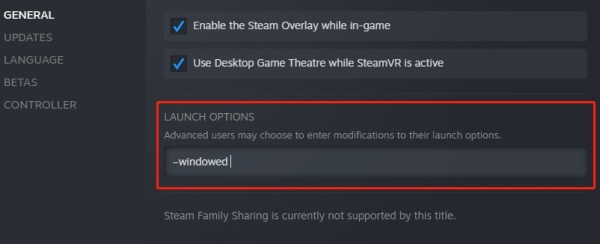
Fix 4. Disable Steam, Discord, or NVIDIA Overlays
Overlay software—such as those from Steam, Discord, or NVIDIA GeForce Experience—runs graphical interfaces over games, which can conflict with Elden Ring’s rendering process and cause a black screen or crash on startup. Disabling these overlays has resolved startup issues for many players.
Disable overlays:
Steam:
Go to Steam Settings > In-Game, and uncheck “Enable the Steam Overlay while in-game.”
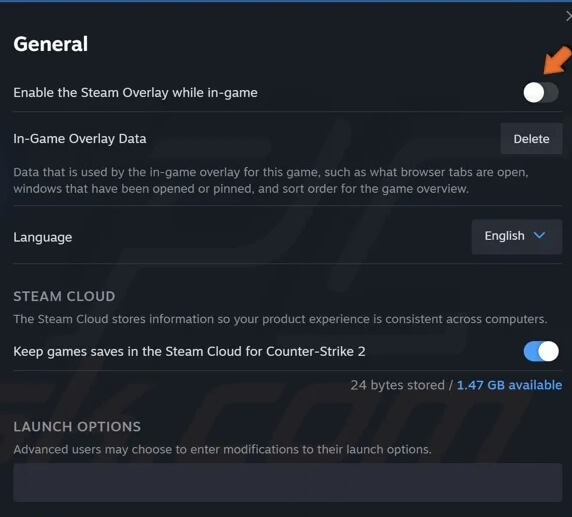
Discord:
Go to User Settings > Game Overlay, and turn off “Enable in-game overlay.”
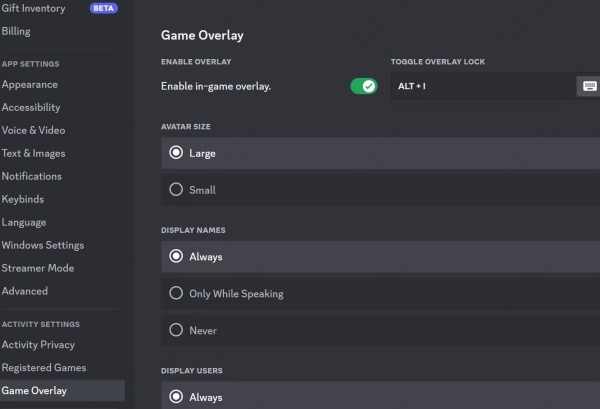
NVIDIA GeForce Experience:
Open GeForce Experience > Settings > General > Disable “In-Game Overlay.”
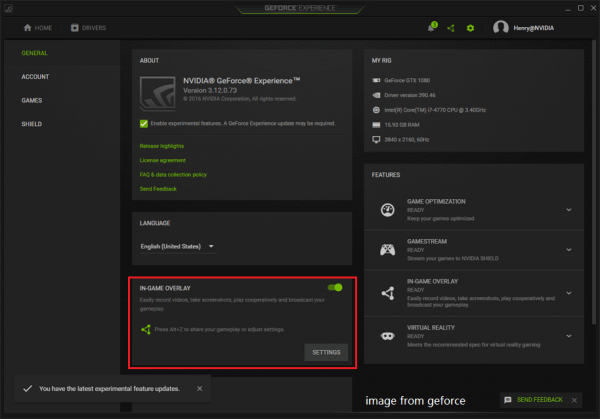
Fix 5. Reinstall or Update DirectX and Visual C++ Redistributables
The DirectX 12 API and Visual C++ Redistributables are essential for rendering and launching modern games like Elden Ring. If any of these components are missing, outdated, or corrupted, the game may fail to launch correctly, resulting in a black screen. Reinstalling or updating these runtimes can restore proper functionality.
Fix it by reinstalling these components:
Download the latest DirectX Runtime Web Installer from the Microsoft website.
Install or update Visual C++ Redistributables (2015, 2017, 2019, 2022) from here.
Fix 6. Adjust Elden Ring Graphics Settings Manually
If your game crashes or displays a black screen during startup or cutscenes, your current resolution or graphics settings may be too demanding or unsupported. By manually editing the game’s configuration file, you can force it to launch using safer, lower settings that work universally across most systems.
Steps:
Step 1. Go to the config file: C:\Users\[Your Username]\AppData\Roaming\EldenRing\
Step 2. Open GraphicsConfig.xml using Notepad.
Step 3. Set:
<ScreenMode>Windowed</ScreenMode>
<ResolutionWidth>1280</ResolutionWidth>
<ResolutionHeight>720</ResolutionHeight>
Step 4. Save and launch the game.
Fix 7. Clean Boot Your System
Some users experience black screens in Elden Ring due to background services or startup apps interfering with the game's process. Performing a clean boot allows you to start your system with minimal background programs, helping to identify whether third-party software is the root cause.
Perform a clean boot:
Press Win + R, type msconfig, and hit Enter.
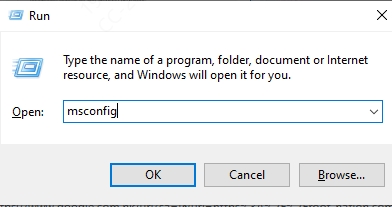
Under the Services tab, check Hide all Microsoft services and then click Disable all.
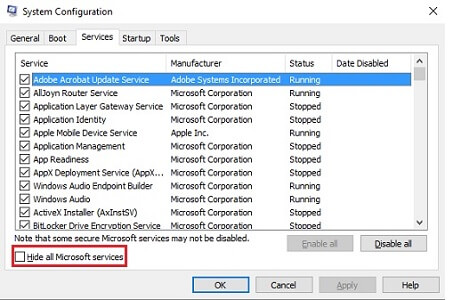
Go to the Startup tab > Open Task Manager, and disable all startup items.
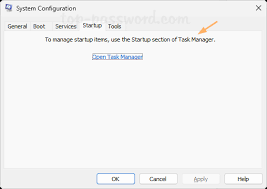
Restart your PC and launch Elden Ring.
Fix 8. Reinstall Elden Ring
If none of the above methods work, a full reinstallation of Elden Ring may be necessary. Over time, installation directories can become corrupted, or leftover cache and mod files can interfere with a clean startup. Removing everything and reinstalling from scratch ensures a clean slate.
Steps:
Step 1. Uninstall Elden Ring via Steam.
Step 2. Manually delete any remaining folders in:
C:\Users\[Username]\AppData\Roaming\EldenRing\
Step 3. Reinstall Elden Ring from Steam.
Step 4. Ensure your system meets minimum and recommended specs.
Fix 9. Use Dedicated GPU for Elden Ring
Laptops and some desktops with dual graphics options (integrated + dedicated GPU) may default to the weaker integrated graphics, leading to compatibility and performance issues. Forcing Elden Ring to use the dedicated GPU ensures proper rendering and avoids black screen errors.
NVIDIA:
Right-click desktop > NVIDIA Control Panel.
Go to Manage 3D settings > Program Settings.
Select Elden Ring and set preferred GPU to High-performance NVIDIA processor.
AMD:
Open Radeon Settings > System > Switchable Graphics.
Set Elden Ring to High Performance.
Bonus Tips
Sometimes, the fix isn’t just one solution but a combination of tweaks. Here are a few quick additional steps that can resolve lingering black screen issues:
Temporarily disable antivirus/firewall software and test the game.
Run Elden Ring as administrator from its installation folder.
Unplug external devices like controllers or multiple monitors during launch.
Use compatibility mode: Right-click on the eldenring.exe, go to Properties > Compatibility, and try running it in Windows 8 compatibility mode.
Conclusion
Resolving the Elden Ring black screen on startup for PC may take a few steps, but it’s often related to driver or configuration issues. We strongly recommend using tools like Driver Talent to ensure your drivers are always up to date, as it often solves the problem instantly.
