Elden Ring, the award-winning action RPG from FromSoftware, now offers even more epic content with its latest DLC release. However, many players are encountering frustrating lag issues, especially when playing the DLC on PS5, PC, or when streaming on Discord. Whether you’re exploring the Shadow of the Erdtree expansion or revisiting the Lands Between, lag can seriously impact your experience.
In this guide, we will walk you through the most effective methods to fix Elden Ring DLC lag.
Elden Ring DLC Lag on PS5: Causes and Fixes
Check for System Software and Game Updates
Ensure both your PS5 system software and Elden Ring DLC are fully updated.
Go to Settings > System > System Software > System Software Update.
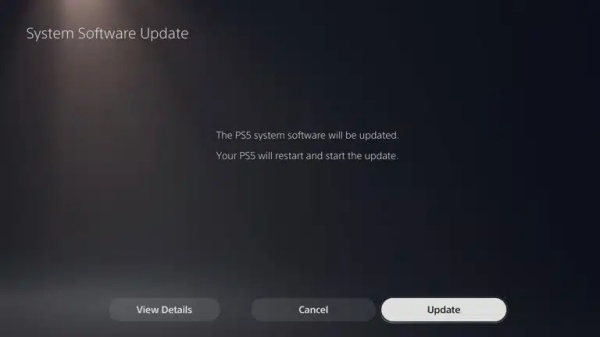
For the game, highlight Elden Ring, press Options, and select Check for Update.
Missing updates can cause performance hiccups and DLC-specific lag on PS5.
Rebuild PS5 Database
If lag persists, rebuilding the database can optimize performance:
Turn off the PS5 completely.
Hold the power button until you hear a second beep (Safe Mode).
Connect your controller via USB and select Rebuild Database.
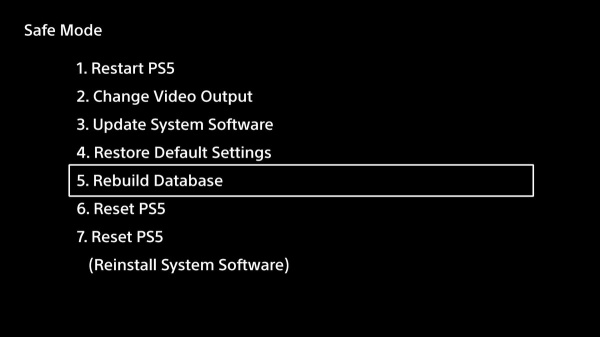
This process clears up file structure inconsistencies and reduces PS5 lag in Elden Ring DLC.
Disable 4K and Ray Tracing
The DLC areas can be graphically demanding. If you’re using a 4K display, consider switching to Performance Mode:
In-game: Settings > Display > Performance Mode.
PS5 System: Settings > Saved Data and Game/App Settings > Game Presets > Performance Mode.
Disabling ray tracing and opting for performance settings helps significantly reduce frame drops and stuttering.
Elden Ring Lagging on PC: How to Optimize Performance
Update Graphics Drivers
Outdated drivers often cause lag and stuttering in graphically intensive games like Elden Ring.
We recommend using Driver Talent to automatically detect outdated or corrupted drivers and install the correct ones:
Steps to update using Driver Talent:
Download and install Driver Talent.
Launch the program and click Scan.

Review the outdated GPU drivers.
Click Upgrade to install the latest versions.
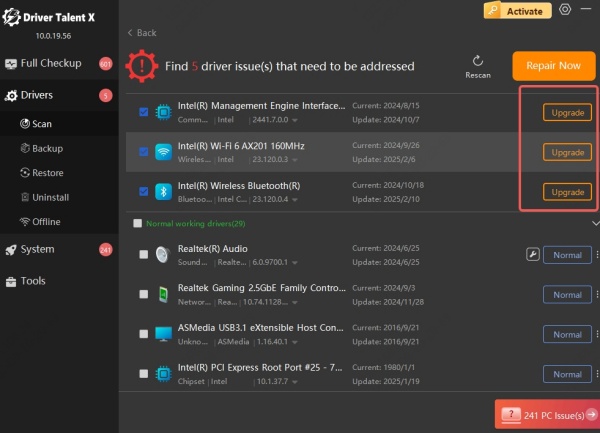
This ensures maximum compatibility with the new DLC.
Lower In-Game Settings for Better Stability
If you’re experiencing Elden Ring lagging on PC, particularly in new DLC areas:
Set Textures, Shadows, and Volumetric Effects to Medium or Low.
Turn off Motion Blur and Depth of Field.
Limit the frame rate to 60 FPS in Settings > Graphics > FPS Cap.
This reduces GPU strain and prevents lag spikes during intense fights or open-world exploration.
Disable Overlays and Background Apps
Third-party overlays, like Steam, NVIDIA GeForce Experience, or Discord overlay, can conflict with Elden Ring:
In Discord: User Settings > Overlay > Disable In-Game Overlay.
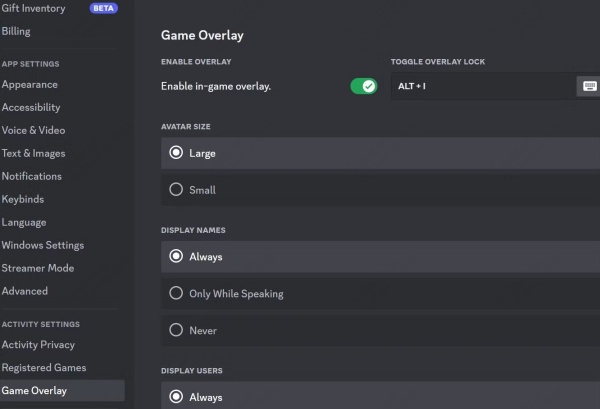
In Steam: Game Properties > General > Uncheck Enable the Steam Overlay.
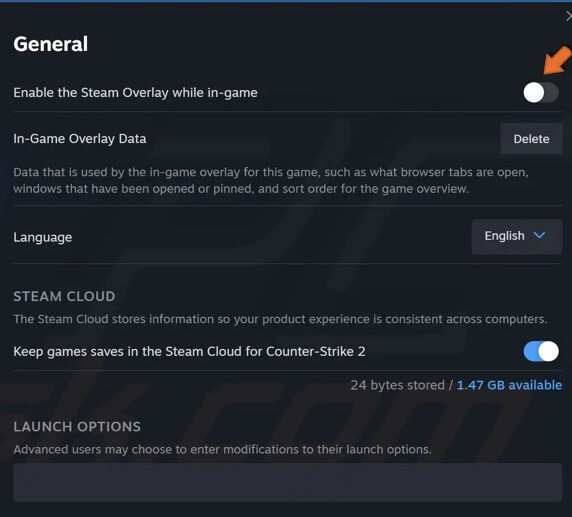
Also, use Task Manager to close unnecessary apps that eat up RAM and CPU.
Elden Ring Lagging When Streaming in Discord
Optimize Discord Settings
If Elden Ring lags when streaming in Discord, tweak Discord’s settings for better performance.
Settings > Voice & Video > Video Codec: Turn off OpenH264 Video Codec.
Scroll down and disable Hardware Acceleration.
Under Advanced > Stream Quality, reduce stream resolution to 720p at 30FPS.
This frees up resources for Elden Ring to run smoothly while streaming.
Prioritize Elden Ring in Task Manager
Open Task Manager (Ctrl+Shift+Esc).
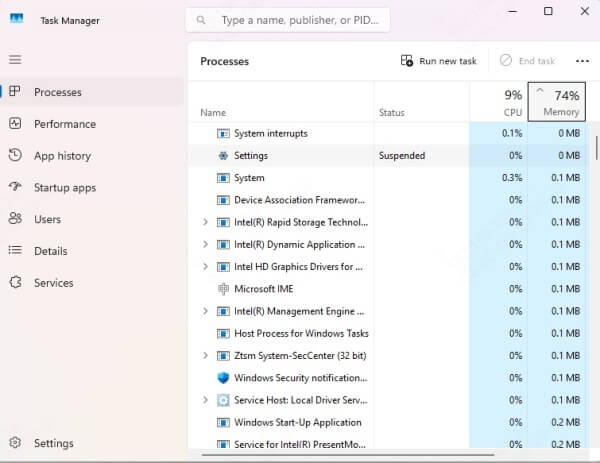
Right-click on eldenring.exe.
Select Go to Details > Set Priority > High.

This tells Windows to allocate more CPU resources to Elden Ring, improving stability during Discord streaming.
Use Windowed Borderless Mode
When streaming on Discord, use Borderless Windowed mode instead of Fullscreen:
Go to Settings > Display Mode > Borderless Windowed.
This prevents black screen flickers and improves streaming smoothness.
General Elden Ring Lag Fixes (For All Platforms)
Check Internet Connection (For Online Play)
Lag during online co-op or PvP may be related to network issues. Ensure:
Ping is under 50ms.
NAT Type is Open (Type 1 or Type 2).
You're connected via Ethernet or stable Wi-Fi.
Clear Shader Cache (PC Only)
Corrupted shaders may cause Elden Ring to stutter or lag, especially after DLC installations.
To clear cache:
Navigate to: C:\Users\[Username]\AppData\Local\Temp
Delete the folder related to Elden Ring or FromSoftware.
Reboot the PC and relaunch the game.
Final Thoughts
Lag in Elden Ring, especially during the DLC experience, can completely ruin immersion. Whether you're playing on PS5, PC, or streaming on Discord, applying these optimized fixes will dramatically reduce lag and enhance gameplay performance.
For PC users, we strongly recommend using Driver Talent to ensure all critical drivers are up to date. This is one of the most effective ways to eliminate DLC stuttering and lag.
