Got an Epson L210 and your computer refuses to play nice with it? You're not alone. Whether you’ve just unpacked your Epson L210 or you’ve run into a snag with your current setup, one thing’s for sure: having the correct Epson L210 driver is non-negotiable. Let's break it down and make this painless.
Part 1. What Is a Printer Driver and Why Is It Important?
Definition of a Driver
A printer driver is like a translator between your computer and your printer. It helps your PC understand how to talk to your specific printer model.
Importance of Compatibility
Without the right driver, your computer won’t recognize the Epson L210, or worse—it will miscommunicate and print gibberish or nothing at all. Compatibility is king here.
Part 2. Where to Find the Epson L210 Driver
Official Epson Website
Your safest and most reliable bet? The official Epson Support Website. Just:
Visit the site.
Search "Epson L210".
Choose your operating system.
Download the driver.
Part 3.How to Install the Epson L210 Driver
Installation Steps for Windows
Run the installer.
Follow on-screen instructions.
Connect your printer via USB when prompted.
Restart your computer if necessary.
Installation Steps for macOS
Double-click the .dmg file.
Drag the Epson icon to the Applications folder.
Connect your printer via USB or Wi-Fi.
Print a test page.
Part 4. Common Problems and Fixes
Driver Not Recognized
Try reinstalling the driver or checking for updates. Also, make sure you're using the correct driver for your OS.
Printer Not Responding
Restart both your computer and printer. Check USB cables or try a different port.
Print Jobs Stuck in Queue
Clear the print queue:
On Windows: Go to "Devices and Printers" → Right-click L210 → “See what's printing” → Cancel all documents.
Restart the spooler service via services.msc.
Bonus: Download/Install/Update/Uninstall Epson L210 Driver in One Click
If you find looking for the Epson L210 driver and manually install or update it relatively difficult, then we will recommend Driver Talent. Driver Talent is an all-in-one driver management tool. And it's very friendly for non-tech users.
What Driver Talent Can Do:
Automatically detect missing, outdated, abnormal drivers.
Repair all driver issues in one click.
Uninstall/backup/restore drivers.
Download drivers for offline PCs.
Full check up system health and fix all issues.
How to Use Driver Talent
Click the button below to download Driver Talent.
Go to Drivers tab and click Scan.
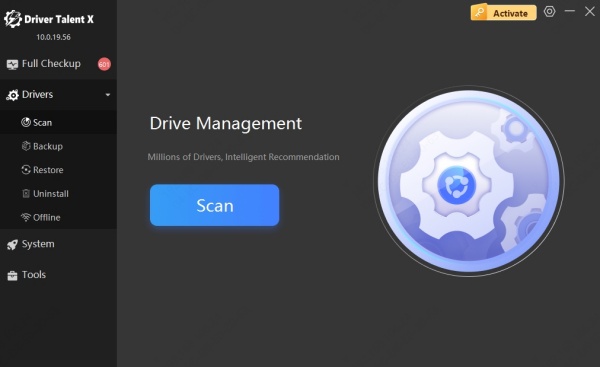
Wait for the scanning process finished. Review the results and install or update Epson drivers.
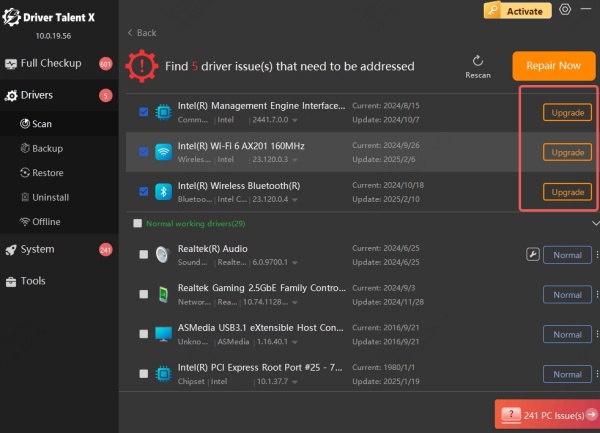
Restart your PC to apply the changes.
Conclusion
Getting the right Epson L210 driver isn’t just a tech formality—it’s the key to unlocking your printer’s full potential. Whether you’re on Windows, Mac, or Linux, downloading and installing the correct driver ensures your Epson L210 runs smoothly.
And don't forget to download Driver Talent to manage Epson drivers easily!
