If you own an Epson L3150 printer and are experiencing issues such as failed prints, unrecognized devices, or scanning errors, the problem may be due to outdated or missing drivers.
Installing the correct drivers ensures your printer works efficiently and allows you to take full advantage of its features.
This guide provides step-by-step instructions to download and install the Epson L3150 driver for Windows 10 64-bit, including how to use Driver Talent X to update your drivers safely.
Why You Need the Epson L3150 Driver?
Drivers act as a bridge between your computer and printer, ensuring smooth communication. Correct drivers allow you to:
Recognize the printer model on your system
Access high-resolution printing and scanning
Enable advanced features such as wireless printing and maintenance functions
Prevent system errors or compatibility issues

If your Epson printer is not functioning or is not recognized, the first step is always to check that the drivers are installed and up to date.
Step 1: Download Epson L3150 Driver from the Official Website
Visit the Epson Support Page.
Enter "Epson L3150" in the search bar and select your printer.
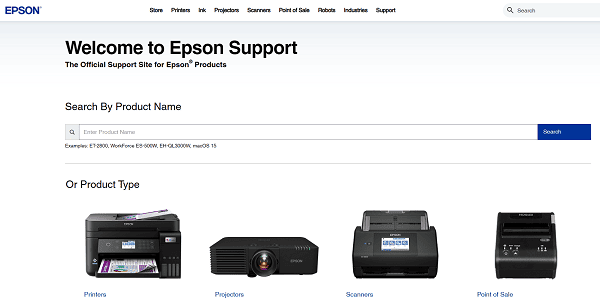
Navigate to "Downloads".
Select Windows 10 64-bit as your operating system.
Click "Download" for the latest printer driver package.
Save the installer to your computer.
Step 2: Install Epson L3150 Driver Manually
Double-click the downloaded driver file to start the installation.
Follow the on-screen prompts, selecting your preferred language and installation options.
Choose USB or Wi-Fi as your connection method based on how your printer is connected.

Complete the installation and restart your PC to apply changes.
While this method works, manual installation can sometimes be time-consuming and prone to errors if the wrong driver is selected.
Step 3: Update Epson L3150 Drivers with Driver Talent X (Recommended)
Driver Talent X is a professional tool designed to automatically detect, download, and install the correct drivers for your devices. This method is safer and faster than manual updates.
Download and Install Driver Talent X:
Download and install the software on your Windows 10 PC.
Scan Your Computer:
Open Driver Talent X and click the "Scan" button.
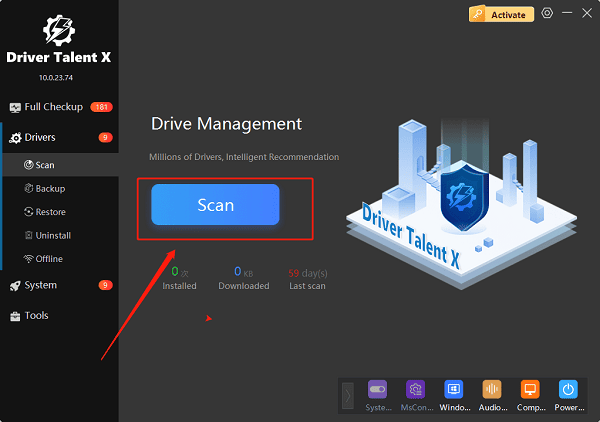
The program will detect outdated, missing, or corrupted drivers, including your Epson printer driver.
Update Your Epson L3150 Driver:
Find the Epson L3150 driver in the scan results.
Click "Upgrade", Driver Talent X will automatically download and install the latest version of the driver.
Restart Your PC:
After the installation is complete, restart your computer to ensure the driver is fully applied.
Using Driver Talent X ensures your Epson L3150 printer functions optimally and prevents common driver-related errors.
FAQs About Epson L3150 Driver Installation
Q1: How do I know if my driver is outdated?
A: Printing errors, unrecognized device, or scan failures. Driver Talent X can scan and show driver status.
Q2: Do I need to uninstall the old driver first?
A: Recommended if issues exist. Driver Talent X handles uninstall and install automatically.
Q3: Does it work on both 32-bit and 64-bit?
A: You must pick the right version. This guide is for Windows 10 64-bit.
Conclusion
Installing and updating the Epson L3150 driver for Windows 10 64-bit is crucial for maintaining reliable printer performance.
While manual downloads from Epson's official website are effective, Driver Talent X provides a safer, faster, and more convenient way to ensure your printer drivers are always up to date.
By following the steps outlined above, you can enjoy smooth printing, scanning, and maintenance functions with your Epson L3150, avoiding common driver issues and improving overall system stability.
