Is your Epson printer not printing anything despite being connected and showing no error? Whether your Epson does not print in black, color, or at all, this guide provides every step necessary to bring it back to full functionality. If you're frustrated and wondering “why my Epson printer is not printing?”, keep reading for proven, detailed solutions.
Check Hardware Connections and Power Status
Before diving into complex diagnostics, it's crucial to verify the physical setup of your Epson printer. Many users overlook basic hardware checks, yet loose cables, inactive power supplies, or poor paper loading can easily cause printing to halt. If your Epson does not print or respond, ensure that every physical connection is intact and your printer is actually powered on.
Power On: Confirm that the power LED is illuminated. If not, try another power outlet.
Cable Check: Ensure the USB cable or Ethernet cord is securely connected. For wireless models, confirm the Wi-Fi indicator is active.
Paper and Tray Status: Make sure paper is correctly loaded and not jammed. Empty trays or paper jams often cause Epson printers to stop printing silently.
Set Epson as the Default Printer
In many multi-device environments, your print job may be going to a different device, causing confusion. If your Epson printer is not printing anything, it might not be selected as the system's default printer.
Open Control Panel > Devices and Printers.
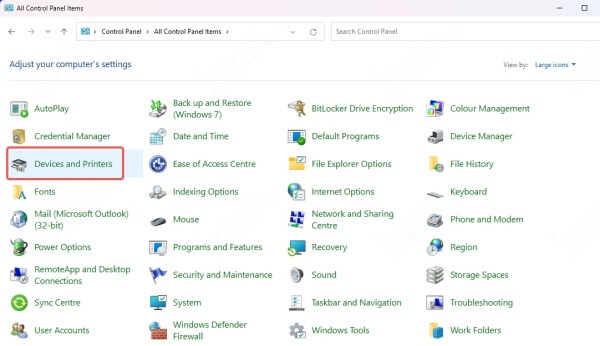
Right-click your Epson printer, and choose Set as default printer.

A green checkmark should appear on the printer icon.
Clear the Print Queue
A stuck print queue is a common reason for stalled printers. If your Epson printer is not printing but appears online, it's possible that previous print jobs are clogging the pipeline. Clearing the print queue gives the printer a fresh start, eliminates misfired jobs.
Navigate to Control Panel > Devices and Printers.
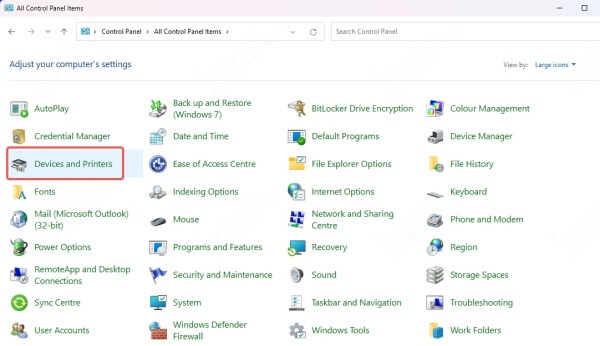
Right-click your Epson printer, select See what’s printing.
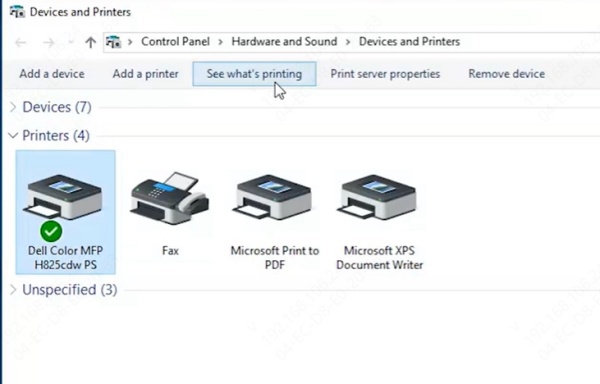
In the print window, click Printer > Cancel All Documents.
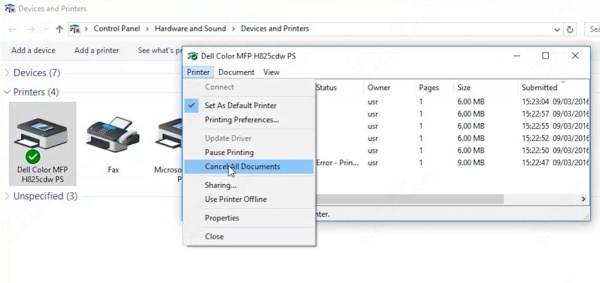
Restart the print spooler:
Press Win + R, type services.msc, and press Enter.
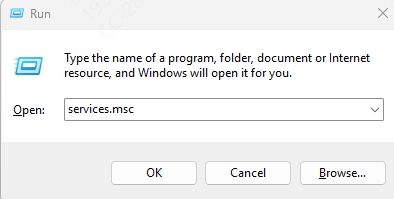
Locate Print Spooler, right-click, and select Restart.
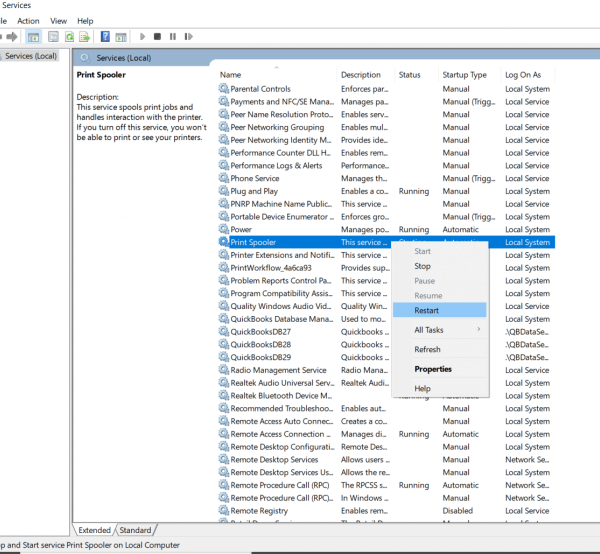
Update or Reinstall Epson Printer Drivers
Your Epson printer relies on the correct driver software to communicate with your computer. If the driver is outdated, missing, or corrupt, your printer may stop functioning altogether. One of the most effective solutions when your Epson does not print or respond to jobs is updating or reinstalling the driver.
Automatically Update Drivers Using Driver Talent
Manually updating drivers can be time-consuming and risky if you download the wrong files. For a safer and faster fix, Driver Talent offers an intelligent, automated solution. If your Epson printer is not printing due to driver issues, Driver Talent can accurately scan, detect, and install the latest driver tailored to your specific model.
Features of Driver Talent:
Automatically identifies outdated Epson drivers
One-click repair and installation
Certified and WHQL-compliant drivers
Compatible with Windows 11/10/8/7
Steps:
Download and install Driver Talent.
Launch the tool and click Scan.
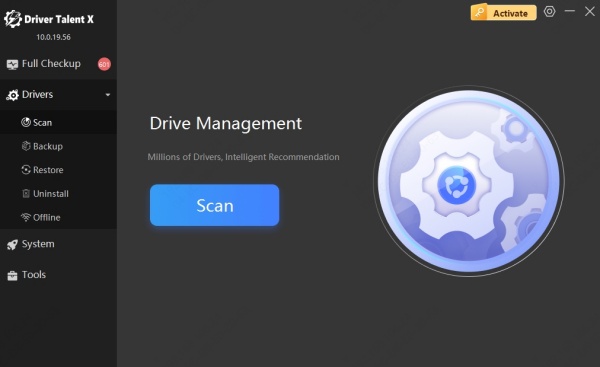
Locate your Epson printer driver.
Click Update or Repair beside the Epson printer driver.
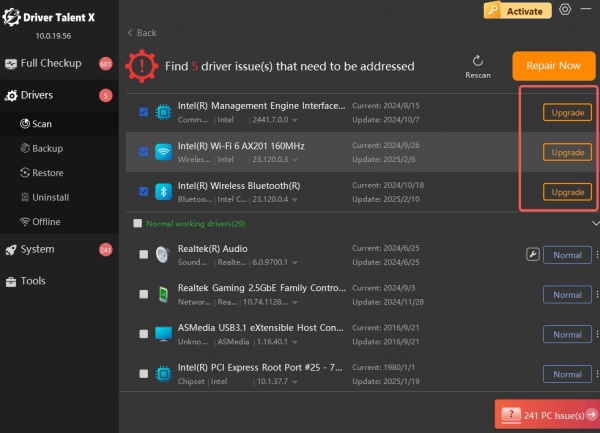
Restart your computer and test the printer.
Clean Printhead and Nozzles
Over time, Epson inkjet printers can develop clogged nozzles due to dried ink, leading to blank pages or missing colors. If your Epson printer is not printing black ink or colors correctly, the printhead may need cleaning.
Use Built-In Utility:
On your PC, go to Devices and Printers > right-click your Epson printer > Printing Preferences.

Navigate to the Maintenance tab.
Select Head Cleaning and then Nozzle Check.
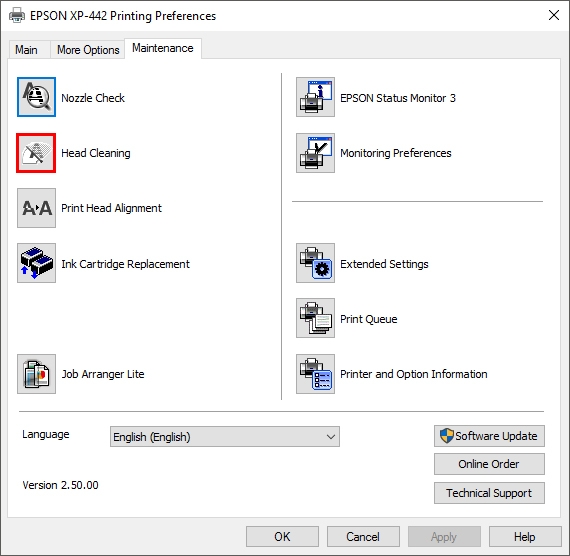
Fix Epson Printer Not Printing Over Wi-Fi
When using a wireless Epson printer, connection issues are among the most frequent causes of print failure. If your Epson printer does not print from a laptop or mobile device, it's likely due to Wi-Fi configuration errors or signal interruptions. Re-establishing a stable wireless connection ensures smooth, uninterrupted printing.
Steps to Fix:
Restart your router and printer.
Ensure your PC and printer are on the same Wi-Fi network.
Print a network status sheet from the printer’s control panel.
If disconnected, reconnect the printer:
Use the control panel > Network Settings > Wi-Fi Setup Wizard.
Enter your Wi-Fi password and reconnect.
Reset the Printer to Factory Defaults
If none of the above solutions work, resetting your Epson printer to its factory defaults can be a last resort to resolve deeper firmware or software conflicts. This option is particularly effective when the printer fails to respond to all print commands or behaves erratically.
Steps:
Turn off the printer.
Hold the Reset button (on the back or via LCD menu).
Turn on the printer while holding Reset.
Release the button when the reset screen appears.
Final Words
When your Epson printer is not printing, it's rarely due to a hardware failure. In most cases, simple fixes such as driver updates, head cleaning, or queue clearing can solve the issue quickly. For the most reliable and automated solution, Driver Talent is the best tool to keep your Epson drivers up-to-date and ensure smooth printing without manual guesswork.
Get Your Epson Printer Working Now – Download Driver Talent Below and Fix Printer Issues Instantly.
