Experiencing your Epson printer printing blank pages can be frustrating, especially when you're in a rush. Whether it's a home printer or part of your business setup, blank printouts disrupt productivity and waste time and ink. In this guide, we provide a comprehensive, detailed walkthrough to help fix the problem once and for all. If you’ve ever asked “why is my Epson printer printing blank pages?” — this guide is for you.

Why Is My Epson Printer Printing Blank Pages?
Before applying any fix, it’s essential to identify the root cause. Common reasons why your Epson printer prints blank pages include:
Empty or low ink cartridges
Clogged or misaligned printhead
Incorrect paper size or layout settings
Outdated or corrupt printer drivers
Firmware glitches
Software misconfigurations
Using third-party ink incompatible with the device
Now let’s walk through step-by-step fixes to resolve the “my Epson printer is printing blank pages” issue.
1. Check Ink Levels and Replace Empty Cartridges
When your Epson printer prints blank pages, one of the first and most logical causes to investigate is the ink supply. Printers rely on a sufficient and uninterrupted ink flow to produce legible outputs. If the ink cartridges are running low or completely empty, the printer may continue to function mechanically but print only blank sheets.
How to Check Ink Levels on Epson Printers:
On your printer, go to the Control Panel or Maintenance menu.
Select Ink Levels or Ink Cartridge Status.
If any cartridges are marked low or empty, replace them immediately.
Tip: Always use genuine Epson ink cartridges. Third-party options may lead to compatibility issues or damage.
2. Clean the Printhead Thoroughly
Another frequent cause of an Epson printer printing blank pages is clogged printheads. Over time, dried ink can accumulate and obstruct the nozzles, especially if the printer has been idle for extended periods. This issue affects ink flow, resulting in faded or entirely blank pages.
Automatic Printhead Cleaning:
Navigate to the printer’s Maintenance menu.
Choose Printhead Cleaning.
After the cleaning process, print a Nozzle Check Pattern to verify results.
Repeat the cleaning cycle 2–3 times if necessary.
Manual Printhead Cleaning:
If automatic cleaning doesn't help, remove the cartridges and gently clean the printhead with a lint-free cloth moistened with distilled water or isopropyl alcohol. Let it dry before reinserting.
Warning: Avoid using tap water or paper towels, as these can damage sensitive printer components.
3. Update or Reinstall Epson Printer Drivers
Outdated, corrupted, or incompatible drivers can silently trigger issues such as your Epson printer printing blank pages. Printer drivers are the essential bridge between your operating system and the hardware. If they fail to relay instructions correctly due to bugs or version mismatches, the printer may fail to activate the ink nozzles even though everything else seems to be working.
How to Update Printer Drivers:
Manually via Epson's Website:
Visit the official Epson support website.

Search your printer model.
Download the latest drivers for your operating system.
Install the downloaded package and restart your PC.
Automatically with Driver Talent (Recommended)
Manually updating drivers can be confusing or time-consuming for some users. Driver Talent is a dedicated Windows tool that scans your PC for outdated or missing drivers, downloads the correct versions, and installs them with a single click. It ensures your printer functions optimally without requiring technical know-how.
Steps to Use Driver Talent:
Download and install Driver Talent from its official website.
Launch the application and click Scan.
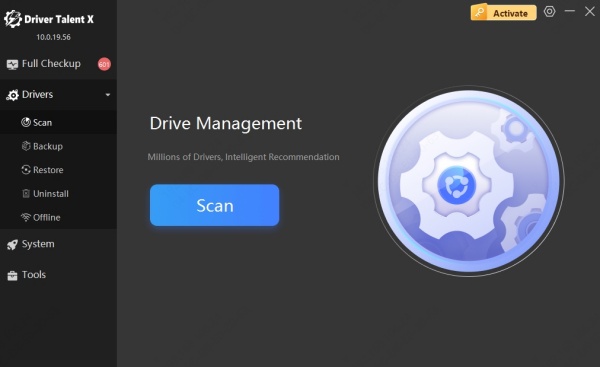
Let it detect your Epson printer driver status.
Click Update to automatically download and install the correct driver.
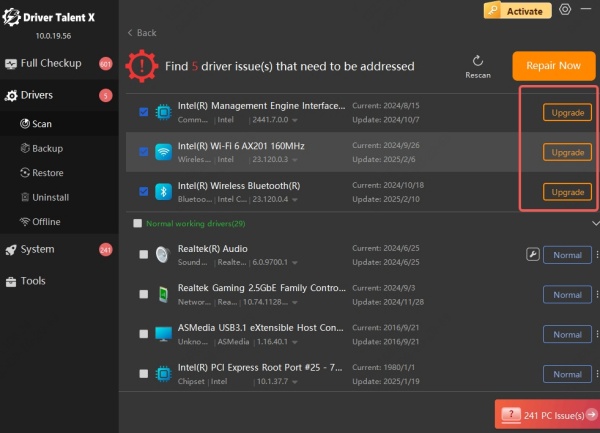
Restart your system and try printing again.
4. Verify Printer Settings in the Print Dialog
Incorrect print configurations are often overlooked when troubleshooting Epson printers printing blank pages. Settings such as incorrect paper size, layout orientation, or print quality modes can lead to blank outputs or printer malfunctions.
Recommended Print Settings:
Paper Size: Match with what’s physically loaded (e.g., A4, Letter)
Layout: Set to Portrait or Landscape depending on the document
Print Quality: Choose Standard or High
Paper Type: Ensure it matches the type inserted (e.g., plain paper, photo paper)
Steps to Review Settings:
Open the document you want to print.
Press Ctrl + P and select your Epson printer.
Click Preferences or Printer Properties.
Check all print settings are correctly configured.
5. Update Printer Firmware
Firmware is the embedded software that controls your printer’s core functionality. If your Epson printer prints blank pages after a recent OS update or without any hardware changes, outdated firmware could be to blame.
Steps to Update Firmware:
Visit the official Epson support site.
Locate your printer model and navigate to the Downloads section.
Download the latest firmware update utility.
Connect your printer via USB or Wi-Fi and run the utility.
Follow on-screen prompts to complete the update.
6. Perform a Hard Reset of the Epson Printer
A hard reset restores the printer to factory defaults, which can fix persistent configuration errors and firmware glitches. If you've tried multiple solutions and your Epson printer is still printing blank pages, this step helps eliminate any internal misconfigurations and offers a clean slate to start from.
How to Perform a Hard Reset:
Turn off the printer and unplug it from the power source.
Wait 60 seconds.
Plug it back in and power on the device.
On the printer control panel, navigate to Settings > Restore Default Settings.
After the reset, reconfigure your preferences, Wi-Fi, and paper settings as needed.
7. Check for Clogged Vent Holes in Ink Cartridges
Ink cartridges feature vent holes that equalize air pressure and allow ink to flow smoothly. If these vents are blocked or clogged, even full cartridges may fail to dispense ink—resulting in Epson printers printing blank pages. Cleaning these vents is a simple yet effective fix that’s often missed.
Steps to Unclog Cartridge Vents:
Remove the ink cartridge.
Inspect the top vent area for blockages.
Clean gently using a pin or paper clip.
Reinsert the cartridge and run a nozzle check.
Conclusion: Solve Epson Printer Printing Blank Pages for Good
Resolving the Epson printer printing blank pages issue doesn't need to be overwhelming. From checking ink levels and cleaning the printhead, to using Driver Talent for automatic driver updates, each method outlined above is designed to target a specific root cause. By applying them sequentially and thoroughly, you can eliminate every potential issue and restore your Epson printer to its full functionality.
Follow this guide carefully, and you’ll never have to face the frustration of blank printouts again.
