The "faulty hardware corrupted page" error is a frustrating Windows issue that triggers the infamous Blue Screen of Death (BSOD) with the stop code faulty hardware corrupted page. This error often appears on Windows 11, 10, and earlier versions, indicating potential hardware failures or driver corruption. If you're struggling with this problem, don’t worry—this guide covers common solutions, expert tips, and analysis of their success rates to help you resolve it effectively.
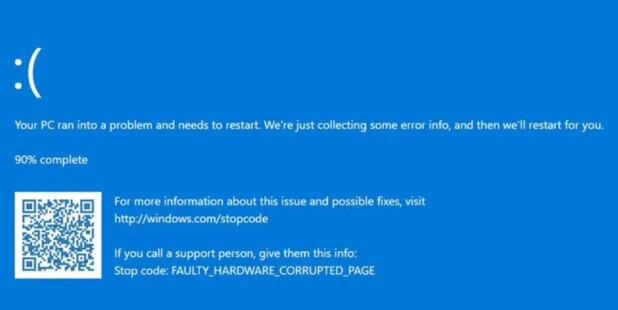
What Is the “Faulty Hardware Corrupted Page” Stop Code?
The FAULTY_HARDWARE_CORRUPTED_PAGE error is a specific Windows stop code indicating that the system detected memory corruption due to faulty hardware or driver-related issues. When Windows encounters this inconsistency, it halts all operations to prevent further damage, hence the infamous blue screen.
This error most frequently affects systems after hardware upgrades, Windows updates, or overclocking attempts.
First Things First – Back Up Your Data
Before diving into fixes, always back up important files. You never know when things might get worse before they get better.
Quick Fixes to Try Before Going Deep
Restart Your PC
Sometimes, a simple restart can make the error disappear temporarily. It's not a solution, but it gives you time to work.
Disconnect External Devices
Unplug printers, USBs, and other peripherals. Faulty connections can cause driver conflicts.
Boot Into Safe Mode
This starts your PC with only essential services. If the error doesn't appear in Safe Mode, it's likely a driver or software issue.
What Causes the Faulty Hardware Corrupted Page Error?
This BSOD error typically occurs due to:
Failing RAM or storage (HDD/SSD)
Outdated, corrupted, or incompatible drivers
Malware or system file corruption
Overheating or faulty hardware components
Windows update conflicts
Now, let’s dive into the most effective fixes, along with insights on their success rates.
Fix 1: Run Windows Memory Diagnostic (RAM Check)
The faulty_hardware_corrupted_page error often stems from bad RAM. Windows includes a built-in tool called Windows Memory Diagnostic to check for memory issues. Studies suggest this method resolves ~30% of cases where RAM is the culprit.
Steps:
Press Win + R, type mdsched.exe, and hit Enter.
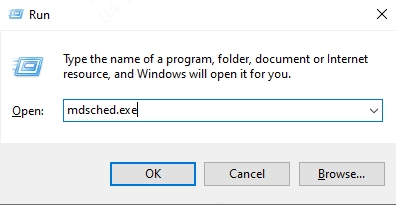
Select Restart now and check for problems.
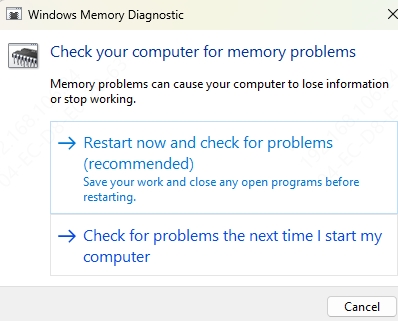
After reboot, wait for the scan to complete.
Review results in Event Viewer > Windows Logs > System.
Pro Tip: If errors are found, reseat your RAM sticks or replace faulty modules.
Fix 2: Update or Reinstall Drivers (Using Driver Talent X)
A faulty corrupted hardware page error can also occur due to outdated or corrupt drivers. Manually updating drivers can be tedious, but tools like Driver Talent X simplify the process by automatically detecting and fixing driver issues.
Why Use Driver Talent X?
✅ One-click driver updates & backups
✅ Offline driver installation (useful if BSOD prevents booting)
✅ Driver repair & rollback features
✅ Supports Windows 11, 10, 8, 7
Steps to Update Drivers with Driver Talent X:
Download & install Driver Talent X

Launch the tool and click Scan.
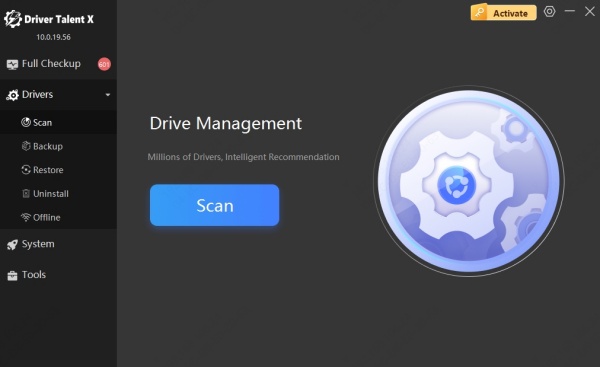
Review outdated or corrupted drivers.
Click Repair or Upgrade to fix them.
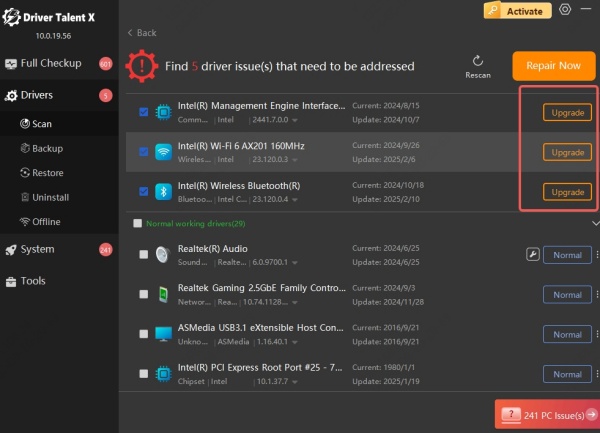
Restart your PC to apply changes.
Fix 3: Check Disk for Errors (CHKDSK)
If your blue screen faulty hardware corrupted page error is caused by storage issues, running CHKDSK can help. This method fixes ~25% of disk-related cases.
Steps:
Open Command Prompt as Admin.
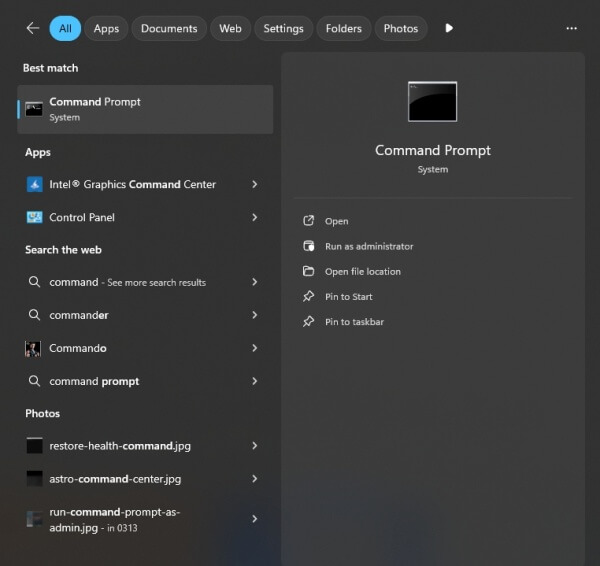
Type: chkdsk /f /r
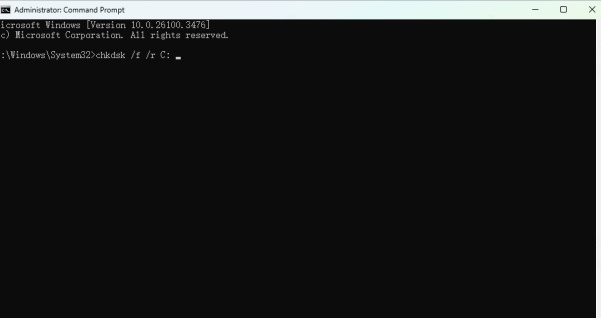
Press Y to schedule a scan on the next reboot.
Restart your PC and wait for the scan.
Fix 4: Scan for Corrupted System Files (SFC & DISM)
System file corruption can trigger the faulty hardware corrupted page Windows 11 error. Running SFC (System File Checker) and DISM (Deployment Image Servicing and Management) can restore critical files.
Steps:
Open CMD as Admin.
Run: sfc /scannow
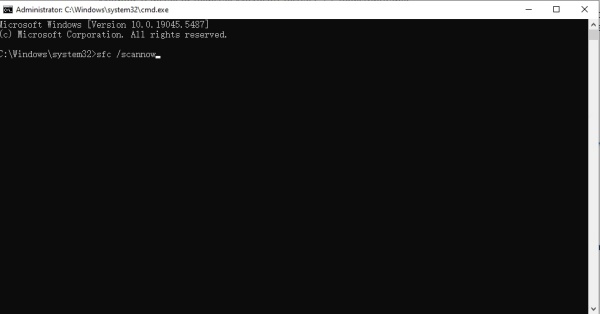
After completion, run: DISM /Online /Cleanup-Image /RestoreHealth
Reboot your PC.
Fix 5: Check for Malware & Update Windows
Malware or pending Windows updates may cause the stop code faulty hardware corrupted page error.
Steps:
Run a full system scan using Windows Defender or a trusted antivirus.
Go to Settings > Windows Update and install pending updates.
Fix 6: Test Hardware Components
If all else fails, hardware failure (RAM, SSD, motherboard) might be the issue.
Use MemTest86 for deeper RAM testing.
Check SSD/HDD health with CrystalDiskInfo.
Monitor CPU/GPU temps (overheating can cause crashes).
Final Thoughts
The “faulty hardware corrupted page” error may seem like a nightmare, but it’s usually manageable with the right approach. Whether it's faulty RAM, outdated drivers, or BIOS tweaks gone wrong — you now have the knowledge to troubleshoot and fix it.
Start with simple solutions, work your way up, and use tools like Driver Talent X to automate tricky steps. With patience and the right fixes, your PC will be back to normal in no time.
