Experiencing frequent freezes in Firefox can be incredibly frustrating, especially when you're in the middle of important work. Whether the Firefox browser keeps freezing upon startup, during video playback, or randomly during use, this guide provides actionable solutions that resolve the issue effectively.
Check System Requirements and Performance Issues
If your system is running low on memory or CPU resources, Firefox freezing may become a frequent issue. Modern browsers, including Firefox, rely heavily on system resources.
Check RAM and CPU usage in Task Manager.
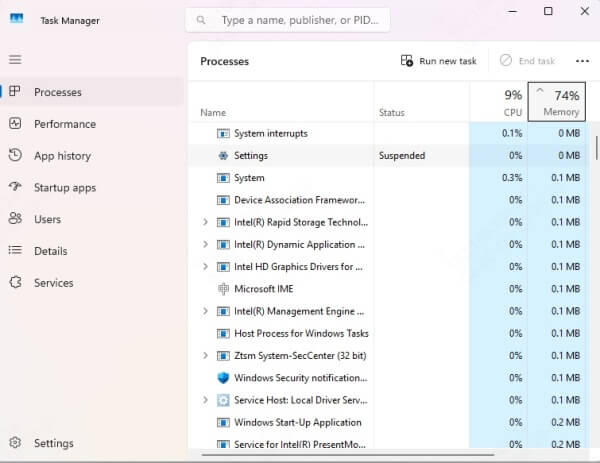
Ensure at least 4GB RAM and a dual-core processor for smooth browsing.
Close unnecessary background apps.
Running too many browser tabs or memory-intensive applications simultaneously can cause Firefox to become unresponsive. For smoother performance, consider upgrading your hardware if system usage consistently maxes out.
Update Firefox to the Latest Version
Outdated browsers often lead to performance problems, security vulnerabilities, and crashing or freezing issues. Make sure your Firefox is up to date.
To update Firefox:
Click the menu icon (☰) in the top-right corner.
Go to Help > About Firefox.
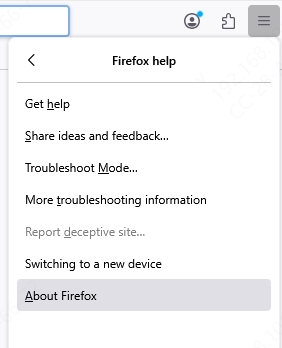
Firefox will automatically check for updates and install them.
Restart the browser to apply changes.
Keeping Firefox updated ensures compatibility with new web standards and stability patches that prevent freezing.
Clear Browser Cache and Cookies
Overloaded cache and corrupt cookies can slow down browser performance and trigger freezing behaviors. A clean browser environment often resolves these issues instantly.
Steps to clear cache and cookies:
Open Firefox and click the menu icon (☰).
Navigate to Settings > Privacy & Security.
Under Cookies and Site Data, click Clear Data.
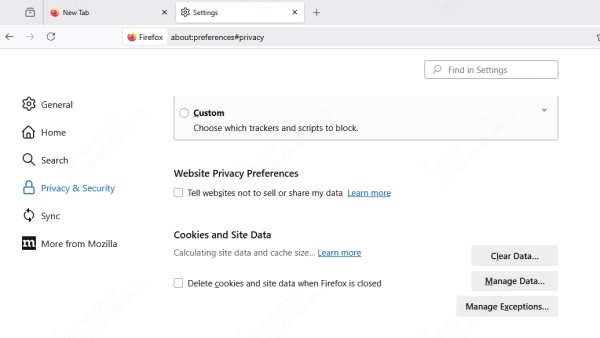
Select both Cookies and Site Data and Cached Web Content, then click Clear.
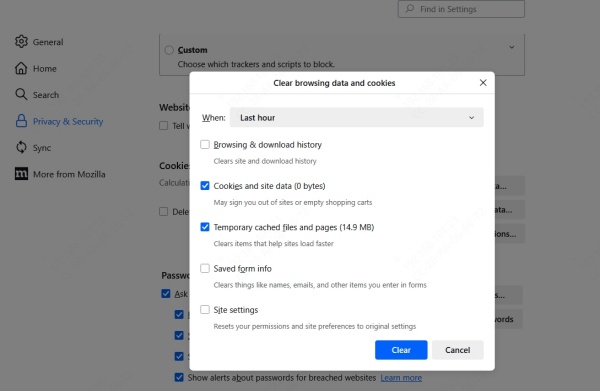
Doing this regularly improves responsiveness and prevents browser hangs.
Disable Problematic Extensions and Themes
Faulty or outdated add-ons are a common culprit behind Firefox keeps freezing issues. Running in Safe Mode disables these temporarily and helps identify the root cause.
To restart in Safe Mode:
Click the menu icon (☰) > Help > Troubleshoot Mode.
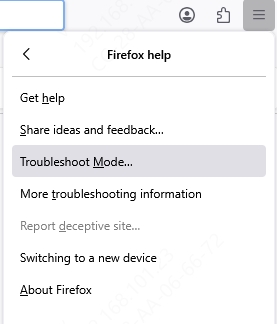
Click Restart when prompted.
If Firefox runs smoothly in this mode, the problem lies in one or more add-ons. Disable extensions one by one:
Go to Menu > Add-ons and Themes.
Click on Extensions and toggle off each one individually.
Restart Firefox after each.
Remove or update the extension causing the freeze.
Refresh Firefox Without Losing Data
Firefox includes a built-in feature that allows you to refresh the browser while retaining essential user data such as bookmarks and passwords. This resets custom settings and removes corruption that can lead to freezing.
Steps to refresh Firefox:
Go to Help > More Troubleshooting Information.
Click Refresh Firefox on the right-hand side.
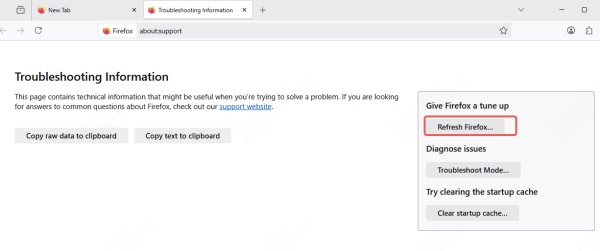
Confirm the refresh and restart the browser.
This option provides a clean slate while preserving your key data.
Scan for Malware and Suspicious Applications
Malware and browser hijackers can tamper with Firefox’s performance, leading to crashes or freezing. Use a reputable antivirus or antimalware tool to perform a full system scan.
Additionally, check for suspicious software that may be interfering:
Open Control Panel > Programs > Uninstall a program.
Look for unknown or recently installed applications.
Uninstall anything suspicious.
Keeping your system secure also ensures Firefox remains stable.
Update Graphics Drivers Using Driver Talent
Outdated or incompatible graphics drivers often result in Firefox freezing when watching videos or scrolling through content. Hardware acceleration relies heavily on GPU drivers to render content efficiently.
We recommend using Driver Talent, a professional driver management tool that automatically detects, repairs, and updates outdated drivers with a single click.
How to use Driver Talent:
Download and install Driver Talent from the official website.
Launch the tool and click Scan to detect outdated or missing drivers.
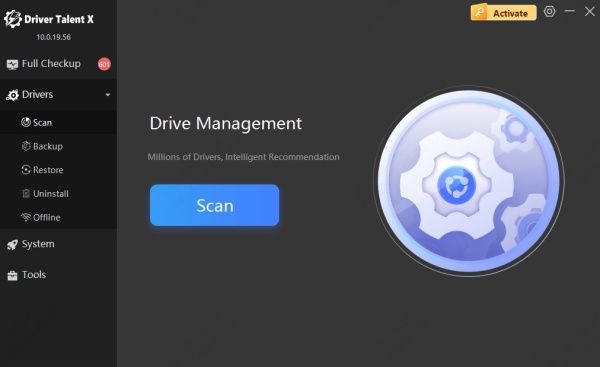
Click Update beside the graphics driver (or all drivers).
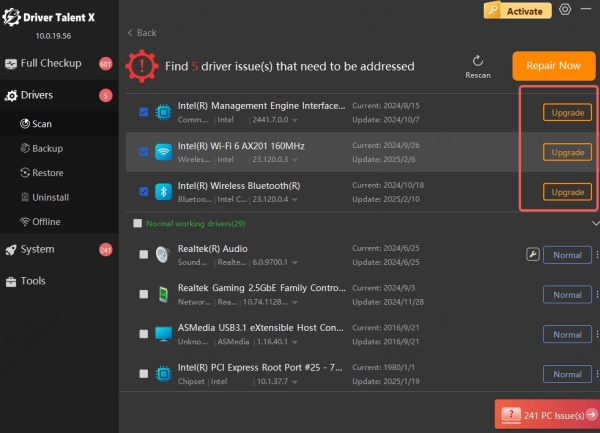
Restart your computer after updates are completed.
Driver Talent ensures your GPU drivers are always up to date, eliminating compatibility issues that may cause Firefox browser freezing.
Benefits of Driver Talent:
Automatic driver backup and restore
One-click driver updates
Supports all Windows versions
Fixes driver-related system crashes and freezes
Keeping drivers updated is essential for both browser and system-level stability.
Turn Off Hardware Acceleration in Firefox
Hardware acceleration can speed up performance but sometimes causes Firefox to freeze or crash, especially on older or incompatible hardware.
Disable hardware acceleration:
Go to Settings > General.
Scroll to Performance and uncheck Use recommended performance settings.
Uncheck Use hardware acceleration when available.

Restart Firefox.
This change can significantly reduce freezing incidents in systems with problematic GPU configurations.
Create a New Firefox Profile
Corrupt user profiles can lead to unpredictable browser behavior. Creating a new profile can fix persistent freezing issues.
Steps:
Type about:profiles in the Firefox address bar.
Click Create a New Profile and follow the prompts.
Launch Firefox with the new profile and test its performance.
If the new profile works fine, you can migrate bookmarks and other settings later.
Check System Compatibility and Background Processes
Other background processes such as antivirus scans or system updates can interfere with browser operation. It's important to manage startup apps and monitor background activity.
Suggestions:
Use Task Manager > Startup tab to disable unnecessary startup items.
Schedule antivirus scans during off-hours.
Ensure Windows is fully updated via Settings > Windows Update.
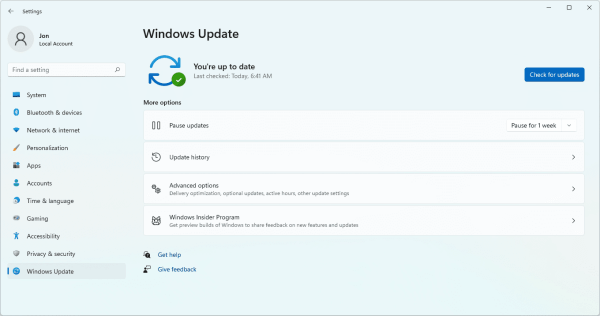
Keeping a clean, optimized system reduces software conflicts and improves browser responsiveness.
Reinstall Firefox as a Last Resort
If all else fails, completely uninstalling and reinstalling Firefox can eliminate deeply rooted problems.
To do this:
Backup your Firefox profile (found in %APPDATA%\Mozilla\Firefox\Profiles).
Uninstall Firefox from Control Panel or Settings > Apps.
Download the latest version from the official website.
Reinstall and restore your profile if needed.
This approach ensures a clean installation free of corrupted files or misconfigurations.
Conclusion: Keep Firefox Stable and Reliable
If your Firefox browser keeps freezing, don't settle for random workarounds. Follow these comprehensive methods to identify the root cause and fix it permanently. Updating your browser, managing extensions, clearing cache, and especially updating drivers using Driver Talent can drastically improve performance and prevent future issues.
