While using a Windows PC, many users may notice a "PCI Device" or "Unknown Device" with a yellow exclamation mark in Device Manager. This typically means that the system cannot correctly identify a PCI hardware component.
In this article, we'll walk you through effective methods to fix PCI device driver errors in Windows, helping you quickly troubleshoot and restore normal device functionality.
1. What Is a PCI Device Driver Error?
PCI (Peripheral Component Interconnect) is a standard interface used to connect various hardware components to the motherboard. When Windows fails to recognize a PCI device or its driver is not properly installed, users may encounter the following issues:
Device Manager displays "PCI Simple Communications Controller" or "Unknown Device"
Error message: "The driver for this device is not installed"
Certain hardware functions (like networking, audio, or Bluetooth) stop working
Installation errors or system performance issues
2. Common Causes of PCI Device Driver Errors
Missing or corrupted drivers: After installing the OS, motherboard or device-specific drivers may not be installed.
Windows update conflicts: Some updates can cause existing drivers to become incompatible.
Hardware changes: Replacing components like the motherboard, network card, or sound card without reinstalling drivers.
Third-party software: Driver files may be accidentally deleted by cleaning tools or during software uninstallation.
3. Effective Steps to Fix PCI Device Driver Errors
Step 1: Identify the Device via Device Manager
Right-click the Start Menu, then select "Device Manager".
Expand the "Other Devices" section or locate any devices marked with a yellow exclamation mark.
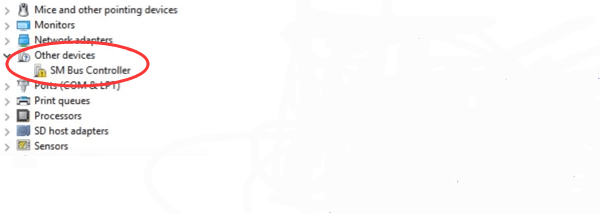
Right-click the device and select "Properties", go to the "Details" tab.
In the Property dropdown, select "Hardware IDs", and copy the string (e.g., VEN_8086&DEV_1E3A).
Note: This step is crucial for identifying the exact device model for downloading the correct driver.
Step 2: Fix with Driver Talent X
For users unfamiliar with manual driver searches, it's recommend to use Driver Talent X, a professional driver repair tool that saves time and reduces the risk of downloading the wrong drivers.
Download and install the latest version of Driver Talent X.
Launch the software and go to the Drivers section.
Click "Scan", and the tool will detect the status of all drivers.
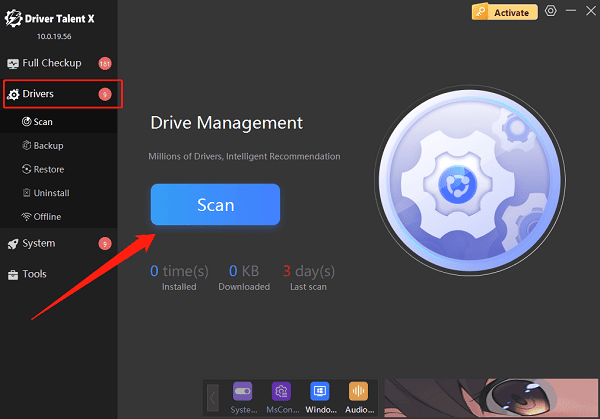
Locate the problematic device and click "Upgrade".
After the update is complete, restart your PC to apply the changes.
Tip: Driver Talent X also supports driver backup and restore to prevent future issues.
Step 3: Manually Download and Install Official Drivers
For advanced users familiar with system operations:
Open a web browser and go to the official website of your motherboard or device manufacturer.
Navigate to the "Support" or "Driver Download" page.
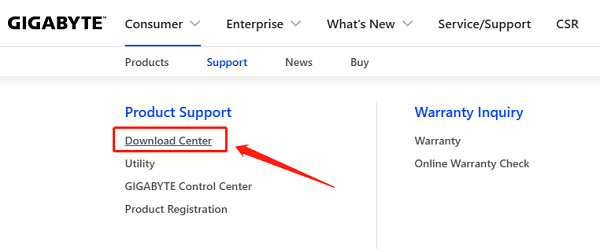
Enter the hardware ID obtained in Step 1.
Download the correct driver according to your system version (e.g., Windows 10/11 64-bit).
Extract the downloaded files, run the installer, or go to "Device Manager", right-click the device, select "Update driver" > "Browse my computer for drivers", and manually select the driver path.
Restart the PC after installation.
Step 4: Update Your Chipset Drivers
Many PCI-related errors stem from outdated or missing chipset drivers:
Visit the motherboard manufacturer's website.
Locate your exact motherboard model.
Download and install the latest Chipset Driver.
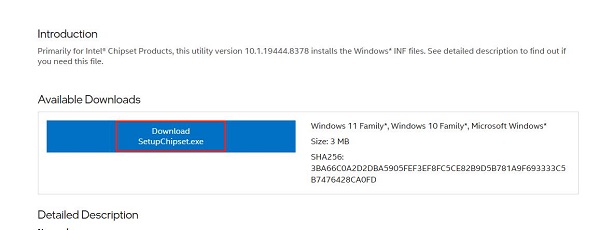
Restart your system to ensure all PCI devices are correctly detected.
4. Additional Recommendations
Check your BIOS/UEFI settings and update your BIOS to the latest version.
Regularly use Driver Talent X to keep all drivers updated for optimal system stability.
Avoid downloading drivers from unofficial sources due to potential compatibility and security risks.
If the hardware itself is damaged (e.g., PCI slot or device failure), contact a professional technician for diagnostics.
5. Frequently Asked Questions (FAQ)
Q1: Can PCI driver errors affect overall system performance?
A: These errors usually impact specific features (e.g., audio or networking), but they typically don't cause full system crashes.
Q2: Why is my device listed as "Unknown" in Device Manager?
A: When drivers are missing, Windows cannot identify the device and labels it generically.
Q3: I installed a driver, but the error remains. Why?
A: The driver may be incompatible. Try using the official version or scan again using Driver Talent X.
Although PCI device driver errors may seem complicated, following the steps above — whether using Driver Talent X for automatic repair or manually installing drivers — can resolve most issues effectively.
Keeping your drivers and system updated is key to ensuring stable and efficient PC performance. Try these solutions now and eliminate PCI driver problems from your Windows system for good!
