When downloading or updating games on Steam, many users may encounter the error message "Missing File Privileges". This issue can prevent games from being installed or updated, severely affecting the user experience. Don't worry—this article will walk you through the causes of this error and provide multiple effective solutions to help you quickly get back on track.
1. What Is the "Missing File Privileges" Error in Steam?
"Missing File Privileges" is a common permission-related error in Steam, typically occurring when the client tries to write to the hard drive (e.g., during downloading, updating, or verifying game files). Essentially, it means that the system or another application is blocking Steam's access to specific folders.
2. Common Causes
Outdated or faulty device drivers
Steam not run as administrator
Incorrect permissions on the download directory
Antivirus or security software blocking Steam
Corrupted Steam download cache
Background processes (like igfxEM.exe) locking files
Damaged or misconfigured file system on the drive
3. Best Methods to Fix the Error
Update Device Drivers:
Outdated or corrupted drivers can destabilize your Windows system and interfere with Steam's operations. It's recommend to use a driver management tool like Driver Talent X to simplify the process and avoid installing the wrong drivers.
Click the Download button to get the latest version of Driver Talent X, then install and launch the tool.
Go to the Drivers tab and select "Scan" to check the status of all drivers.
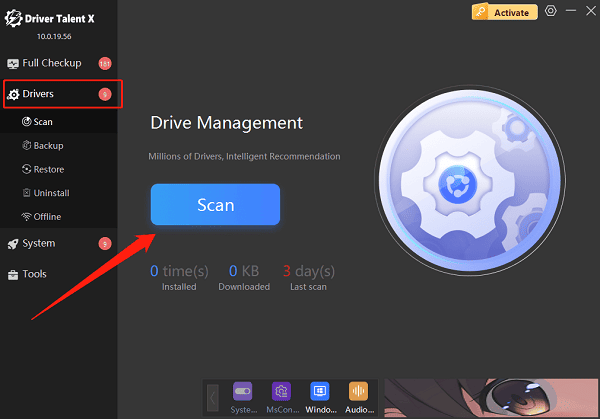
Find any outdated drivers in the scan results and click the "Upgrade" button.
Restart your PC after the update to apply changes.
Run Steam as Administrator:
Completely exit Steam (right-click in the system tray and choose Exit).
Locate the Steam icon on your desktop or in the Start menu.
Right-click and select "Run as administrator".
Try downloading or updating the game again.
Tip: To always run Steam with admin rights, right-click the shortcut → Properties → Compatibility → check "Run this program as administrator".
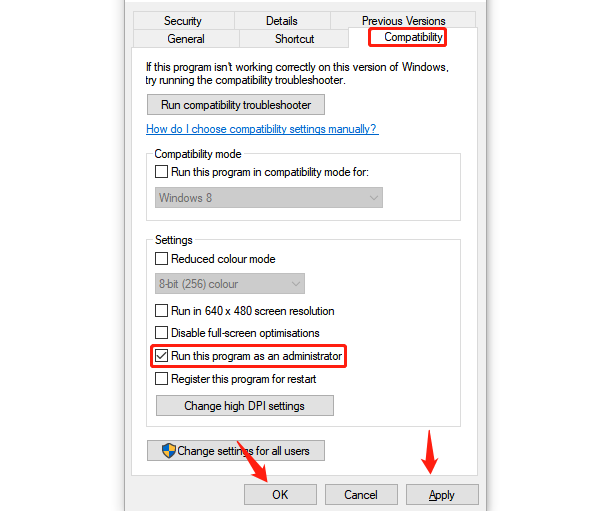
End igfxEM Process (If Locking Files):
Press Ctrl + Shift + Esc to open Task Manager.
In the "Processes" tab, find "igfxEM Module" or "igfxEM.exe".
Right-click and select "End Task".
Go back to Steam and retry the operation.
Clear Steam Download Cache:
Open the Steam client.
Click Steam in the top-left corner → Settings.
Go to the "Downloads" section and click "Clear Download Cache".
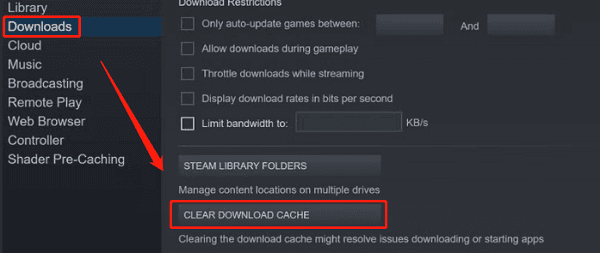
Confirm the prompt—Steam will restart.
Log back in and try again.
Manually Change File Permissions:
Open File Explorer and navigate to your Steam install path (default: C:\Program Files (x86)\Steam\steamapps\common\).
Locate the affected game folder, right-click it, and choose "Properties".
Go to the "Security" tab and click "Edit".
Select Users, check "Full Control", then click "Apply" and "OK".
Restart Steam and attempt to download or update the game again.
Temporarily Disable Antivirus or Firewall:
Some security programs may block Steam from writing to folders.
Open your antivirus software and temporarily disable real-time protection.
Add Steam's installation folder to the exception or trusted list.
Retry installing or updating your game.
Change Steam Download Region:
Open Steam and go to Settings.
Click "Downloads" from the left menu.
Under Download Region, select a different server (preferably one near your location or in a neighboring region).
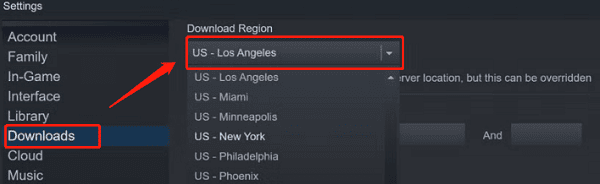
Click "OK", restart Steam, and try downloading again.
Although the Steam "Missing File Privileges" error may seem serious, it can usually be resolved with one of the methods provided above. If you've tried everything and the issue still persists, consider uninstalling and reinstalling Steam, or reaching out to Steam Support for further assistance.
