On some Windows systems, users may encounter the message "Task Manager has been disabled by your administrator" when trying to open Task Manager. This usually happens after system settings have been maliciously modified.
This article explains the possible causes of the error and offers several practical solutions to help you restore Task Manager functionality quickly.
Part 1: Why Task Manager Gets Disabled
Group Policy changes: The local group policy may have been altered by an administrator or malware to disable Task Manager.
Registry modifications: Restrictions may have been set in the Windows registry.
Malware interference: Viruses or trojans may disable Task Manager to prevent users from terminating them.
Misconfigured third-party tools: Some security or system optimization software may disable Task Manager by default.
Part 2: How to Re-enable Task Manager
Method 1: Check and Update Drivers
Drivers are essential for system stability. It's recommend to use Driver Talent X, a driver management tool that automatically detects, downloads, and installs the best drivers for your system.
Click the Download button to get the latest version of Driver Talent X.
Install and launch the software. Go to the Drivers tab and click "Scan".
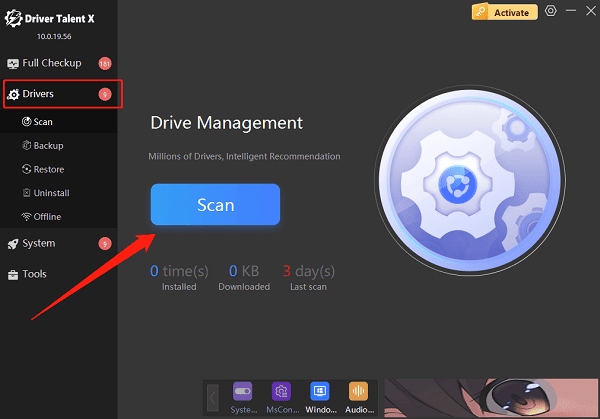
Once the scan is complete, click "Upgrade" next to any outdated drivers.
Restart your PC to apply the updates.
Method 2: Use Group Policy Editor
Press Win + R, type "gpedit.msc", and press Enter.
Navigate to: User Configuration > Administrative Templates > System > Ctrl+Alt+Del Options
On the right panel, find and double-click "Remove Task Manager".
Set it to "Not Configured" or "Disabled", then click "Apply" and "OK".

Restart your computer and try opening Task Manager again.
Method 3: Fix via Command Prompt
Open Command Prompt as Administrator.
Enter the following command and press Enter: REG delete HKCU\Software\Microsoft\Windows\CurrentVersion\Policies\System /v DisableTaskMgr /f
Close the Command Prompt and restart your system.
Method 4: Restore via Windows Registry
Press Win + R, type "regedit", and press Enter to open the Registry Editor.
Navigate to: HKEY_CURRENT_USER\Software\Microsoft\Windows\CurrentVersion\Policies\System

On the right, look for the entry "DisableTaskMgr":
If it exists, double-click it and set the value data to "0".
If it doesn't exist, skip this step.
Close the editor and restart your computer.
Method 5: Scan for Malware
If malware is the cause:
Use "Windows Defender" or any trusted antivirus software to perform a full system scan.
Remove any detected malicious programs.
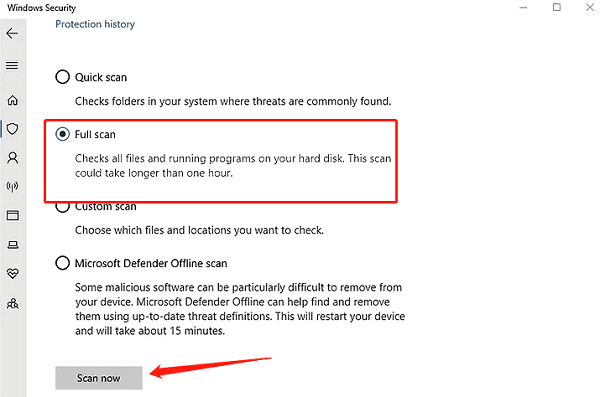
Then try restoring Task Manager using one of the above methods.
Part 3: Frequently Asked Questions (FAQ)
Q1: Why isn't Task Manager working?
It's usually due to changes in Group Policy or the Registry, often caused by malware or system settings.
Q2: I'm using Windows Home and can't find Group Policy Editor.
Windows Home doesn't have gpedit.msc. Use the Registry method or a third-party tool to enable it.
Q3: I tried everything but it still doesn't work.
Run sfc /scannow in Command Prompt to check system files. Also check for software blocking Task Manager, or try creating a new user account.
While the "Task Manager has been disabled by your administrator" error is common, it can be resolved using Group Policy, Registry tweaks, or command-line methods.
To avoid similar issues in the future, regularly back up your system settings, keep antivirus software up to date, and avoid running unknown applications.
