When the sound stops working in Fortnite, it can ruin the entire gaming experience. Whether you're trying to enjoy casual gameplay or diving into competitive matches, audio plays a critical role. If you're asking, "why is my Fortnite sound not working?", you've come to the right place. In this comprehensive guide, we’ll walk you through all the possible fixes for Fortnite sound not working on PC so you can get back to playing with full audio functionality.
Common Causes of No Sound in Fortnite
System Sound Settings: Sometimes your PC’s volume settings are accidentally changed or muted without you realizing. Or your default playback device is set wrong.
In-Game Audio Configuration: If you've messed around with Fortnite’s sound settings—on purpose or by accident—it could cause problems. One wrong toggle can lead to silence.
Outdated or Faulty Audio Drivers: Your sound card’s driver controls communication between hardware and the system. If it’s outdated or corrupted, Fortnite might lose audio.
Third-Party Software Interference: Background apps like Discord, OBS, or even Chrome can sometimes hijack your audio device or create conflicts.
Windows Sound Enhancements: Audio enhancements are supposed to improve quality, but they often cause compatibility issues with games like Fortnite.
How to Fix Fortnite Sound Not Working on PC
Fix 1. Restart Fortnite and Your PC
A restart can resolve numerous temporary glitches, including sound issues. Whether it’s a software conflict or a hung audio thread, rebooting both Fortnite and your PC clears out temporary files and memory cache that may be causing the sound problem.
Exit Fortnite completely (including from the Task Manager).
Restart your computer.
Launch Fortnite again.
This clears temporary audio glitches and resets hardware assignments.
Fix 2. Check Your System Sound Settings First
Your PC's system sound settings act as the foundation for all application audio, including Fortnite. If these settings are misconfigured, the game may fail to produce any sound, even if everything else appears to be working. Before diving into more complex solutions, it’s essential to rule out issues at the system level.
Set the Correct Playback Device
Right-click the speaker icon in the system tray and select Sounds.
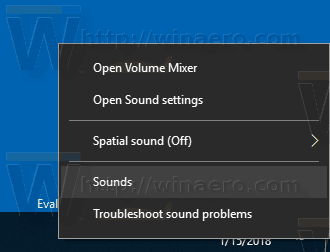
Go to the Playback tab.
Make sure the correct output device (headphones or speakers) is set as Default.
Right-click on your device and click Set as Default Device.
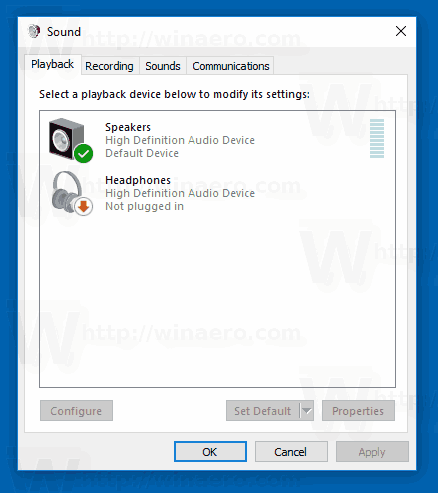
Click Apply, then OK.
Check Volume Mixer
Right-click the speaker icon and select Open Volume Mixer.
Ensure Fortnite is not muted.
Make sure system sounds and other apps have reasonable volume levels.
Fix 3. Verify In-Game Audio Settings in Fortnite
Sometimes the issue isn't with your PC at all but with Fortnite’s internal settings. The game may default to low or muted volume levels or switch off voice chat unexpectedly. Carefully reviewing and adjusting Fortnite's in-game audio configuration is a necessary step to restore full sound functionality.
Launch Fortnite.
Go to the main menu > click the gear icon to access settings.
Navigate to the Audio tab (speaker icon).
Ensure:
Sound Effects, Dialogue, Music, and Cinematics volumes are turned up.
Subtitles are disabled (optional but sometimes interferes).
Voice Chat is enabled under the Voice Chat section.
Confirm that Push-to-Talk is turned on/off based on your preference.
Save changes and restart the game.
Fix 4. Update Audio Drivers
Your sound drivers serve as the communication link between your PC’s hardware and operating system. If they’re outdated or corrupted, Fortnite may not be able to output audio correctly. Ensuring you have the latest drivers installed is a key step in fixing sound issues and avoiding them in the future.
Manual Method via Device Manager
Press Windows + X → Device Manager
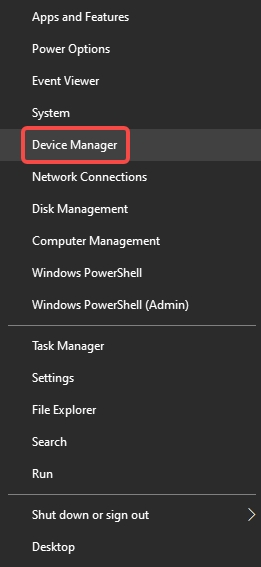
Expand Sound, video and game controllers
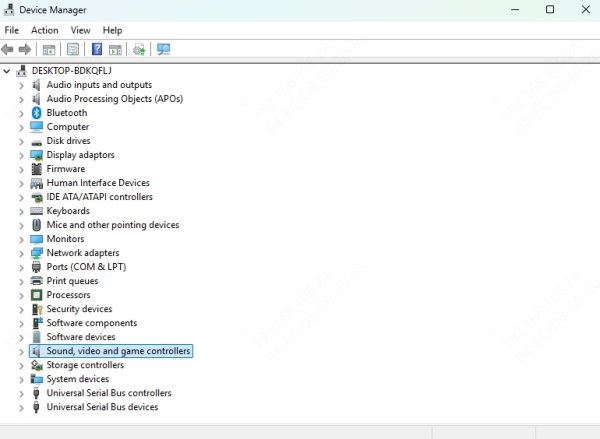
Right-click your sound card → Update driver → Search automatically
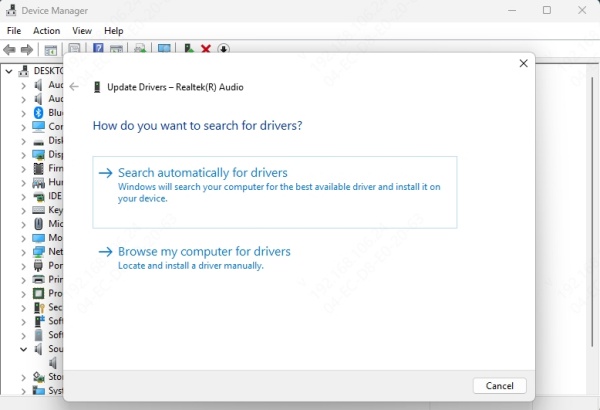
Use Driver Talent X for Automatic Updates
Manual driver updates can be tedious. Use Driver Talent X to:
Automatically scan your system
Download the latest sound drivers
Fix corrupt or missing drivers in one click
Driver Talent simplifies driver updates and helps avoid many in-game bugs, not just in Fortnite but across all your PC games.
Steps to use Driver Talent X:
Download and install Driver Talent X on your PC.

Launch Driver Talent X and click Scan,
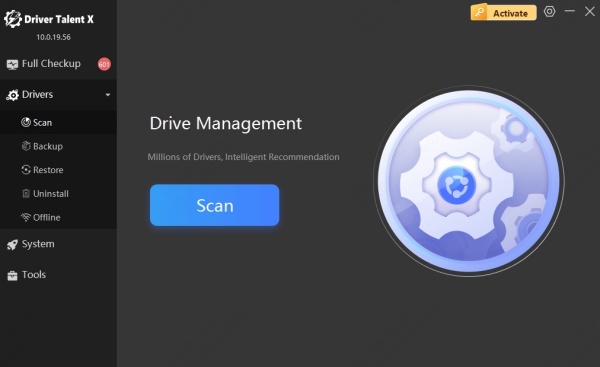
After scanning process ends, review the results and click Upgrade to update the problematic drivers.
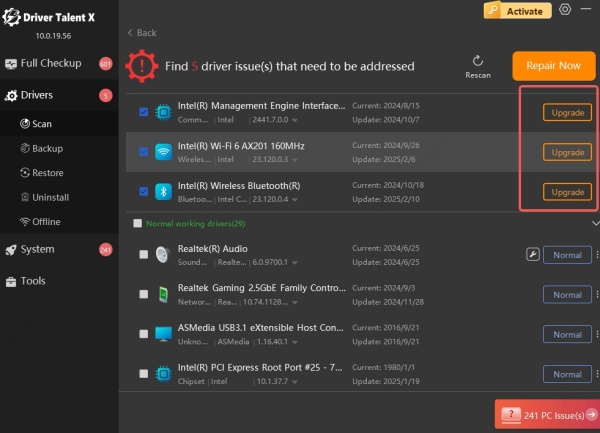
Restart your PC to apply the update.
Fix 5. Disable Audio Enhancements and Exclusive Mode
While audio enhancements aim to improve sound quality, they can sometimes interfere with Fortnite's ability to produce game audio. Additionally, if exclusive control settings are enabled, Fortnite may be blocked by another app. Disabling these settings helps restore sound functionality and prevent conflicts.
Go to Sound settings > Playback tab.
Double-click your default playback device.
Navigate to the Enhancements tab, and check Disable all enhancements.
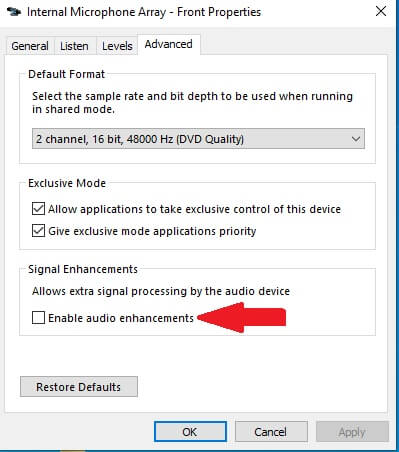
Under the Advanced tab, uncheck Allow applications to take exclusive control of this device.
Click Apply, then OK.
Fix 6. Reconnect or Replace Your Headphones
It's easy to overlook hardware issues when troubleshooting software, but a malfunctioning headset or incorrect audio port can be the silent culprit. Testing your audio hardware is a quick way to eliminate the possibility that the problem lies outside Fortnite or Windows.
Try unplugging and replugging your headphones or speakers.
Test with another pair of headphones or different USB/3.5mm port.
If using a wireless headset, ensure it’s fully charged and paired correctly.
Fix 7. Set Fortnite to Use the Right Output Device
Fortnite can sometimes default to a sound output device that you’re not currently using, especially if you’ve recently switched audio hardware. Verifying and configuring the correct output device ensures that the game routes sound to the speakers or headphones you intend to use.
Go to Windows Settings > System > Sound.
Scroll to Advanced sound options > App volume and device preferences.
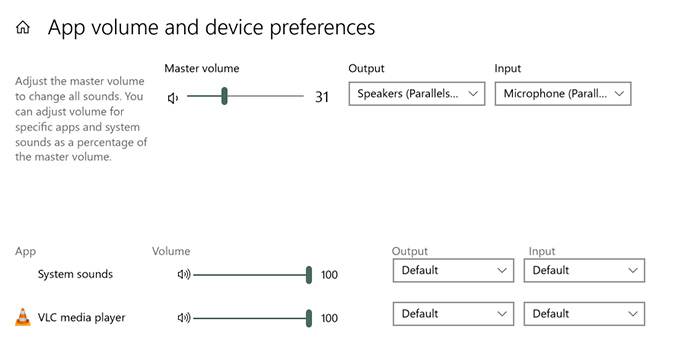
Find Fortnite in the list and ensure it’s using the correct output device.
Set the Input and Output devices accordingly.
Fix 8. Disable Background Applications Interfering with Sound
Background programs can silently hijack your audio output or interfere with Fortnite’s sound processes. Applications like Discord, voice changers, or sound utilities often run in the background and create conflicts. Shutting them down during gameplay can instantly resolve sound interruptions.
Disable apps like Discord, Voicemeeter, NVIDIA Broadcast, MSI Nahimic, or Realtek Audio Console temporarily.
Also disable overlays like GeForce Experience, Steam, or Xbox Game Bar.
Run Fortnite again and see if audio is restored.
Conclusion
Experiencing the Fortnite sound not working on PC issue can be deeply frustrating, especially during intense matches. However, by methodically going through the above fixes, you can quickly restore audio and improve in-game awareness. From checking your playback device to verifying game files and updating drivers, these solutions address all possible causes. And don't forget to try Driver Talent X now to troubleshoot problems easily.
