Encountering the Generic Bluetooth Radio driver error can disrupt your device’s wireless connectivity and prevent essential Bluetooth devices from working properly. This issue is especially common after a Windows update, system restore, or driver conflict. In this comprehensive guide, we’ll walk you through every effective method to troubleshoot and fix the problem permanently.
What Is the Generic Bluetooth Radio Driver?
The Generic Bluetooth Radio driver is a default Bluetooth driver included in Windows to provide basic functionality for Bluetooth-enabled devices. It's often used as a fallback when a manufacturer-specific driver is not available. While functional, it can sometimes cause errors such as missing drivers, device malfunctions, or Code 43 errors in Device Manager.
Common Symptoms of Generic Bluetooth Radio Driver Errors
Bluetooth is not working or is missing
Device Manager shows a yellow exclamation mark on the Bluetooth driver
Bluetooth toggle is missing from Windows settings
Unable to connect to Bluetooth devices
"The drivers for this device are not installed. (Code 28)"
1. Check Bluetooth Service Status
When Bluetooth suddenly stops working, the first thing to verify is whether the required system services are running properly. Windows relies on several Bluetooth-related background services to function correctly.
Steps:
1. Press Windows + R, type services.msc, and press Enter.
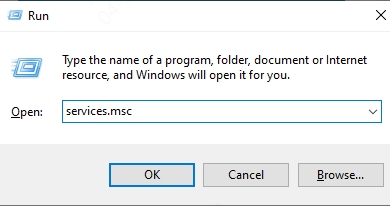
2. Locate the following services:
Bluetooth Support Service
Bluetooth Handsfree Service
Bluetooth Audio Gateway Service
3. Right-click each service and select Start (or Restart if already running).
4. Set Startup Type to Automatic for all Bluetooth-related services.
2. Update the Bluetooth Driver
Driver conflicts or outdated software are some of the most common culprits behind Bluetooth errors.
Steps to manually update Bluetooth driver:
Press Windows + X and select Device Manager.
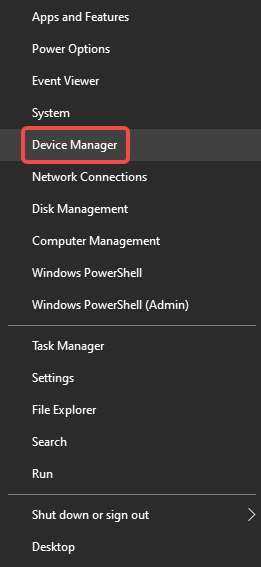
Expand Bluetooth, right-click Generic Bluetooth Radio, and choose Update Driver.
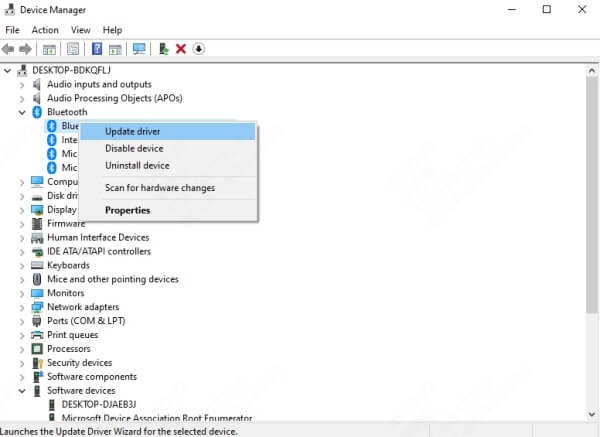
Select Search automatically for drivers.
If no new driver is found, repeat the steps and choose Browse my computer for drivers > Let me pick from a list.
Select a compatible manufacturer driver (e.g., Intel, Qualcomm, Broadcom) if available.
Using a reliable driver updater tool is a quick, hassle-free way to fix these issues without needing technical knowledge. Tools like Driver Talent can scan your PC for missing, outdated, or incompatible drivers and automatically install the correct version
Steps to Use Driver Talent:
Step 1. Download and install Driver Talent.
Step 2. Launch the application and click Scan.
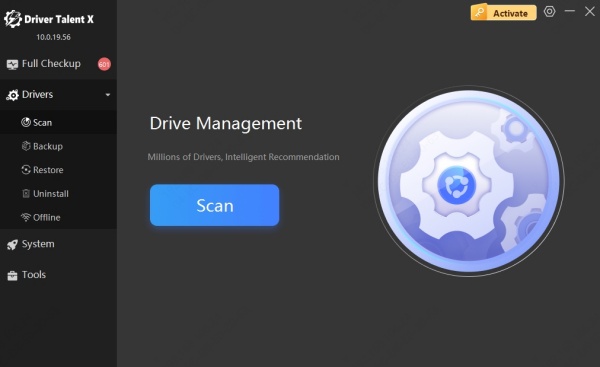
Step 3. The tool will detect the Generic Bluetooth Radio and list available driver updates.
Step 4. Click Upgrade next to the Bluetooth driver.
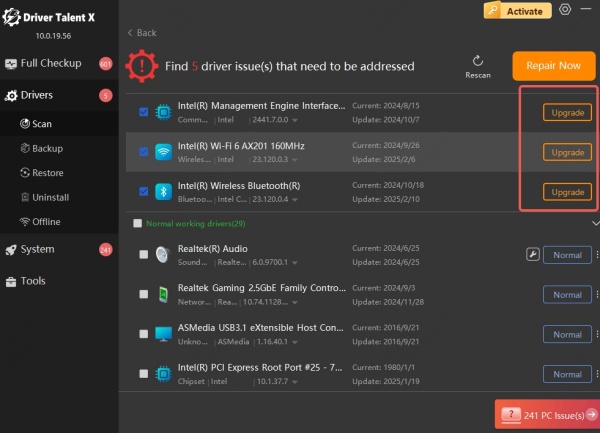
Step 5. Restart your PC once the update is complete.
3.Uninstall and Reinstall the Bluetooth Driver
Corrupted or incomplete Bluetooth driver installations can wreak havoc on your device’s connectivity. Uninstalling and reinstalling the Bluetooth driver from scratch ensures that you eliminate any corrupted files and force Windows to start with a fresh driver installation.
Steps:
In Device Manager, expand Bluetooth.
Right-click Generic Bluetooth Radio and select Uninstall device.
Check the box for Delete the driver software for this device, then click Uninstall.
Restart your PC.
Windows will attempt to reinstall the default driver automatically.
If not, revisit Device Manager > Action > Scan for hardware changes.
4 Download the Driver from the Manufacturer’s Website
Generic drivers are not always optimized for your hardware. The best way to ensure Bluetooth works flawlessly is to download the exact driver made for your device. Most manufacturers provide specific driver versions tailored to their Bluetooth hardware chipsets, which can resolve compatibility and stability problems.
Steps:
Visit your device manufacturer’s website (e.g., Intel, Dell, HP, Lenovo).
Enter your device model in the search bar.
Navigate to the Drivers & Downloads section.
Download the latest Bluetooth driver for your Windows version.
Run the installer and follow on-screen instructions.
Restart your computer.
5 Roll Back to a Previous Driver
Not all driver updates improve performance. If your Bluetooth stopped working after a recent driver update, rolling back to the previous version may quickly resolve the issue. This restores the older, stable version of the driver without needing additional software.
Steps:
Open Device Manager.
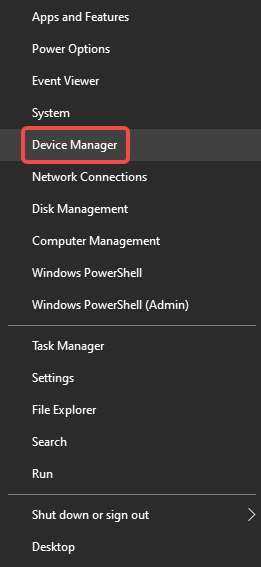
Right-click Generic Bluetooth Radio and choose Properties.
Go to the Driver tab and click Roll Back Driver.
Choose a reason and confirm the rollback.
6 Run Bluetooth Troubleshooter
Windows includes a built-in tool that can diagnose and fix common Bluetooth problems automatically. The Bluetooth troubleshooter identifies service-related issues, resets settings, and helps restore proper driver function without manual intervention.
Steps:
Go to Settings > System > Troubleshoot > Other Troubleshooters.
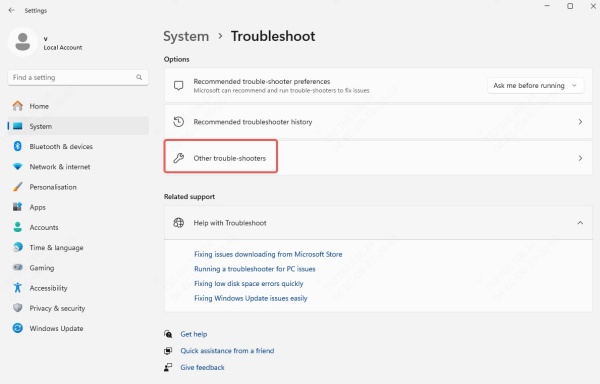
Scroll to Bluetooth and click Run.
Follow the on-screen instructions to apply fixes.
7. Perform a System Restore
System Restore can undo recent changes that might have broken Bluetooth functionality, including driver installations, Windows updates, or settings misconfigurations. It's a powerful recovery option to get your system back to a working state without losing personal data.
Steps:
Press Windows + R, type rstrui, and press Enter.
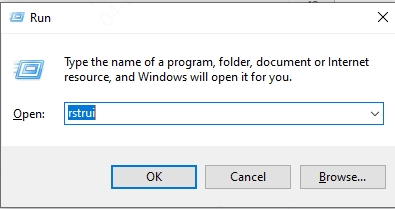
Choose a restore point dated before the Bluetooth issue began.
Follow the prompts to restore your system.
Restart once complete and check Bluetooth functionality.
8. Use a Bluetooth USB Adapter as a Workaround
If none of the above methods work and your internal Bluetooth adapter is faulty or unsupported, using an external Bluetooth USB dongle can be a reliable workaround. These plug-and-play devices come with their own driver packages and can often bypass internal hardware issues altogether.
Steps:
Plug the Bluetooth adapter into a USB port.
Allow Windows to install drivers automatically.
Alternatively, install drivers from the included CD or manufacturer’s website.
Enable Bluetooth in Settings and pair your devices.
Final Thoughts
The Generic Bluetooth Radio driver error is typically a result of outdated, missing, or incompatible drivers. By following the step-by-step methods above — especially updating with Driver Talent,
Download Driver Talent and start the free trial now!
