Getting hit with a graphics device driver error code 43 can be frustrating—especially when your screen starts glitching or your games suddenly stop running smoothly. Whether you're using an AMD Radeon, Intel GPU, or running Windows 10/11, this error points to one thing: your graphics card isn’t communicating properly with your system.
Let’s break it down in simple terms, explore what causes it, and walk through how to fix it step by step.
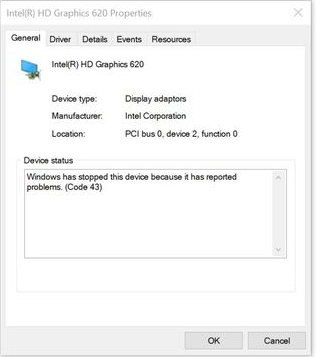
What is Error Code 43?
It usually shows up in Device Manager next to your GPU name. You’ll see something like:
Windows has stopped this device because it has reported problems (Code 43).
Why It Happens?
Before diving into fixes, understanding the root causes helps in applying the right solution:
Outdated or Corrupt Drivers: This is the #1 cause. A glitchy install or an old driver can confuse your system.
Overclocking or BIOS Conflicts: Pushing your GPU too far or outdated BIOS settings can also trigger Code 43.
Faulty Hardware or GPU Issues: If your GPU is failing (due to overheating, dust, or age), it might start reporting errors.
Windows Update Incompatibilities: A recent Windows update might not “play nice” with your existing drivers.
Proven Solutions to Fix Graphics Device Driver Error Code 43
1. Restart Your Computer
Sometimes, a simple restart can resolve temporary system glitches causing graphics device driver error code 43 AMD Windows 10/11 or Intel-related issues. While this works in about 20% of cases, it’s always worth trying before moving to advanced troubleshooting.
Steps:
Click Start > Power > Restart.
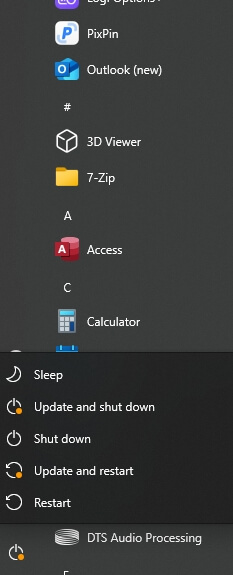
Check Device Manager after reboot to see if the error persists.
2. Reinstall the Graphics Driver
A corrupted driver is one of the most common reasons behind AMD Radeon graphics device driver error code 43 or Intel GPU errors. Manually reinstalling the driver forces Windows to load a fresh copy, often resolving conflicts.
Steps:
Press Win + X > Device Manager.
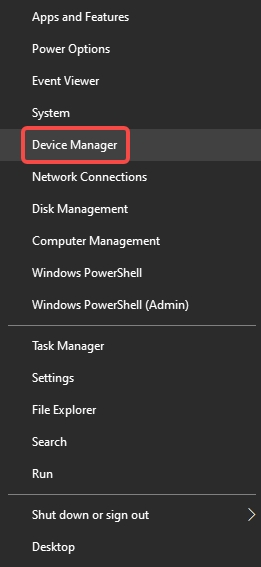
Expand Display adapters, right-click your GPU, and select Uninstall device.
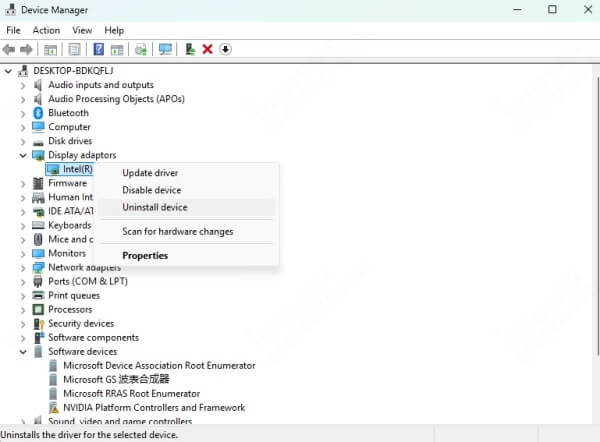
Check Delete the driver software for this device if available.
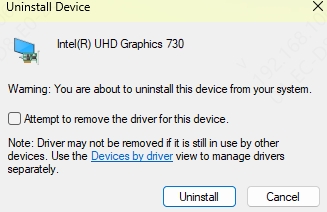
Restart your PC—Windows will reinstall the driver automatically.
Tip: If Windows fails to install the correct driver, proceed to the next method.
3. Update the Graphics Driver
An outdated driver often triggers graphics device driver error code 43 Intel or AMD-related problems. While you can update drivers manually via Device Manager, using a dedicated tool like Driver Talent X ensures you get the latest, manufacturer-approved drivers without hassle.
Why Use Driver Talent X?
✅ One-click driver updates for AMD, Intel, and NVIDIA GPUs.
✅ Offline driver download option for systems with no internet.
✅ Backup & restore functionality to prevent future errors.
✅ High compatibility with Windows 10 & 11.
How to Update Drivers with Driver Talent:
Download and install Driver Talent X.

Launch the program and click Scan to detect outdated drivers.
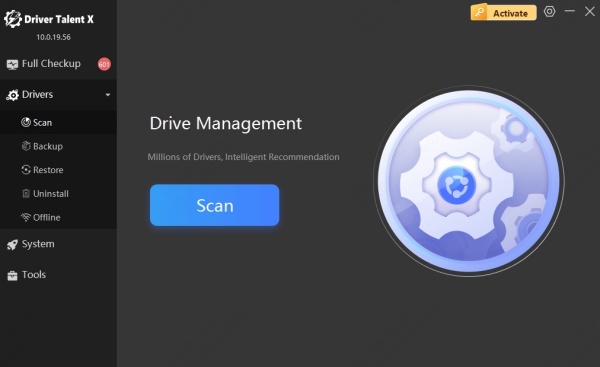
Select your graphics driver and click Repair Now.
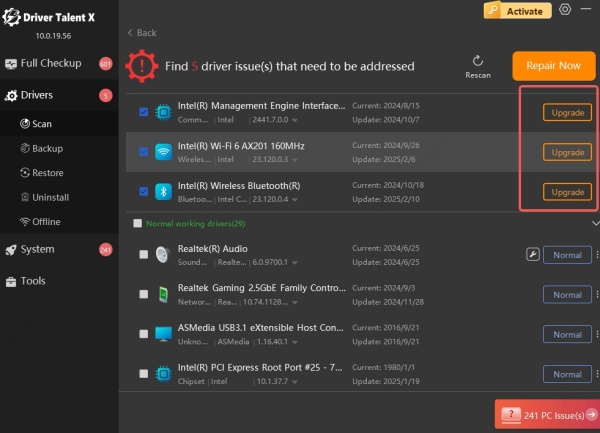
Restart your PC to apply changes.
Automated tools like Driver Talent have a higher success rate (~85%) compared to manual updates, as they fetch the most compatible drivers directly from manufacturers.
4. Roll Back to a Previous Driver Version
If the error appeared after a recent driver update, rolling back to a stable version may help. This is particularly useful for AMD Radeon graphics device driver error code 43 Windows 11 cases where new updates sometimes introduce bugs.
Steps:
Open Device Manager > Display adapters.
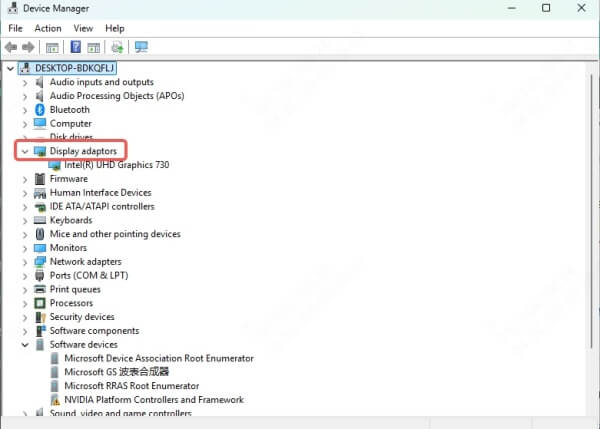
Right-click your GPU > Properties > Driver tab.
Click Roll Back Driver (if available).
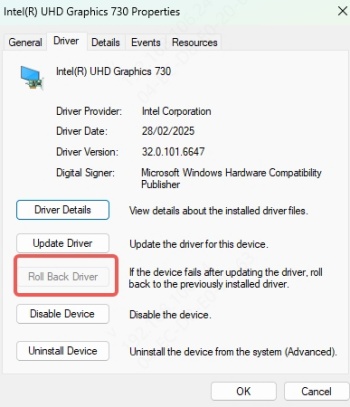
Restart your PC.
5. Check Hardware Connections (Critical for Persistent Errors)
If graphics device driver error code 43 persists after software fixes, your GPU might be improperly seated or failing.
Steps:
Power off your PC and unplug it.
Reseat the graphics card (for desktops).
Check for physical damage (burnt components, dust buildup).
Try the GPU in another PC to confirm if it’s faulty.
6. Disable and Re-enable the GPU in Device Manager
Sometimes, toggling the GPU can reset its state and resolve error code 43.
Steps:
Open Device Manager > Display adapters.
Right-click your GPU > Disable device.
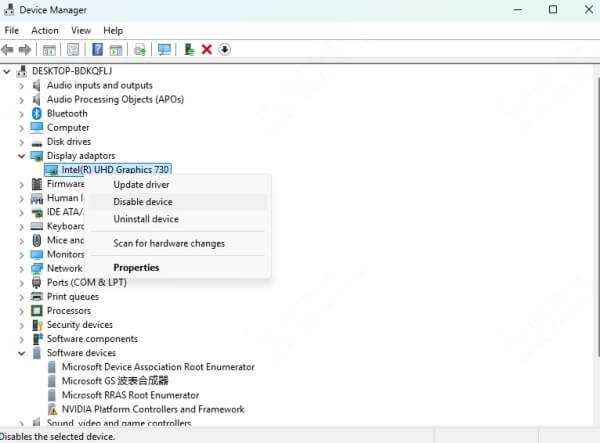
Wait 10 seconds, then Enable it again.
7. Update Windows
Windows updates often include driver patches that may fix graphics device driver error code 43 AMD Windows 10/11 or Intel GPU issues.
Steps:
Press Win + I > Update & Security.
Click Check for updates and install any pending updates.
Restart your PC.
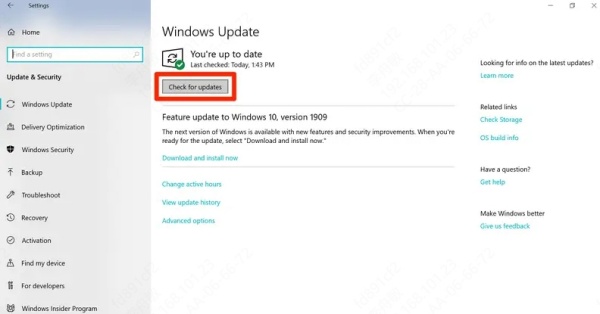
Conclusion
Error Code 43 isn’t the end of the world. With the right steps, whether it’s updating drivers using tools like Driver Talent, uninstalling and reinstalling, or even making BIOS tweaks, you can get your GPU back on track.
For a quick, reliable fix, use Driver Talent to automatically update your graphics drivers and prevent future errors. It’s the most efficient way to resolve AMD Radeon, Intel, or NVIDIA-related Error Code 43 without technical hassle. Download Driver Talent X Now and Fix Error Code 43 in Minutes!
