If your screen suddenly goes black, flickers, or your game crashes for no reason, chances are your graphics driver is having a moment. Don’t worry—it happens. Instead of rebooting your entire system, there’s a quicker way: resetting your graphics driver. Whether you're using Windows, NVIDIA, AMD, or Intel, we’ll show you how to fix it without breaking a sweat.
Signs Your Graphics Driver Needs a Reset
Screen Flickering
The most common sign your GPU is throwing a tantrum.
Sudden Freezing
If everything just freezes but your mouse still works—reset time.
Black Screen on Boot
Can often be resolved with a reset or safe mode boot.
Quick Answer – Shortcut to Reset Graphics Driver
What is the Shortcut?
Just press Win + Ctrl + Shift + B. That’s it! You’ll hear a quick beep, your screen will flicker for a second, and boom—your GPU driver is reset.
How It Works Behind the Scenes
This magical shortcut sends a command to Windows to reinitialize the graphics driver. It doesn’t close your apps or restart your PC—it simply tells the GPU to “wake up.”
Method 1: Use the Keyboard Shortcut (Fastest Way)
Need a quick fix without restarting your PC? The reset graphics driver shortcut (Windows Key + Ctrl + Shift + B) instantly refreshes your display driver. This method is ideal for temporary glitches, frozen screens, or minor rendering issues. While it doesn’t fully reinstall the driver, it forces a restart of the GPU, which often resolves minor display problems.
Method 2: Restart the Graphics Driver via Task Manager
If the keyboard shortcut doesn’t work, manually restarting the graphics driver through Task Manager is another reliable way to reset graphics driver. This method is useful when the driver crashes but Windows remains responsive. By ending the GPU process, Windows automatically reloads the driver, potentially fixing display errors.
Steps:
Press Ctrl + Shift + Esc to open Task Manager.
Go to the Processes tab.
Locate Windows Explorer, right-click, and select Restart.
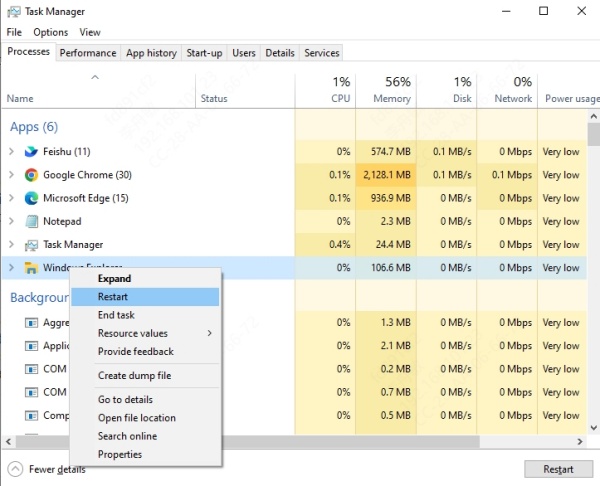
Alternatively, find "Display driver" processes (like nvcontainer.exe for NVIDIA) and end them.
Tip: If the screen goes black briefly, don’t panic—it means the driver is reloading.
Method 3: Reset Graphics Driver via Command Prompt
For advanced users, running a command to reset graphics driver can force a clean restart of display services. This method is helpful when the driver is stuck in a faulty state and needs a deeper reset than a simple shortcut can provide.
Steps:
Press Win + X and select Command Prompt (Admin) or Windows Terminal (Admin).
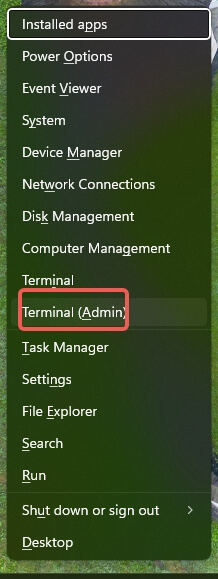
Type the following commands one by one, pressing Enter after each:
net stop uxsms
net start uxsms
This restarts the Desktop Window Manager, refreshing the graphics driver.
Method 4: Update or Reinstall the Graphics Driver
If resetting doesn’t fix the issue, updating or reinstalling the graphics driver is the next step. While Windows Update can handle basic driver updates, using a dedicated tool like Driver Talent X ensures you get the latest stable version without compatibility risks.
Why Use Driver Talent?
✔ One-Click Driver Update – Automatically finds & installs the best GPU drivers.
✔ Backup & Restore – Safely roll back if a new driver causes issues.
✔ Offline Driver Install – Fixes driver problems even without internet.
✔ Prevents BSODs – Avoids faulty driver installations.
How to Update Graphics Drivers with Driver Talent:
Download & Install Driver Talent X from official site.

Open the tool and click Scan to detect outdated drivers.
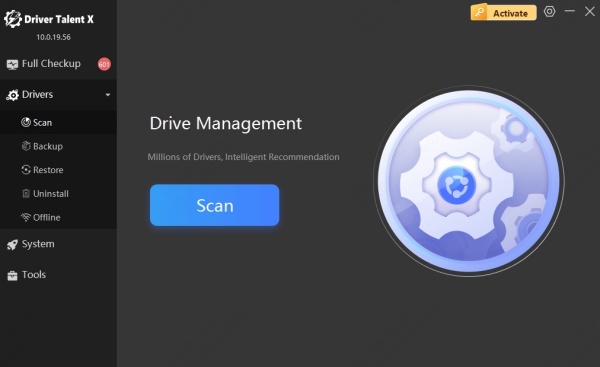
Select your graphics driver and click Repair Now or Upgrade.
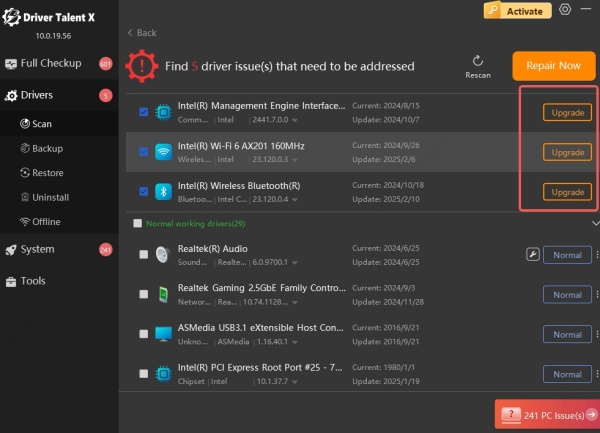
Restart your PC to apply changes.
Pro Tip: Always create a backup before updating drivers in case of instability.
Method 5: Perform a Clean Driver Install
If all else fails, a clean install removes all traces of old drivers, eliminating deep-seated corruption. Display Driver Uninstaller (DDU) is the best tool for this.
Steps:
Download DDU from Guru3D.
Boot into Safe Mode (Shift + Restart).
Run DDU, select your GPU brand, and click Clean and Restart.
Reinstall the latest driver from the manufacturer’s website.
Warning: Only use DDU if other methods fail, as it wipes all driver settings.
Conclusion
Resetting your graphics driver is like hitting the refresh button on a tired system. Whether you’re a gamer, creative pro, or casual browser, knowing these reset methods can save you from a complete meltdown—literally and figuratively. Keep your drivers updated, your hardware clean, and use that magic shortcut when you need it.
And don't forget to give Driver Talent X a try to fix all driver issues in just one click.
