Experiencing lag on Roblox can be incredibly frustrating, especially during critical gameplay moments. Whether it’s slow character movement, delayed response times, or server disconnects, lag ruins the experience. In this guide, we’ll walk you through how to stop Roblox from lagging using proven, technical, and practical solutions. Each method is tailored to optimize performance on both low-end and high-end systems.
Understanding Roblox Lag: Causes and Categories
Roblox lag typically falls under three categories:
Network Lag: Caused by unstable or slow internet connections.
Graphics Lag: Triggered by hardware limitations or poor optimization.
Server Lag: Often outside user control, but some steps can help mitigate its impact.
Identifying which type of lag you’re facing is crucial before applying fixes.
How to Fix Lag on Roblox: Reliable Solutions for Smooth Gameplay
1. Optimize Graphics Settings in Roblox
One of the easiest ways to stop Roblox from lagging is by adjusting the in-game graphics settings.
Steps to lower graphics settings:
Launch Roblox and enter any game.
Press Esc to open the Settings menu.
Under Graphics Mode, switch from Automatic to Manual.
Set Graphics Quality to a lower level (1–3).
Disable Shadows and Textures, if the game allows it.
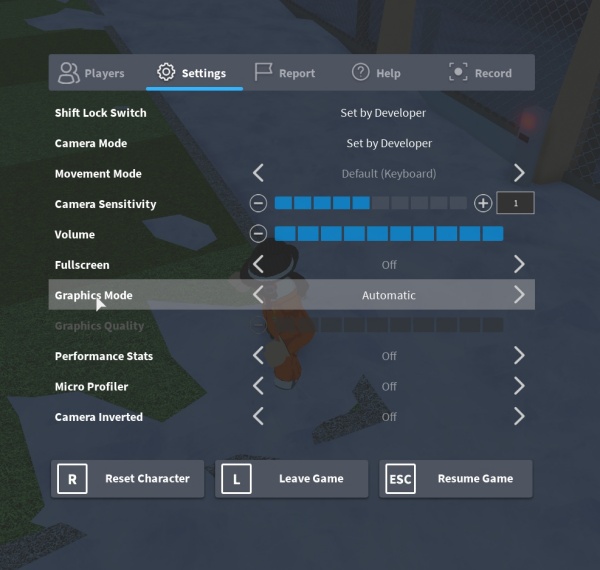
Reducing these settings lightens the load on your GPU and improves overall frame rate.
2. Use a Wired Internet Connection
Wi-Fi is convenient, but it often introduces latency and packet loss, which contribute to network lag on Roblox. For optimal results:
Connect your PC or laptop directly to the router using an Ethernet cable.
Place the router near your device if using Wi-Fi is the only option.
Avoid peak hours when possible, as bandwidth congestion can slow things down.
3. Close Background Applications
Running multiple apps in the background can choke both CPU and network bandwidth.
To stop background apps on Windows:
Press Ctrl + Shift + Esc to open Task Manager.
Go to the Processes tab.
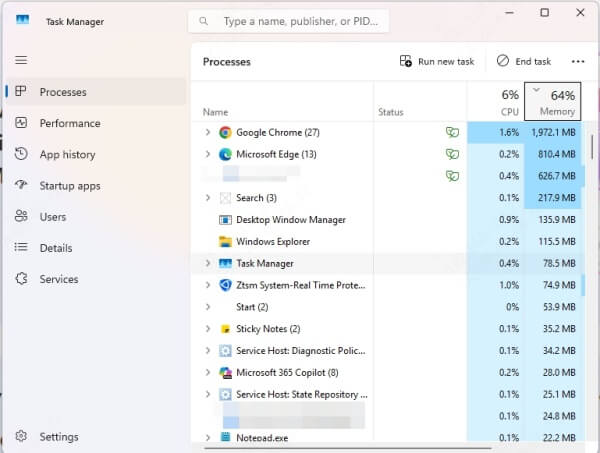
End tasks that are not essential (e.g., Chrome, Discord, Spotify).
Focus your system resources entirely on Roblox to improve responsiveness.
4. Adjust Windows Performance Settings
Optimizing Windows for best performance can drastically reduce system-induced lag.
To configure performance options:
Press Windows + S, type Advanced System Settings, and press Enter.
Under Performance, click Settings.
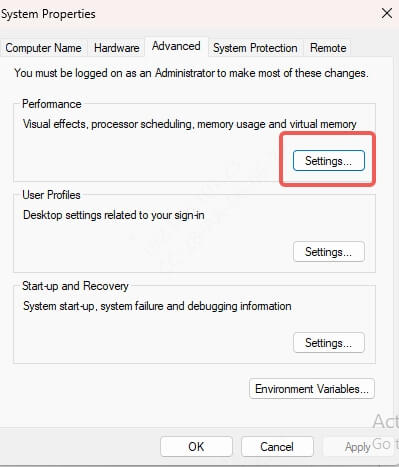
Select Adjust for best performance.
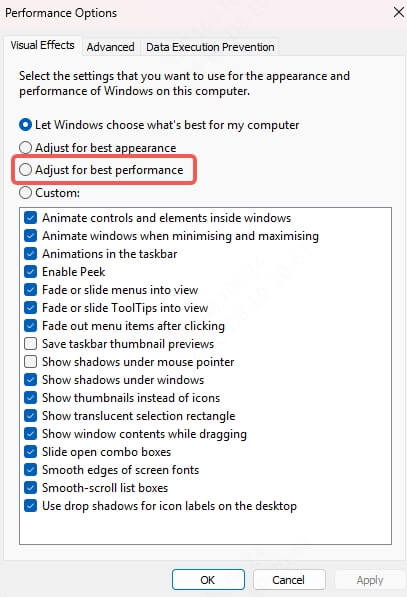
Click Apply, then OK.
This will disable visual effects that consume CPU and RAM, freeing them for gameplay.
5. Clear Roblox Cache and Temporary Files
Corrupted cache files may lead to random Roblox lag spikes and crashes.
To clear Roblox cache:
Press Windows + R, type %localappdata%\Roblox\logs, and press Enter.
Select all files and delete them.
Then go to %temp%, and delete unnecessary temporary files.
This process refreshes your Roblox installation and removes faulty data.
6. Update Your Graphics Drivers
Outdated or incompatible GPU drivers can cause severe lag, especially in graphically intense Roblox games.
We recommend using Driver Talent, a reliable tool to automatically scan, download, and install the latest drivers for your system.
To use Driver Talent:
Download and install Driver Talent.
Launch the tool and click Scan.
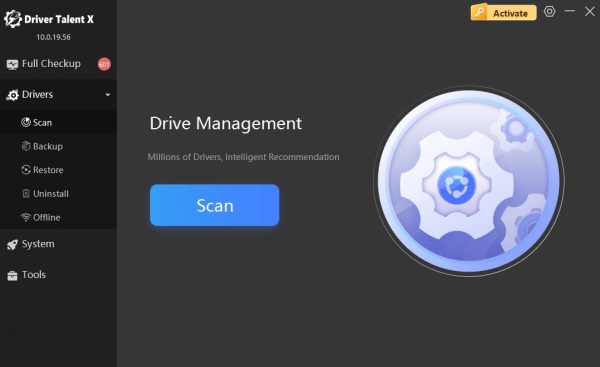
Click Upgradel to install recommended drivers.
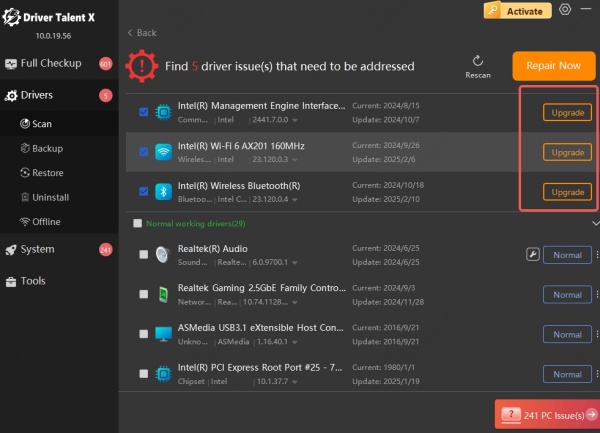
Restart your PC.
Keeping your drivers updated ensures your system communicates properly with Roblox’s rendering engine.
7. Lower Display Resolution
A high-resolution display consumes more GPU power. Reducing the resolution can significantly improve frame rates in Roblox.
To lower resolution:
Right-click the desktop and choose Display Settings.
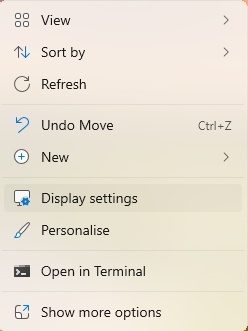
Scroll down to Display Resolution.
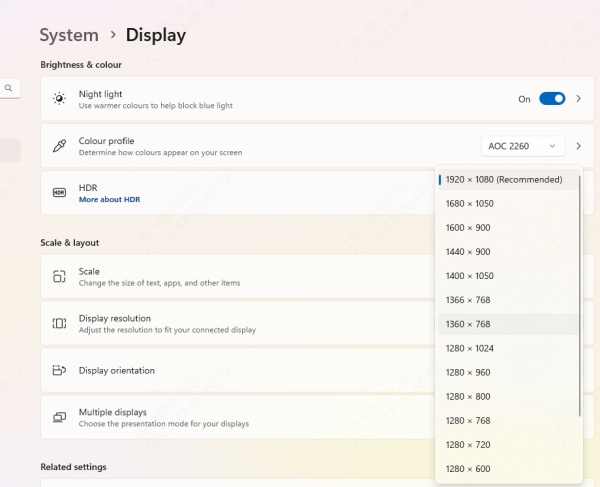
Select a lower resolution (e.g., 1280×720).
Click Keep Changes if it improves performance.
Combining this with lower in-game settings maximizes lag reduction.
8. Enable High-Performance Mode
Set your PC to High Performance mode to unlock full CPU and GPU capabilities.
How to enable:
Press Windows + X and select Power Options.
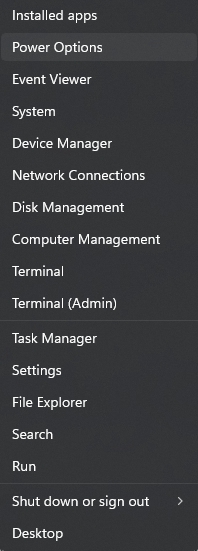
Click Additional power settings.
Select High performance.
This prevents your computer from throttling performance during intensive gameplay.
Bonus Tips to Stop Roblox from Lagging on Low-End PCs
If you’re using a budget or older system, these tweaks can still help:
Use Roblox Studio to test games before playing—some games are naturally heavier.
Avoid public servers with large player counts.
Keep your Windows OS and Roblox client up to date.
Install Game Booster tools that temporarily disable non-essential services.
Frequently Asked Questions (FAQ)
Why is my Roblox so laggy?
Roblox might be laggy due to a slow internet connection, low system resources, background processes, or hardware limitations.
How do I stop Roblox from lagging on my laptop?
Reduce graphics quality, close background apps, update drivers, and use a wired internet connection. Consider using Driver Talent to auto-update outdated drivers.
Can too many friends or items in inventory cause lag?
Yes, an overloaded inventory or friend list can slow down UI rendering in Roblox. Try decluttering where possible.
Conclusion
If you're wondering how to stop Roblox lags, the key lies in identifying the type of lag and then applying the appropriate fixes. Whether it's through adjusting graphics settings, using an Ethernet connection, or updating drivers with tools like Driver Talent, there's always a path to smoother gameplay.
Don’t let lag ruin your Roblox experience—take control and enjoy seamless gaming today.
