If you're gaming, working with graphics-heavy applications, or just want your PC to run smoother, keeping your AMD graphics drivers up-to-date is essential. Whether you're dealing with lag, crashes, or other graphical glitches, the right driver update can often solve these problems. But how exactly do you go about updating your AMD graphics drivers? In this guide, we’ll cover all the ways you can update your AMD graphics driver, fix issues that arise from outdated drivers, and explain why keeping them current is crucial.
Why Should You Update Your AMD Graphics Driver?
Outdated drivers can cause all sorts of problems, from performance issues like stuttering and low frame rates to system crashes and graphical errors. By updating your driver, you ensure that your graphics card is fully optimized for the latest software, applications, and games.
Common Issues Caused by Outdated Drivers
Slower performance
Compatibility issues with newer games
Frequent system crashes or blue screens of death (BSOD)
Poor image quality
How to Update AMD Graphics Driver: A Step-by-Step Guide
Let’s break down the various methods for updating your AMD graphics drivers. You can use Windows built-in tools, AMD’s software, or even manually download the drivers.
1. Using the Device Manager
The Device Manager is a Windows tool that allows you to update drivers directly.
Step 1: Open the Device Manager by right-clicking the Start button and selecting Device Manager.
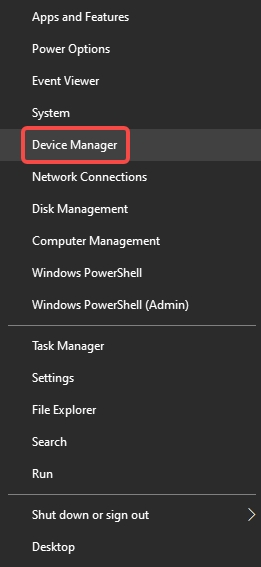
Step 2: Expand the Display adapters section to find your AMD graphics card.
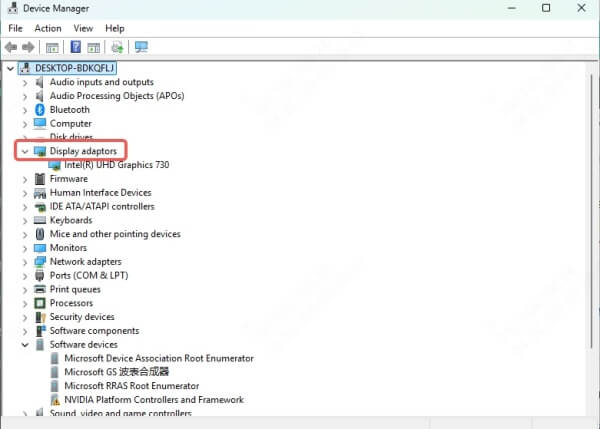
Step 3: Right-click on the AMD graphics card and select Update driver.
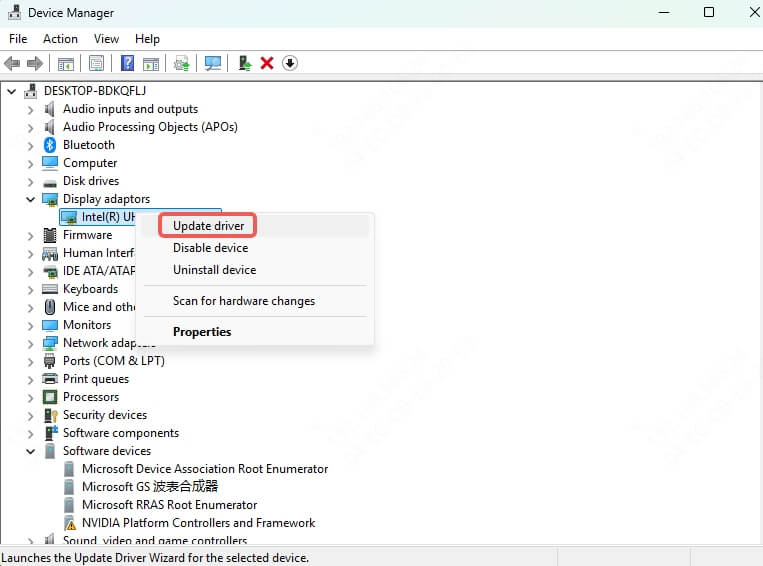
Step 4: Choose Search automatically for updated driver software If there is an update available, Windows will download and install it.
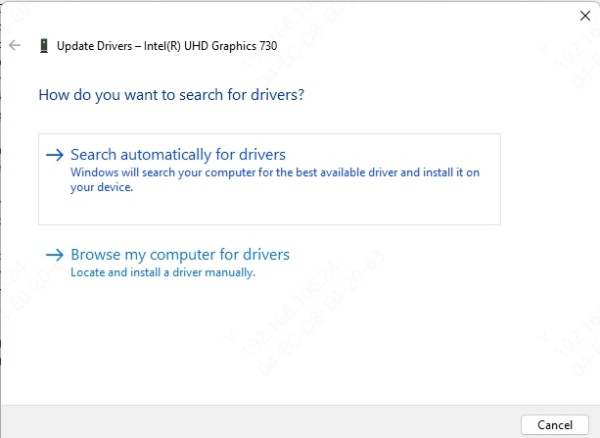
2. Using AMD’s Radeon Software
AMD Radeon Software is the official tool designed for managing and updating AMD graphics cards.
Step 1: Open the Radeon Software from your Start menu.
Step 2: Navigate to the Drivers & Software section in the interface.
Step 3: Click Check for Updates. If an update is available, you can download and install it right from the software.
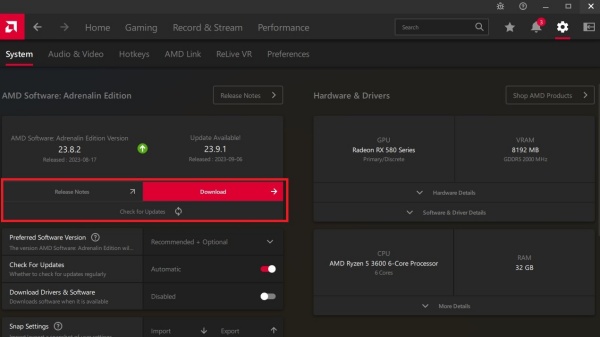
3. Updating via Windows Update
Windows Update sometimes automatically offers driver updates for your hardware, including graphics drivers. To check:
Step 1: Open Settings by pressing Windows + I.
Step 2: Go to Update & Security and click Check for updates.
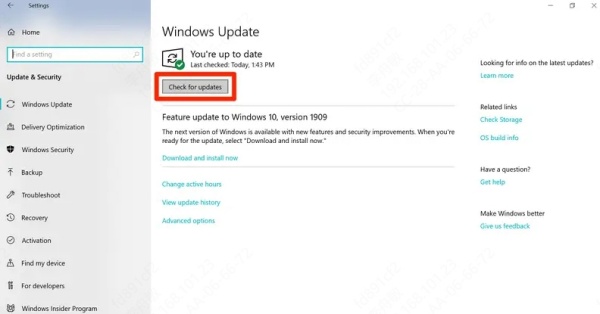
Step 3: If a graphics driver update is available, Windows will install it automatically.
4. Using Driver Talent X
Driver Talent X is an easy-to-use tool that automatically detects outdated or missing drivers on your system and helps you update them with just a few clicks. It’s especially useful for those who want to ensure their graphics drivers are always updated without dealing with the manual download and installation process.
Steps to Update Your AMD Graphics Driver Using Driver Talent
Step 1. Download and Install Driver Talent
First, visit the official Driver Talent website and download the software.
Once downloaded, run the installer and follow the on-screen instructions to install the program.
Step 2. Launch Driver Talent
After installation, open Driver Talent. The software will begin scanning your system for outdated, missing, or corrupt drivers.
Step 3. Scan for Outdated Drivers
Once the scan is complete, you’ll see a list of all the outdated drivers on your computer. Locate the AMD graphics driver on this list. Driver Talent will indicate which drivers need to be updated.
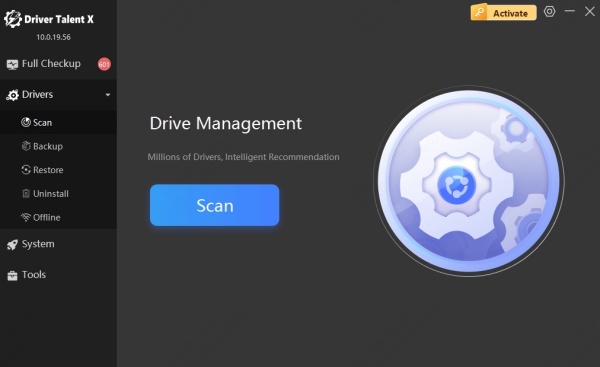
Step 4. Update the AMD Graphics Driver
Click on the Upgrade button next to the AMD graphics driver. Driver Talent will automatically download and install the latest version of the driver.
The process is quick, and you’ll be notified once the update is complete.
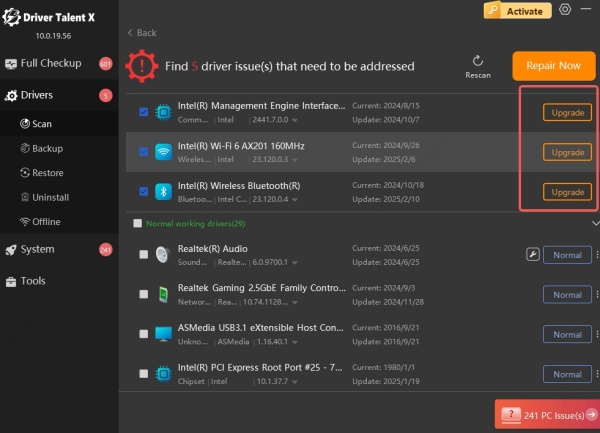
Step 5. Restart Your Computer
After the update is installed, restart your computer to apply the changes and ensure everything works smoothly.
Additional Features of Driver Talent
Backup and Restore Drivers: You can back up your current drivers before updating, making it easy to restore them if something goes wrong.
One-Click Updates: Driver Talent offers a one-click solution for updating all your drivers, saving you time and effort.
Fix Driver Issues: If you encounter driver issues or errors, Driver Talent can help you fix them.
Why You Should Regularly Update Your AMD Graphics Driver
Regular updates ensure that your graphics card is always in tip-top shape, running smoothly with the latest features. Besides performance boosts, these updates can also include important security patches.
Performance Improvements
Each new driver release often comes with performance enhancements, especially for the latest games. If you want your games to run at their best, updating your driver is essential.
Bug Fixes
Sometimes, new driver versions fix bugs or glitches that cause your games or applications to crash or perform poorly. Updating regularly ensures you get the latest fixes.
Better Compatibility
New drivers are often designed to support the latest games and applications, which means you’ll experience fewer compatibility issues.
Troubleshooting Common Issues When Updating AMD Graphics Drivers
Sometimes, updating drivers can lead to errors. Here’s how to solve common problems:
Error Messages During Installation
If you see an error during installation, try running the installer as an administrator or use the clean install option in Radeon Software.
Driver Conflicts
If your AMD driver conflicts with other hardware, uninstall the conflicting driver before installing the AMD driver.
AMD Driver Crashes
If your AMD driver crashes, make sure that your system meets the requirements for the driver version you’re trying to install.
FAQs
1. How Often Should You Update Your AMD Graphics Driver?
You don’t need to update your driver every day, but it's a good idea to check for updates every few weeks. If you’re a gamer, updating right before a major game release can help ensure the best performance.
2. What are The Risks of Not Updating Your Graphics Driver?
Not updating your AMD driver can lead to performance degradation, increased crashes, and problems with newer applications and games. It’s always better to stay ahead with the latest updates.
3. How to Revert Back to a Previous AMD Driver Version
Sometimes, a new driver might cause issues. If you experience problems after an update, you can revert to a previous version by:
Going to Device Manager.
Right-clicking your AMD graphics card and selecting Properties.
Under the Driver tab, click Roll Back Driver to revert to the previous version.
4. Can I update my AMD graphics driver without internet access?
Yes. Driver Talent offers an offline download feature, but this feature requires you to have another PC.
Conclusion
Keeping your AMD graphics driver updated is crucial for maintaining optimal performance and ensuring compatibility with the latest software. Whether you use Radeon Software, Device Manager, Windows Update or Driver Talent X, updating your drivers is a simple process that pays off in the long run.
However, using Driver Talent X is the most straightforward way to update AMD graphics driver. Don't hesitate to start the free trial now!.
