Ever tried playing a game or using design software and things just… froze or lagged? Chances are your graphics driver is outdated. Your GPU driver is like a translator—it tells your operating system how to talk to your graphics card. If it's outdated, miscommunication happens, and you suffer.
In this guide, I’ll walk you through how to update your graphics/display driver on all major systems—Windows 11, 10, 8, 7, and even Chromebook. Whether you're a gamer, designer, or just tired of screen glitches, this guide is for you.
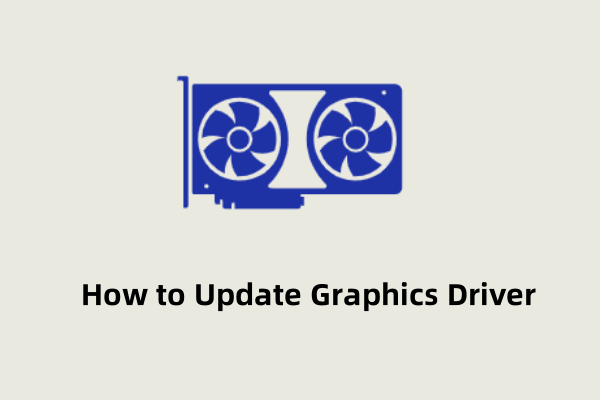
What Is a Graphics Driver?
A graphics driver (or display driver) is software that allows your operating system and programs to use your computer’s graphics hardware.
While some folks use the terms interchangeably:
Graphics driver = driver for your graphics processing unit (GPU).
Display driver = often refers to the same thing but might also include basic monitor interface drivers.
Why You Should Keep Graphics Drivers Updated
Updating your drivers isn’t just about squeezing out extra frames per second in games.
Here’s what you get:
✅ Performance boosts for games and video rendering
✅ Fixes for crashes, glitches, and bugs
✅ Better compatibility with new applications and hardware
✅ Security patches against potential vulnerabilities
How to Check Your Graphics Driver Version
Before updating, it’s smart to know what version you're using.
Using Device Manager
Right-click Start > Select Device Manager.
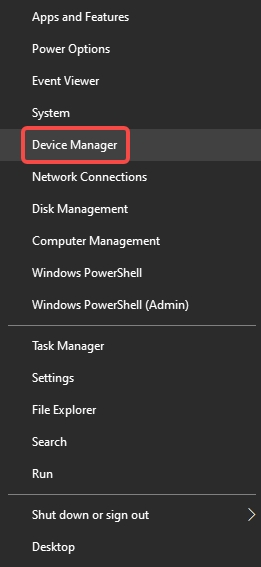
Expand Display Adapters.
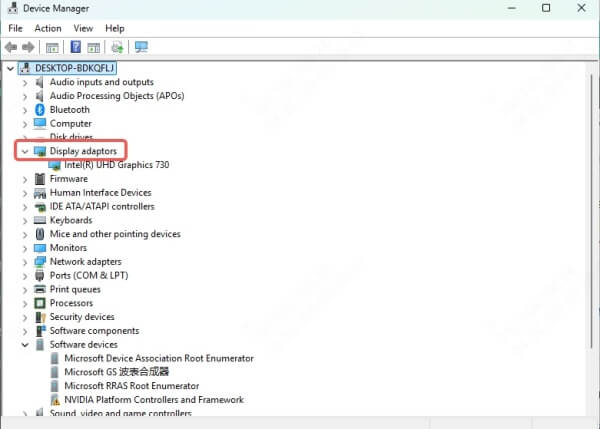
Right-click your GPU > Properties.
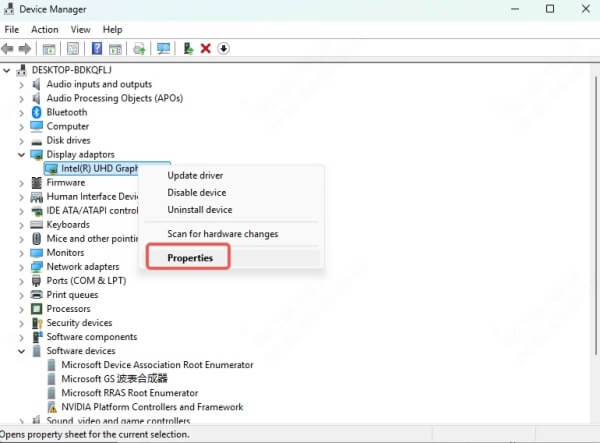
Go to the Driver tab to see version and date.
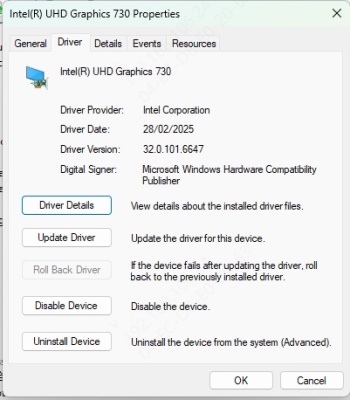
Using DirectX Diagnostic Tool
Press Win + R, type dxdiag, press Enter.
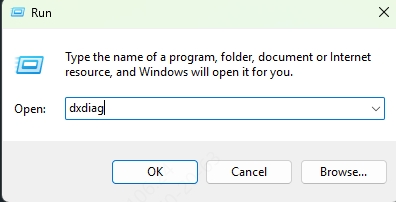
Go to the Display tab.
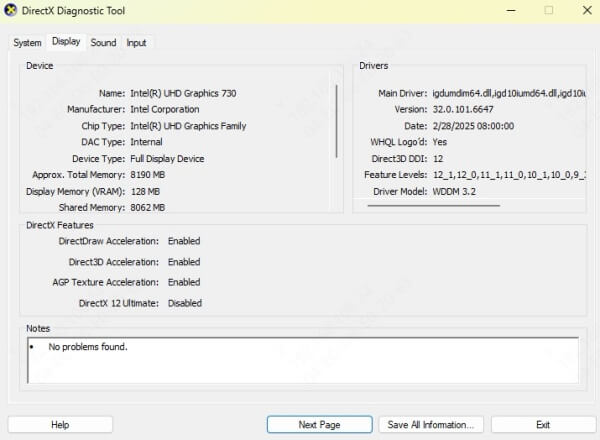
View details like Driver Version and Manufacturer.
With GPU Software
NVIDIA: Open GeForce Experience > Drivers tab.
AMD: Use AMD Software: Adrenalin Edition.
Intel: Use Intel Driver & Support Assistant.
How to Check If Graphics Card Needs Driver Update
Your graphics card might need an update if you experience:
Screen flickering
Crashes or BSODs during games
Poor performance in new games
Display resolution issues
Software like Adobe Premiere or AutoCAD not rendering properly
To be sure:
Check the version in Device Manager or dxdiag.
Compare it with the version available on your GPU manufacturer’s website.
How to Update Graphics Driver in Windows 11
To update your graphics driver in Windows 11, follow these steps:
Via Device Manager:
Press Win + X, then click Device Manager.
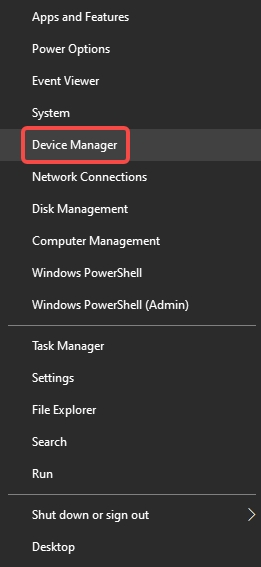
Expand Display adapters.
Right-click your graphics card (e.g., Intel UHD, NVIDIA GeForce, AMD Radeon) and select Update driver.
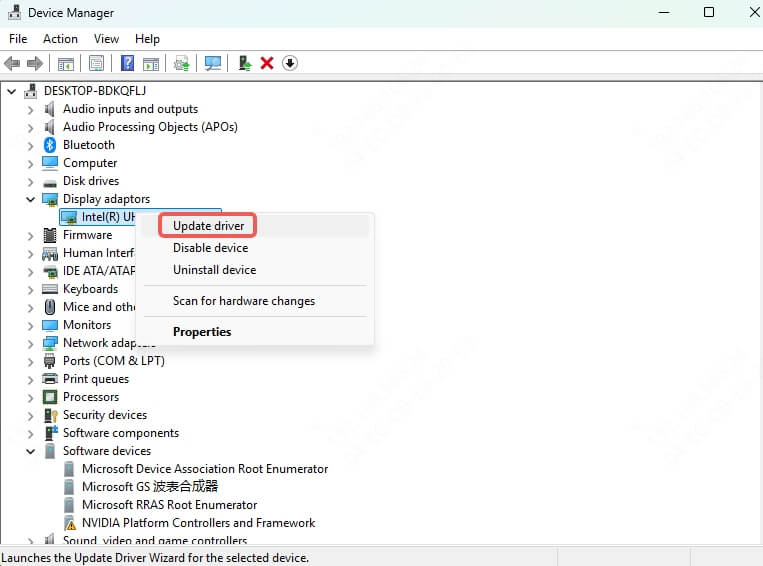
Choose Search automatically for drivers.
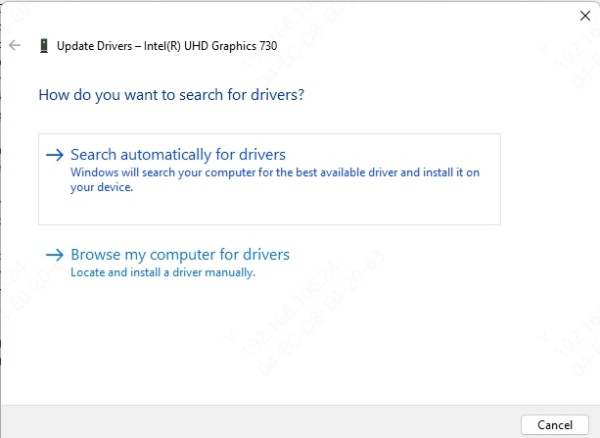
Using Windows Update:
Go to Settings > Windows Update.
Click Check for updates.
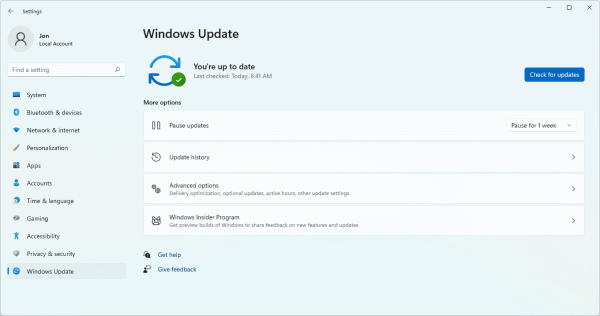
Sometimes, driver updates are bundled here.
From the Manufacturer’s Website:
NVIDIA: NVIDIA Driver Downloads
AMD: AMD Drivers and Support
Intel: Intel Download Center
Download the correct version according to your graphics card model and Windows 11 version.
How to Update a Graphics Driver in Windows 10
The process for updating display drivers in Windows 10 is similar:
Open Device Manager with Win + X > Device Manager.
Expand Display adapters, right-click your GPU, and choose Update driver.
Select Search automatically for updated driver software.
Alternatively, visit your GPU manufacturer's website and download the latest Windows 10-compatible driver.
For automatic updates, you can also:
Go to Settings > Update & Security > Windows Update and click Check for updates.
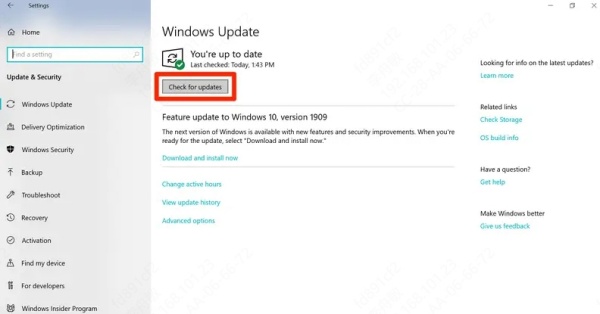
How to Update Graphics Driver on Windows 8
To update display drivers on Windows 8:
Press Win + X, choose Device Manager.
Navigate to Display adapters, right-click your GPU > Update Driver Software.
Choose between searching automatically or browsing your computer for drivers.
You can also download drivers from Intel, AMD, or NVIDIA websites, depending on your GPU model.
How to Update Graphics Card Driver on Windows 7
Updating drivers on Windows 7 requires manual effort:
Go to Start > Control Panel > Device Manager.
Under Display adapters, right-click your graphics card > Update Driver Software.
Choose Search automatically or download manually from the manufacturer’s site.
Ensure compatibility with Windows 7 32-bit or 64-bit before installing.
How to Update Graphics Driver on Chromebook
Chromebooks update graphics drivers automatically with system updates. But to ensure your GPU drivers are up-to-date:
Go to Settings > About ChromeOS > Check for updates.
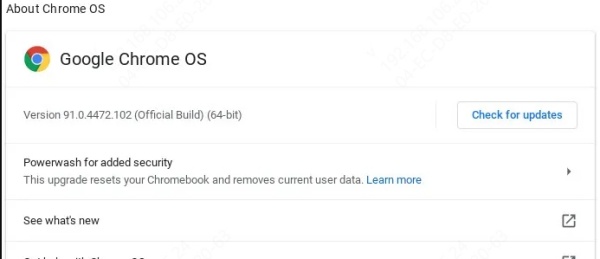
If updates are available, they will install automatically.
Restart your Chromebook to apply changes.
Note: Chromebook users cannot manually install third-party GPU drivers.
Alternative: Use Driver Talent X to Update Graphics Drivers Automatically
If you want a faster, automated way to update your graphics driver, consider using Driver Talent X. Driver Talent X is a powerful and efficient driver management software that simplifies the process of keeping your system’s drivers up to date.
With Driver Talent, users can quickly identify outdated or missing drivers and update them with just a few clicks. This tool not only simplifies the process of updating drivers, but it also provides the ability to backup current drivers, restore old drivers, and fix common driver issues. Whether you are a casual user, a gamer, or a professional, Driver Talent is designed to make the often complex task of driver maintenance as straightforward as possible.
Driver Talent X Key Features:
Automatically detects outdated, broken, or missing drivers.
Supports all GPU types: Intel, AMD, NVIDIA.
Fast one-click update for display drivers.
Backs up current drivers before updates.
Compatible with Windows 11/10/8/7.
How to Use Driver Talent:
Download and install Driver Talent X from the official site.

Launch the program and click Scan.
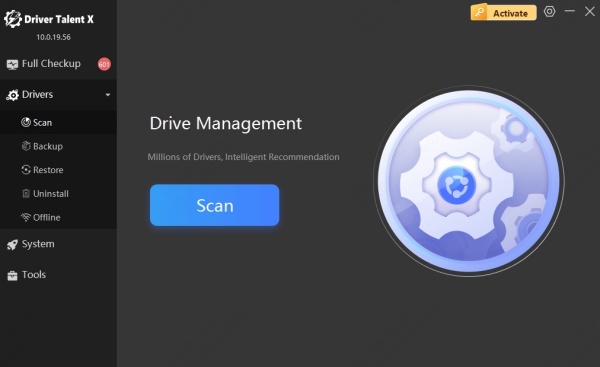
It will detect outdated graphics drivers.
Click Upgrade to install the latest version.
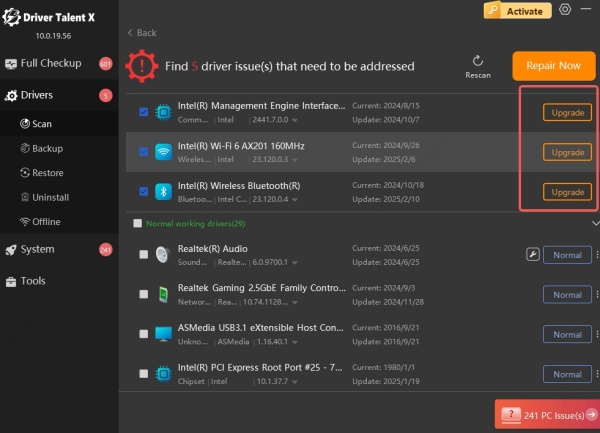
Restart your computer to apply the update.
How to Revert Graphics Driver Update
If the update causes instability:
Open Device Manager.
Expand Display adapters, right-click the GPU > Properties.
Go to the Driver tab, click Roll Back Driver.
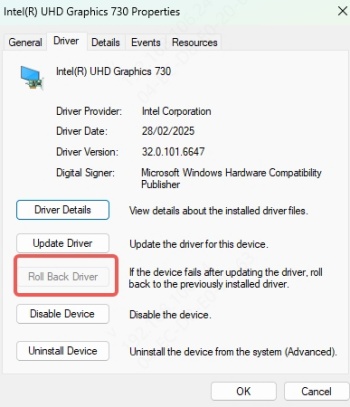
Choose a reason, click Yes, and restart your PC.
If Roll Back Driver is greyed out, you may need to uninstall the current driver and install an earlier version manually from the manufacturer’s website.
Conclusion
Whether you’re gaming, video editing, or just browsing, having an up-to-date graphics driver ensures the best performance and compatibility. From Windows 11 to Windows 7, and even on Chromebooks, knowing how to check, update, or roll back your GPU driver can solve many visual and performance issues.
For the most reliable and automated solution, Driver Talent X is an excellent choice to keep all your drivers updated without hassle.
