Keeping your Intel graphics driver up to date is crucial for optimal performance, gaming, and video playback. Whether you're using Intel HD Graphics, UHD Graphics, or Iris Xe, an outdated driver can cause lag, crashes, or display issues. In this guide, we'll cover how to update Intel HD graphics driver on Windows 10 and Windows 11.
About Intel Graphics Driver
What Are Intel HD and Intel UHD Graphics?
Intel HD and UHD Graphics are integrated GPUs—they come built into your Intel CPU. While they’re not as powerful as dedicated cards from NVIDIA or AMD, they’re more than capable for everyday tasks, light gaming, and video streaming.
Integrated Graphics vs. Dedicated Graphics
Integrated graphics share system memory, while dedicated GPUs have their own. Most laptops and budget desktops rely on Intel’s integrated graphics, which makes keeping them updated crucial for smooth operation.
Why Update Your Intel Graphics Driver?
Better Performance: New drivers optimize gaming and video rendering.
Bug Fixes: Resolve display glitches, crashes, and compatibility issues.
Security Patches: Protect against vulnerabilities.
New Features: Gain access to the latest Intel enhancements.
Before You Begin
Check Your Intel Graphics Version
You’ll first want to know what version of the Intel graphics driver you have:
Press Windows + R, type dxdiag, and hit Enter.
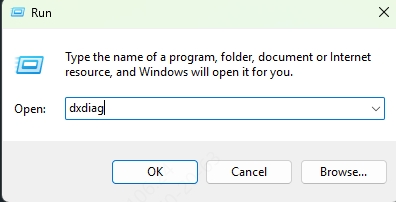
Click the Display tab.
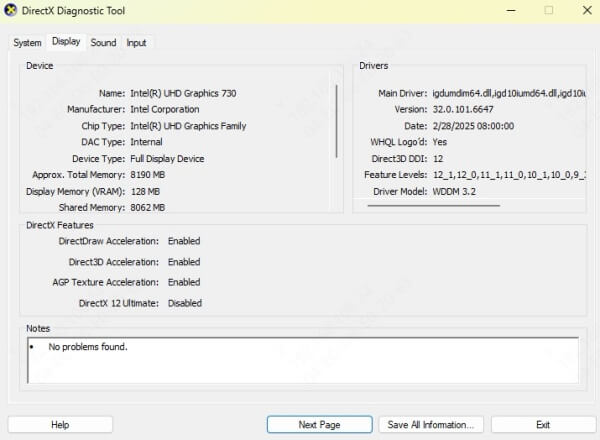
Look for Driver Version and Graphics Card Name.
Determine Your Windows Version
Knowing whether you’re using Windows 10 or 11 is important for compatibility:
Go to Settings > System > About
Look under Windows specifications
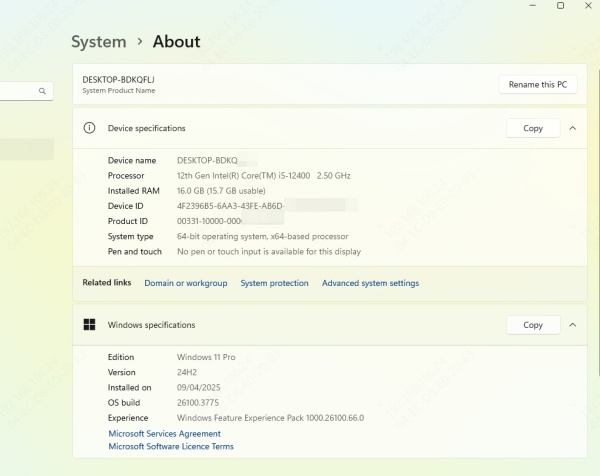
Method 1: Update Intel Graphics Driver via Device Manager (Manual)
If you're wondering how to update graphics driver Windows 10 Intel or Windows 11 Intel, Device Manager is the most common manual method. This built-in Windows tool scans for outdated drivers and installs available updates. However, it doesn’t always detect the latest versions, so success rates vary.
Steps to Update Intel Graphics Driver via Device Manager:
Press Win + X and select Device Manager.
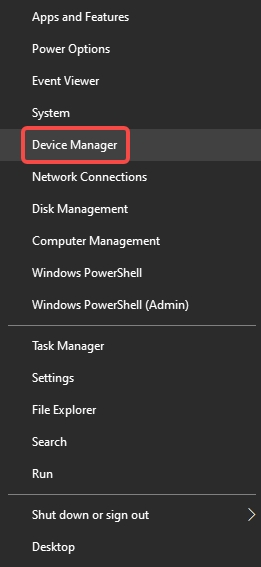
Expand Display adapters, right-click your Intel graphics driver, and select Update driver.
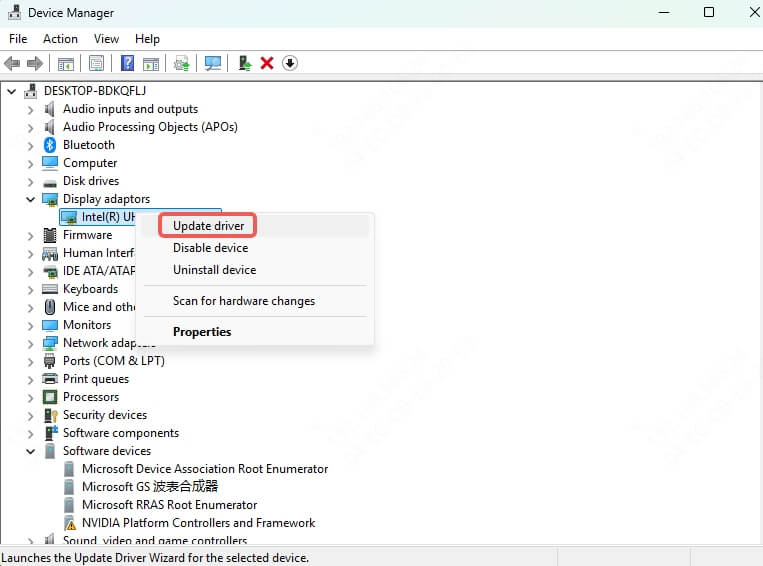
Choose Search automatically for drivers and follow the prompts.
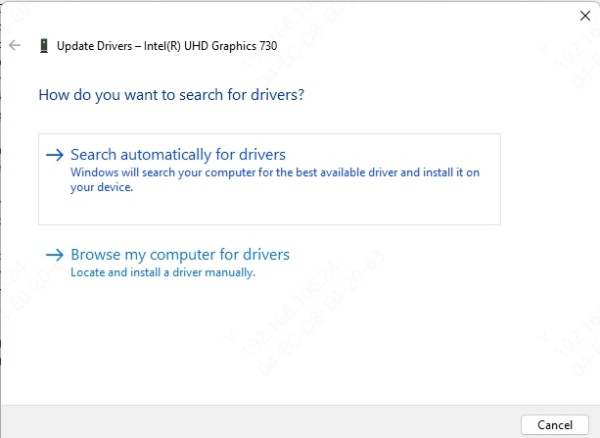
If no update is found, visit Intel’s official website for the latest driver.
Note: Windows Update may not always provide the newest Intel driver.
Method 2: Download the Latest Driver from Intel’s Website
For users who want the most recent driver, manually downloading from Intel’s official support site ensures you get the latest version. This method is ideal if you're looking for how to update Intel HD graphics driver with full control over the installation.
Steps to Manually Update Intel Graphics Driver:
Visit Intel Driver & Support Assistant or the Intel Download Center.
Identify your Intel graphics model (check via Device Manager or Win + Ctrl + Shift + B).
Download the correct driver for your Windows 10/11 version.
Run the installer and follow the setup wizard.
Tip: Always download drivers from Intel’s official site to avoid malware.
Method 3: Update Intel Graphics Driver via Windows Update
Windows Update occasionally delivers driver updates, making it an easy way to update graphics driver Windows 11 Intel or Windows 10 Intel. However, these updates are often delayed compared to Intel’s official releases.
Steps to Update via Windows Update:
Go to Settings > Windows Update.
Click Check for updates.
If an Intel driver update is available, it will install automatically.
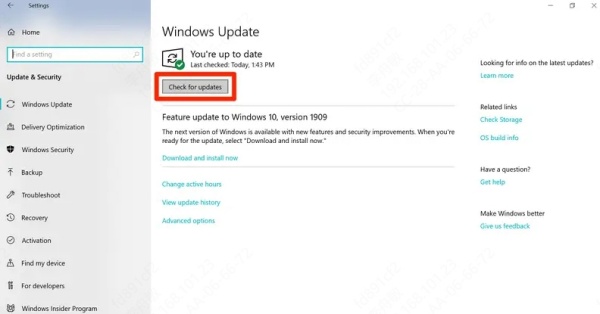
Method 4: Update Intel Graphics Driver with Driver Talent X (Recommended)
If manual methods fail, Driver Talent X offers a hassle-free way to update Intel HD graphics driver with just one click. This tool scans your system, detects outdated drivers, and installs the best-matched versions—saving time and reducing errors.
Why Choose Driver Talent?
✔ One-Click Driver Updates – Automatically finds and installs the latest Intel drivers.
✔ Backup & Restore – Safely revert drivers if an update causes issues.
✔ Offline Mode – Download drivers on another PC and install offline.
✔ High Success Rate – Better detection than Windows Update.
How to Update Intel Graphics Driver with Driver Talent X:
Download and install Driver Talent X.

Launch the software and click Scan.
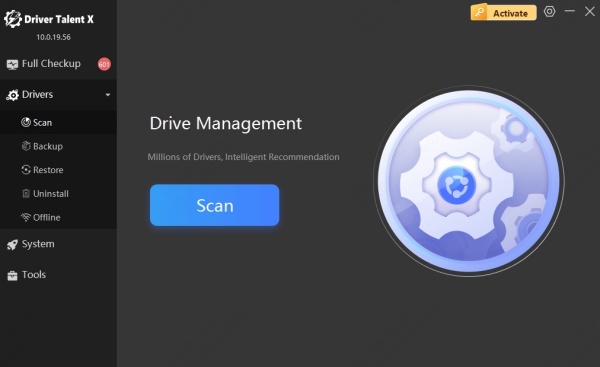
Locate the Intel graphics driver in the results.
Click Upgrade.
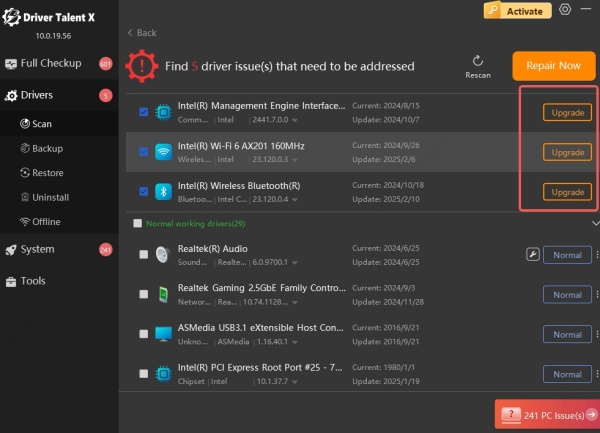
Restart your PC to apply changes.
Expert Tip: Use the Driver Backup feature before updating to avoid compatibility issues.
Conclusion
Updating your Intel graphics driver ensures smoother gameplay, better video quality, and improved system stability. While Device Manager and Windows Update offer basic solutions, Driver Talent provides the highest success rate with minimal effort.
Download Driver Talent X Now and enjoy automatic driver updates with just one click!
