A slow or unstable WiFi connection can be incredibly frustrating. One of the most common causes is an outdated, corrupted, or incompatible WiFi driver.
A driver is a piece of software that allows your operating system to communicate with your WiFi adapter. Updating it can fix a wide range of connectivity issues, from frequent disconnections to slow speeds.
This guide will walk you through several methods to update your WiFi drivers safely and effectively.
1. The Easiest Way: Use Driver Talent X
For most users, the simplest and most reliable method is to use a professional driver management tool. The tool will automate the entire process, ensuring you get the correct and latest driver without the hassle of manual searching. Driver Talent X is a great choice because it has a large database of official drivers and simplifies the update process.
Download and Install Driver Talent X:
Click the "Download" button to download the software.
If your internet is not working, you can download the installer on another computer and transfer it via a USB drive.
Once downloaded, run the installer and follow the on-screen instructions.
Launch and Scan:
Open the Driver Talent X and go to "Drivers" > "Scan", click "Scan".
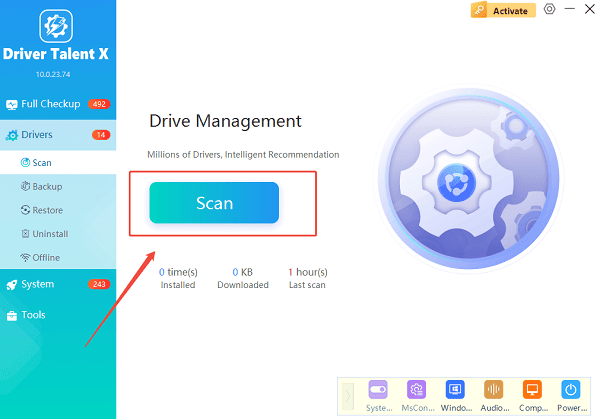
It will automatically perform a deep scan of your system to detect any outdated, missing, or corrupted drivers, including your WiFi adapter driver.
Find and Update the Driver:
After the scan is complete, you'll see a list of drivers that need attention.
Find your WiFi driver in the list. Click the "Upgrade" button next to it.
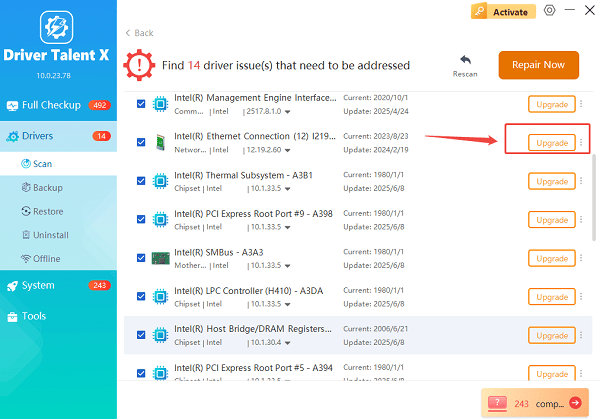
Driver Talent X will then download the latest official driver and install it for you.
Restart Your Computer:
Once the installation is finished, it is highly recommended to restart your computer to ensure the new driver is fully loaded and active.
2. Using Windows Device Manager
Windows has a built-in tool that allows you to manage and update drivers. This method is a bit more hands-on but doesn't require any third-party software.
Open Device Manager:
Right-click the Start button (the Windows icon) and select "Device Manager" from the list.
Find Your WiFi Adapter:
In the Device Manager window, expand the "Network adapters" category.
You should see a list of all network devices.
Your WiFi adapter will likely have "Wireless", "WiFi", or "802.11" in its name.
Update the Driver:
Right-click on your WiFi adapter and select "Update driver".
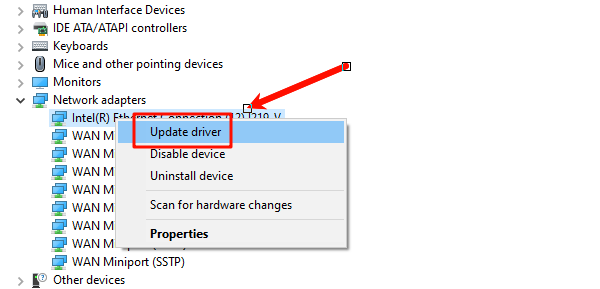
"Search automatically for drivers": This is the easiest option. Windows will search your computer and the internet for a new driver. If it finds one, it will install it automatically.
"Browse my computer for drivers": Use this option if you have already downloaded a driver file from the manufacturer's website. You'll need to specify the folder where the driver is saved.
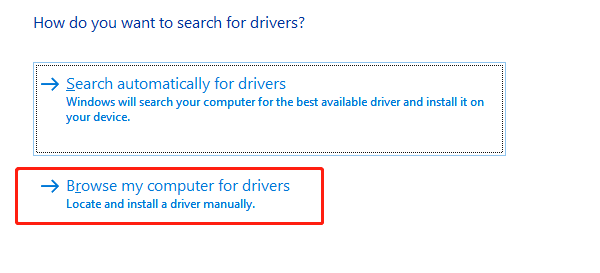
Follow the Prompts:
Windows will guide you through the rest of the process. Once the installation is complete, you may need to restart your PC.
3. Updating from the Manufacturer's Website
This method ensures you get the most recent and correct driver directly from the source. It's often the best solution for complex issues that Windows' built-in tools can't fix.
Identify Your WiFi Adapter:
Open Device Manager, find your WiFi adapter under "Network adapters", right-click it, and select "Properties".
Go to the "Details" tab and use the drop-down menu to select "Hardware IDs". This will show you the manufacturer and model number.
Alternatively, if you're using a laptop, you can go to your laptop manufacturer's website (e.g., Dell, HP, Lenovo).
Go to the Manufacturer's Website:
Navigate to the support or downloads section of your WiFi adapter manufacturer (e.g., Intel, Realtek, Broadcom) or your computer manufacturer's website.
Find the Correct Driver:
Use the search function on the website to find drivers for your specific WiFi adapter model or computer model.
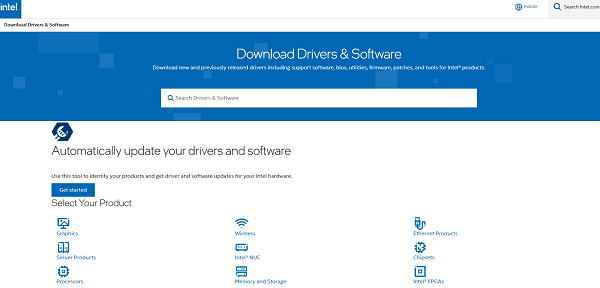
Be sure to download the driver that is compatible with your version of Windows (e.g., Windows 11 64-bit).
Download and Install:
Download the driver file. It will usually be an executable file (.exe).
Double-click the downloaded file and follow the on-screen instructions to install the new driver.
Frequently Asked Questions
Q1: How do I know if my WiFi driver is outdated?
A: You might notice a problem like slow internet speeds, dropped connections, or your WiFi adapter not being recognized. You can also check in Device Manager by right-clicking your WiFi adapter, going to Properties, then the Driver tab, and looking at the "Driver Date". A very old date might indicate it's time for an update.
Q2: What if a new driver causes problems?
A: If a driver update causes more problems than it solves, you can "roll back" to the previous version. Go to Device Manager, find your WiFi adapter, right-click, select "Properties", go to the "Driver" tab, and click "Roll Back Driver".
Q3: Is it safe to use a third-party driver updater?
A: Yes, as long as you use a reputable one like Driver Talent X. These tools are designed to streamline the process and find the correct, official drivers for your hardware. Using an unverified tool, however, can be risky.
Conclusion
Updating your WiFi drivers is a crucial step for maintaining a stable and fast internet connection.
Whether you choose to use an automatic tool like Driver Talent X, the built-in Windows Device Manager, or download the driver directly from the manufacturer's website, each method can effectively solve common WiFi issues.
Regular driver maintenance is key to a smooth and reliable online experience.
