A non-functional touch screen on your HP laptop can be incredibly frustrating. The convenience of swiping and tapping suddenly disappears, and you're left wondering if the hardware is broken or if it's just a simple software glitch.
The good news is that in most cases, a non-responsive touch screen can be fixed with a few straightforward troubleshooting steps.
This comprehensive guide will walk you through the most effective fixes and solutions, from simple checks to driver-related problems. We'll cover the easiest and most reliable methods, ensuring you get your HP laptop touch screen working again.
The Easiest Fixes to Try First
Before diving into more complex solutions, it's a good idea to try these simple checks first.
Restart Your Laptop: The simplest and often most effective fix. A quick restart can clear temporary glitches in the operating system that might be preventing the touch screen from responding.
Clean the Screen: A dirty screen can sometimes interfere with touch sensitivity. Use a soft, lint-free cloth to gently wipe the screen clean of any smudges or dirt.

Check Touch Screen Settings: Sometimes the touch screen is simply disabled.
Go to the Windows search bar and type "Device Manager".
Expand the "Human Interface Devices" section.
Look for "HID-compliant touch screen". If it's not there, or if it has a small downward arrow icon, it may be disabled. Right-click it and select "Enable device".
The Most Common Cause: Driver Problems
If the simple fixes don't work, the issue is almost a problem with the touch screen driver. The driver is the software that allows your touch screen to communicate with your Windows operating system. A corrupted, outdated, or missing driver can cause the "touch screen not working" issue.
Method 1: Update Way with Driver Talent X (Recommended)
For a quick solution that automatically finds and fixes driver problems, Driver Talent X is an excellent choice.
This professional driver management tool is designed to scan your system for missing or corrupted drivers and replace them with the correct, stable versions.
It is the most reliable method for users who want to avoid manual searching and installation.
Step 1: Scan for Your Driver
First, ensure you have an internet connection, then install and launch Driver Talent X.
Click the "Scan" button. The software will perform a deep scan of your entire computer, automatically detecting all connected hardware and checking the status of its drivers, including the one for your HP laptop touch screen.
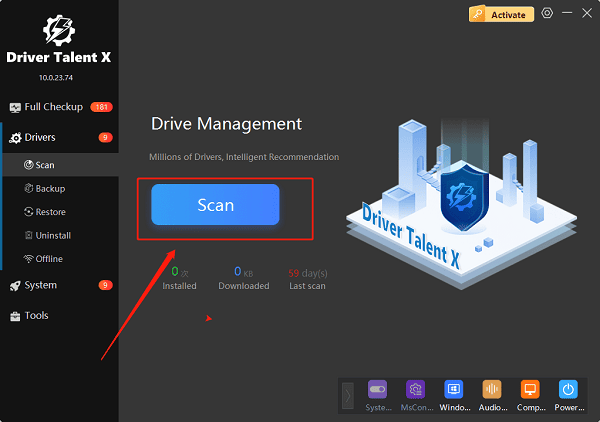
Step 2: Update or Fix with One Click
After the scan is complete, Driver Talent X will show a clear list of drivers that need updating or fixing.
Find the "HID-compliant touch screen" driver on the list.
Simply click the "Upgrade" button next to it.
Driver Talent X will automatically download the correct, most stable driver package and install it for you, resolving the touch screen issue.
Method 2: Manual Fix via Device Manager
If you prefer to handle the process manually, you can use the built-in Windows Device Manager. This method is a bit more involved but is a reliable way to update, roll back, or reinstall the driver.
Step 1: Open Device Manager
Press the Win + X keys simultaneously and select "Device Manager".
Step 2: Find Your Touch Screen Device
Expand the "Human Interface Devices" category.
Right-click on "HID-compliant touch screen". If you don't see it, go to the "View" menu and select "Show hidden devices".
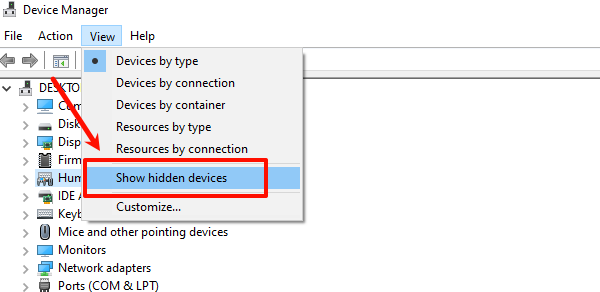
Step 3: Update the Driver
Right-click on "HID-compliant touch screen" and select "Update driver".
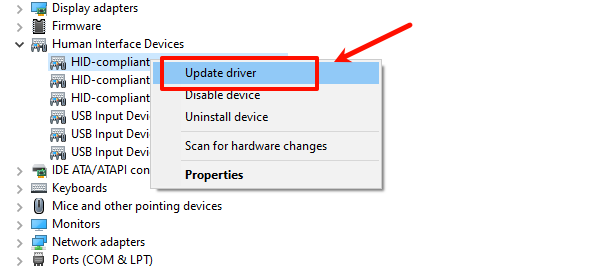
Choose "Search automatically for drivers". Windows will try to find and install an updated driver for you.
Step 4: Roll Back or Re-enable the Driver
If the issue persists, go back to the same menu, right-click on the device, and select "Properties".
In the "Driver" tab, click "Roll Back Driver" if the option is available. This can fix a recent update that broke the driver.
If that doesn't work, try right-clicking the device and selecting "Disable device", then wait a moment and right-click again to "Enable device". This can force a reset of the driver.
Q&A
Q: Why did my touch screen suddenly stop working?
A: The most common causes are a recent Windows update that corrupted the driver, a driver becoming outdated, or a simple software glitch that a restart can fix.
Q: How do I know if my touch screen is physically broken or a driver problem?
A: If your "HID-compliant touch screen" device has a warning icon (like a yellow exclamation mark) in Device Manager, or if it is not listed at all, it's almost certainly a driver issue.
Q: Does this fix work for other laptop brands?
A: Yes, the general principles described here, especially the driver-related methods, apply to many different laptop brands with touch screen capabilities.
Conclusion
A non-functional touch screen on your HP laptop is most likely a driver-related issue that can be easily fixed.
While manual methods are effective, using Driver Talent X is the safest and most efficient solution. It simplifies the entire process, ensuring your touch screen works perfectly without any of the hassle.
