The HP OMEN 35L is a powerhouse machine built for high-performance gaming. However, simply owning high-end hardware like an NVIDIA GeForce RTX or AMD Radeon RX GPU isn't enough.
To achieve the absolute maximum Frame Rate Per Second (FPS) and ensure smooth, consistent gameplay, you need to systematically optimize your system's software, operating system, and hardware configuration. The most critical step in this optimization process is ensuring the core components—especially the Graphics Card and Chipset—are running on the latest, most efficient drivers.
Method 1: Driver Update with Driver Talent X
Outdated or generic drivers can severely restrict your graphics card and CPU performance, leading to stutters, crashes, and noticeably lower FPS than your hardware is capable of. Using a specialized driver tool is the fastest way to stabilize and boost your system's foundation.
Download and Install:
Click the "Download" button to download the software package.
Install it on your HP OMEN 35L Gaming PC.
Initiate System Scan:
Launch the application and go to "Drivers" > "Scan", click "Scan".
The utility will analyze all hardware, focusing specifically on your Graphics Card (NVIDIA/AMD), Chipset, and Network Adapter drivers, as these are most crucial for gaming.
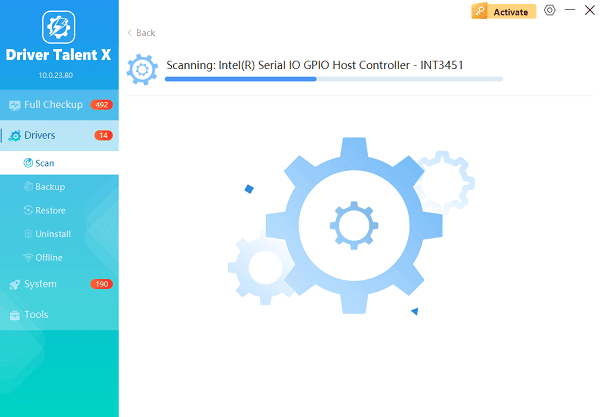
One-Click Update:
After the scan is complete, the software will display a list of all drivers that need attention.
Select the drivers for your GPU and Chipset, and click the "Upgrade" or "Repair Now" button. The tool will source the most current, verified drivers—often the specialized "Game Ready" versions.
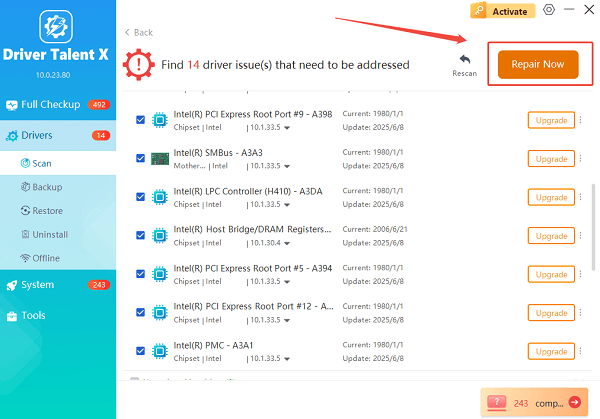
Reboot Your PC:
Allow the installation process to finish. A mandatory system restart is required to fully integrate the new, optimized drivers into Windows.
This step often delivers an immediate, noticeable improvement in FPS and system stability.
Method 2: System-Level Optimization – Windows and OMEN Settings
Once your drivers are current, the next step is to configure Windows and the proprietary OMEN software to dedicate maximum resources to your game.
Solution 1: Windows Game Mode and Graphics Settings
Windows 10/11 includes built-in features that prioritize your game's process.
Enable Game Mode:
Press Windows Key + I to open Settings.
Go to "Gaming" > "Game Mode" and ensure the toggle is set to "On".

Enable Hardware-Accelerated GPU Scheduling (HAGS):
In Settings, go to "System" > "Display" > "Graphics settings (or search for it)".
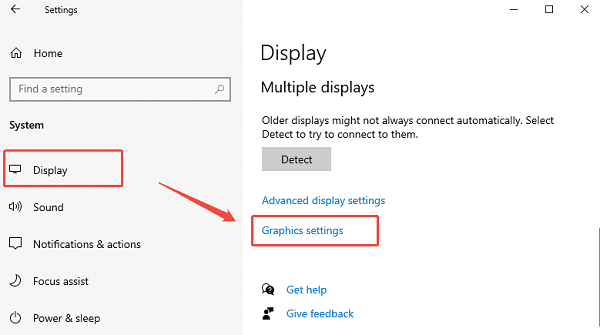
Toggle "Hardware-accelerated GPU scheduling" to "On". (Requires a system restart).
Adjust Power Plan:
Search for "Edit Power Plan" and click "Power Options" at the top.
Select "High performance" or, if available on your OMEN PC, "Ultimate Performance".
Solution 2: Utilize OMEN Gaming Hub
The OMEN Gaming Hub is your system's control center for performance tuning.
Launch OMEN Gaming Hub.
Navigate to the Performance Control or Optimizer tab.
Set the system profile to "Performance" or "Max FPS" mode. This automatically maximizes CPU/GPU clocks and adjusts fan curves for optimal cooling and sustained boost frequencies.
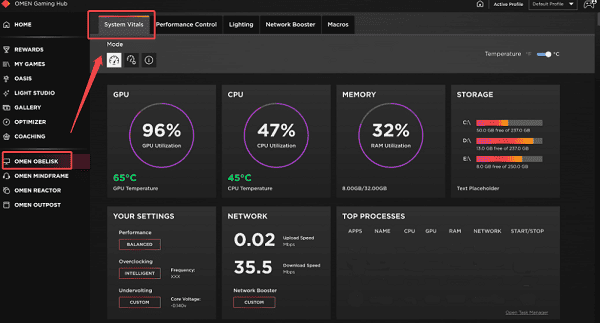
Use the "Network Booster" feature (if available) to prioritize network bandwidth for your active game.
Method 3: Hardware-Level Tuning – BIOS/UEFI Configuration
For the maximum possible FPS, you must configure the system's most fundamental settings in the BIOS/UEFI firmware.
Caution: Changing BIOS settings carries a small risk. Proceed carefully and only apply the specific settings listed below.
Access the BIOS/UEFI:
Restart your OMEN 35L and repeatedly press the F10 key until the BIOS menu appears.
Enable XMP/EXPO for RAM Speed:
Navigate to the "Advanced" or "Overclocking" tab.
Find the Memory/RAM settings.
Select and enable the "XMP (Intel)" or "EXPO (AMD)" profile. This ensures your high-speed RAM runs at its advertised frequency, significantly reducing memory latency which boosts FPS in many games.
Check CPU Boosting Technology:
Verify that Intel Turbo Boost Technology (Intel CPUs) or Precision Boost Overdrive (PBO) (AMD CPUs) is enabled. These features automatically increase the CPU clock speed beyond base limits under heavy gaming load.
Conclusion
Achieving maximum FPS on your HP OMEN 35L is a holistic endeavor that combines meticulous software management with strategic hardware configuration.
By starting with a perfect software foundation using Driver Talent X, fine-tuning the operating system and OMEN software, and finally unlocking full RAM and CPU potential in the BIOS, you ensure that every frame your GPU renders is processed and displayed with peak efficiency.
