As a high-quality open-world action-adventure game, Red Dead Redemption 2 has been beloved by players since its release.
However, some Windows users encounter a frustrating issue where the game gets stuck on the loading screen—resulting in a black screen, endless loading, or being unable to enter the game at all.
If you're experiencing a similar problem, don't worry. This article will walk you through the common causes and effective solutions to help you return to the Wild West as soon as possible.
Common Causes of Red Dead Redemption 2 Getting Stuck on the Loading Screen
Outdated or faulty graphics drivers
Missing or conflicting system files
Corrupted game cache
Interference from third-party software (antivirus, boosters)
Insufficient or overheating hardware
Steam or Rockstar platform issues
Effective Solutions to Fix the Loading Screen Issue
Method 1: Update Your Graphics Driver
Outdated or incompatible drivers are a common reason the game fails to load properly. It's recommend to use Driver Talent X to save time and avoid downloading the wrong drivers.
Click the download button to get the latest version of Driver Talent X. Install and launch the software.
Go to the "Drivers" tab and click "Scan" to automatically detect all drivers on your system.
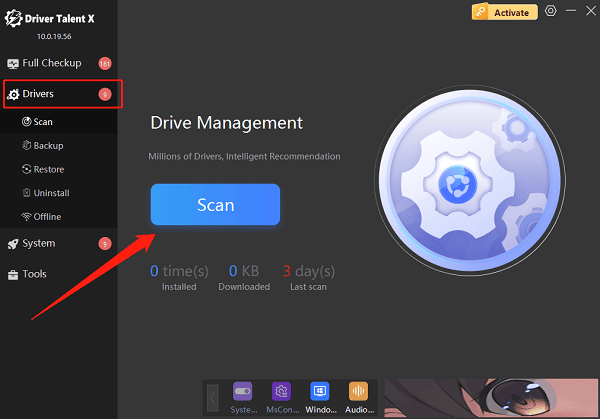
Find the graphics driver in the results and click "Upgrade".
Restart your PC to apply the changes.
Method 2: Verify Integrity of Game Files (Steam Version)
Corrupted or missing files can prevent the game from launching.
Open the Steam client.
Go to your Red Dead Redemption 2 game library.
Right-click the game > Properties > Installed Files > Verify integrity of game files.
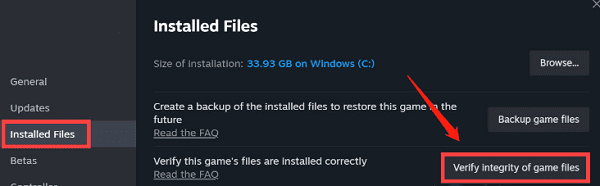
Steam will automatically fix any issues it finds.
Method 3: Clear Rockstar Launcher Cache
Close the Rockstar Games Launcher completely.
Press Win + R, type "%localappdata%\Rockstar Games\Launcher", and hit Enter.
Delete the webcache folder inside.
Restart the launcher and the game.
Method 4: Run the Game as Administrator
Right-click the game shortcut on your desktop and choose "Properties".
Go to the Compatibility tab and check "Run this program as an administrator".
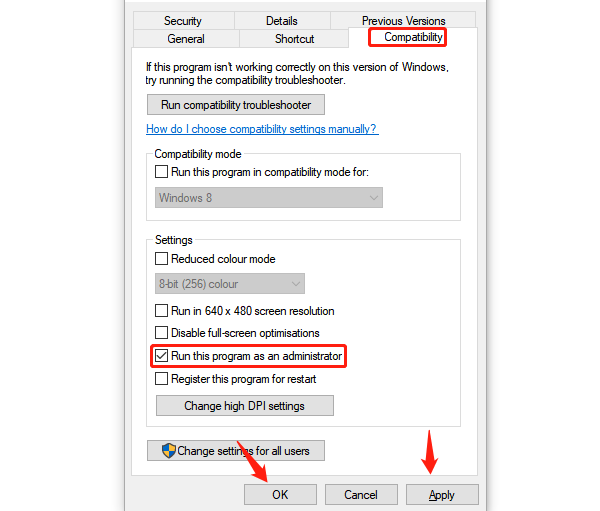
Click "Apply" and "OK".
This can help avoid permission-related launch failures.
Method 5: Adjust Virtual Memory Settings
Go to Control Panel > System > Advanced system settings.
Under Performance, click Settings > Advanced > Virtual Memory > Change.
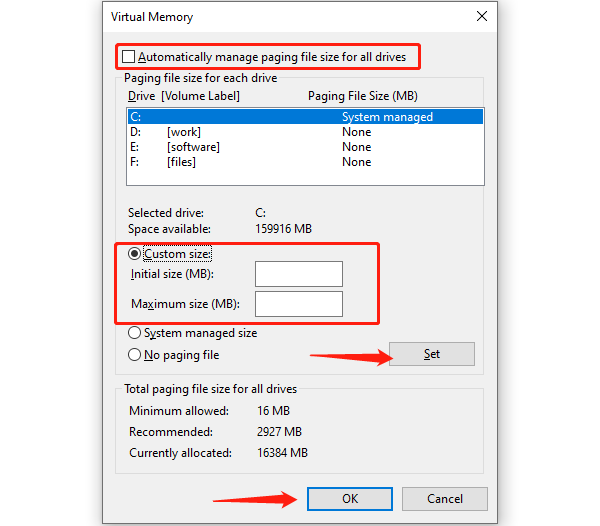
Set both the initial and maximum size to 1.5 to 2 times your physical RAM.
Save and restart your system.
Method 6: Check DirectX and Visual C++ Runtime Libraries
Missing essential components may cause the game to hang.
Download the latest version of DirectX from Microsoft.
Install the Microsoft Visual C++ Redistributable (2015–2022) package.
Method 7: Close Unnecessary Background Software
Some antivirus or system tools may interfere with the game.
Recommended actions:
Temporarily disable Windows Defender or any third-party antivirus
Close broadcasting/streaming software
Exit FPS counters or performance overlays
Additional Tips
Disable Steam or Rockstar Overlays: Overlay features can sometimes conflict with the game.
Install the game on an SSD: Greatly improves loading speed.
Keep your system updated: Ensure Windows has the latest patches installed.
Avoid unauthorized mods: Modified files can disrupt the game's startup process.
While Red Dead Redemption 2 getting stuck on the loading screen can be frustrating, most of these issues can be resolved using the solutions listed above.
From updating your GPU drivers and verifying game files, to clearing caches and disabling interfering software—troubleshooting step-by-step is the key. If none of these methods work, consider reinstalling the game or contacting Rockstar Support for further assistance.
