Delta Force is a classic first-person shooter loved by many gamers. However, when running on Windows systems, some users may encounter frequent crashes, sudden exits, or failure to launch, which severely impacts the gaming experience.
This article analyzes the common causes of Delta Force crashes and provides several practical and effective solutions to help you fix the problem quickly and enjoy smooth gameplay.
1. Common Symptoms of Delta Force Crashing
Crashes or no response when launching the game
Sudden crash to desktop during gameplay
Freezing or black screen on the loading screen
Error pop-ups or Blue Screen of Death (BSOD)
Abnormal performance such as frequent stuttering or lag
2. Main Causes of Delta Force Crashing
Compatibility issues:
Older versions of the game may not be fully compatible with Windows 10/11.
Outdated or incompatible graphics drivers:
Incorrect or outdated drivers may cause crashes or reduced performance.
Missing runtime components:
Required components such as DirectX or Microsoft Visual C++ Redistributables may be missing or corrupted.
Corrupted or missing game files:
An incomplete installation or deleted files can cause the game to crash.
Conflicts with background software:
Antivirus programs, firewalls, or other apps may interfere with game execution.
Insufficient hardware or overheating:
Outdated or overheating hardware can lead to system instability during gameplay.
3. How to Fix Delta Force Crashing on Windows
Method 1: Update Your Graphics Driver
The graphics driver is a key factor in ensuring the game runs smoothly. If it's outdated, corrupted, or incompatible, the game may crash or fail to launch.
It's recommend to use Driver Talent X, which is a smart driver management tool that automatically identifies, downloads, and installs the most suitable drivers for your system.
Click the Download button to get the latest version of Driver Talent X. Install and launch the software.
Go to the Drivers tab and click "Scan" to detect all driver issues.
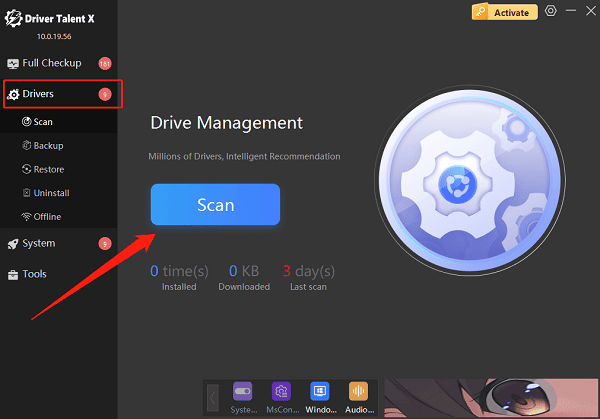
Locate your graphics driver in the results and click "Upgrade".
Restart your computer after the update to ensure the driver works properly.
Method 2: Run the Game in Compatibility Mode
Right-click the game shortcut on the desktop and select "Properties".
Go to the "Compatibility" tab.
Check "Run this program in compatibility mode for:", and select "Windows XP (Service Pack 3)", "Windows 7", or "Windows 8".
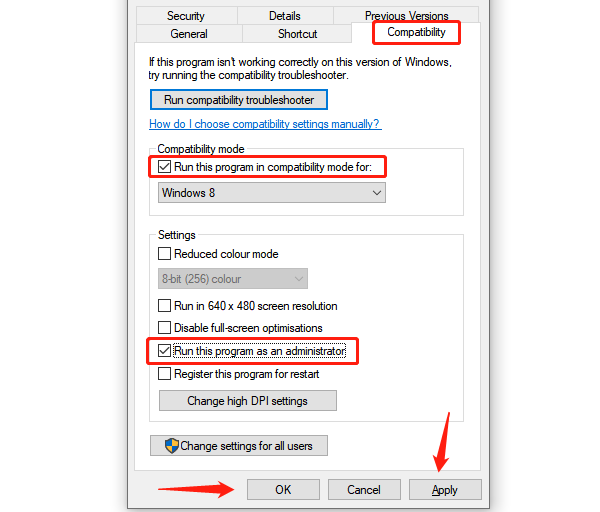
Also check "Run this program as an administrator".
Click "Apply", then "OK", and try launching the game again.
Method 3: Install or Repair Runtime Libraries
Make sure the latest version of DirectX is installed.
Download and install the latest Microsoft Visual C++ Redistributables (both x86 and x64).
Use "Windows Update" to install any missing components automatically.
Method 4: Verify Game File Integrity (Steam)
Corrupted or missing files may cause the game to crash.
Open the Steam client, right-click on "Delta Force", and choose "Properties".
Go to the "Local Files" tab and click "Verify Integrity of Game Files".
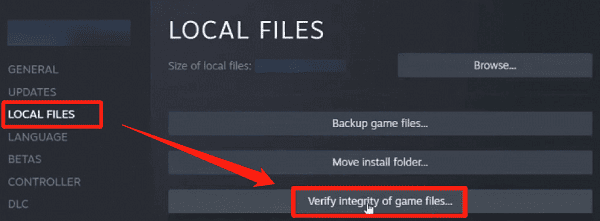
Wait for the process to complete. Steam will fix any missing or damaged files.
Method 5: Disable or Exclude Game from Security Software
Temporarily disable your antivirus or firewall and check if the game runs properly.
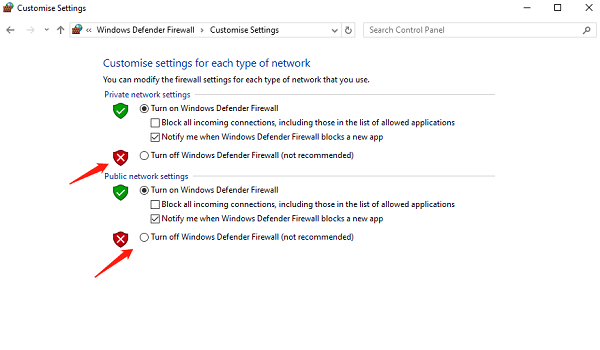
Add the game folder to your antivirus/firewall exclusion list to avoid future interference.
Relaunch the game and test its stability.
Method 6: Optimize Hardware and System Performance
Clean dust from your PC to ensure proper airflow and cooling.
Close unnecessary background applications to free up system resources.
Method 7: Repair Hard Drive Errors
Faulty sectors on your hard drive can affect game files and cause crashes.
Open Command Prompt as an administrator.
Type the following command and press Enter: chkdsk C: /f /r
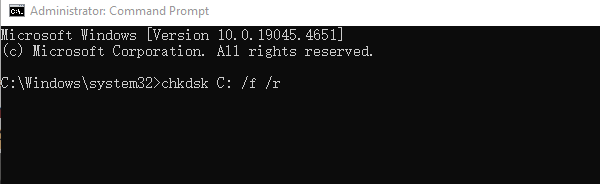
Type "Y" to confirm a scan on next startup, then restart your PC to begin checking and repairing disk errors.
4. Frequently Asked Questions (FAQ)
Q1: What should I do if the game shows a black screen on launch?
A: Try running it in compatibility mode or updating your graphics driver.
Q2: What if I get a missing DLL error when the game crashes?
A: Install or repair DirectX and the Visual C++ Redistributables.
Q3: How can I reduce lag or prevent crashes in-game?
A: Close background applications, update your system and drivers, and consider upgrading hardware if needed.
Delta Force crashing on Windows is usually caused by compatibility issues, driver problems, missing components, or corrupted files. By following the solutions above, most users can resolve crashing issues effectively.
It's recommended to update your system and drivers regularly, to maintain clean hardware, and to ensure a healthy runtime environment to enjoy a smooth and stable gaming experience.
Hope this guide helps you quickly fix Delta Force crash issues and get back to enjoying the game!
