If League of Legends won’t open, whether it's the client that won’t launch or the game that fails to start, you're not alone. Many players face issues where nothing happens after clicking the launcher, or the League client won’t open at all. This guide will walk you through comprehensive, tested solutions to resolve both League of Legends client not opening and League of Legends game won’t open problems.
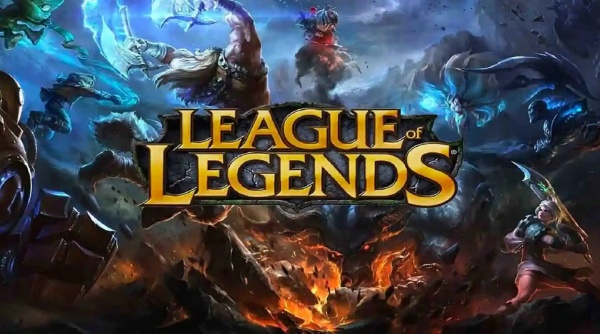
Why League of Legends Won’t Open on Windows
Before jumping into the solutions, here are the most common causes for this issue:
Corrupted or outdated game files
Third-party software conflicts
Insufficient permissions or blocked processes
Outdated or problematic graphics drivers
Conflicts with Riot’s Vanguard or anti-cheat services
1. Run League of Legends as Administrator
One of the simplest yet most effective fixes when the League of Legends client won’t open is to run the launcher with administrator privileges:
Right-click the League of Legends shortcut on your desktop.
Choose Properties > Compatibility tab.
Check Run this program as an administrator.
Click Apply and then OK.
Relaunch the game.
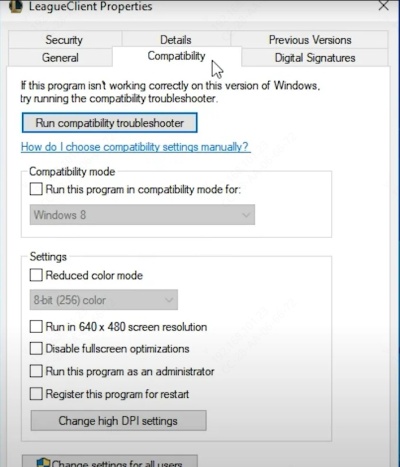
This can resolve permission-related blocks that prevent the game or launcher from executing correctly.
2. End All League of Legends and Riot Processes
When League of Legends won’t open, it may be because a previous process is still running in the background.
Press Ctrl + Shift + Esc to open Task Manager.
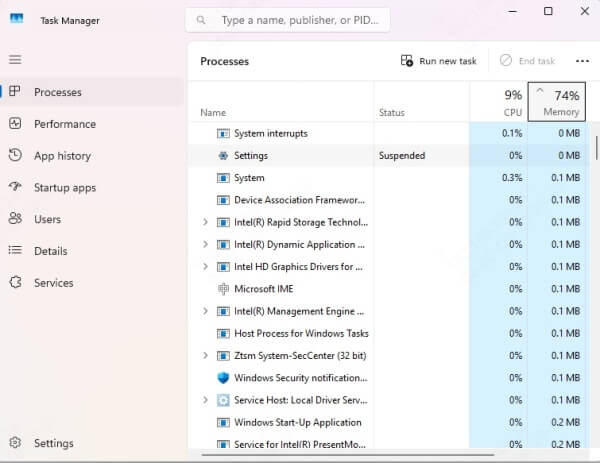
Look for any processes named LeagueClient.exe, RiotClientServices.exe, or Riot Vanguard.
Select each and click End Task.
Re-launch the game.
This forces a clean start for the client and often fixes frozen or unresponsive behavior.
3. Delete the League of Legends Lockfile
The lockfile is a temporary system file used by Riot’s launcher to indicate that a game session is running. However, if League crashes or fails to close properly, this file may not be deleted, causing the launcher to think the game is still open. This prevents new sessions from starting. Removing the lockfile can resolve startup issues instantly and is a common solution when the League of Legends client won't open after a crash.
Navigate to the installation directory (usually: C:\Riot Games\League of Legends)
Locate the file named lockfile.
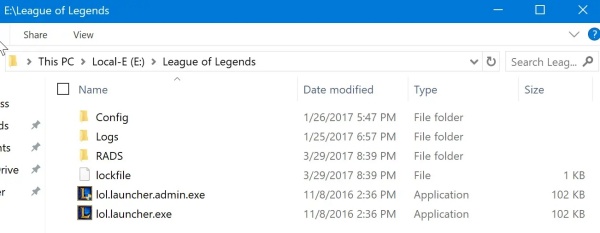
Right-click and delete it.
Try launching the game again.
4. Clear League of Legends Cache
Corrupted cache files can prevent League of Legends from launching by interfering with the client’s configuration settings. Over time, temporary files from updates, patches, or system changes can accumulate and clash with new settings.
Press Win + R, type %localappdata%, and hit Enter.
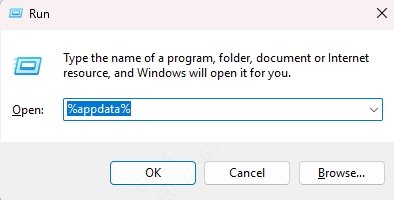
Navigate to the Riot Games folder.
Delete the folders named Riot Client or anything related to League.
Repeat the process for %appdata%.
This clears old configuration files that may conflict with the current client.
5. Update Your Graphics Drivers
Outdated or incompatible graphics drivers are among the top causes of League of Legends not launching, especially if the game loads but crashes before entering the Rift. Modern games rely heavily on optimized GPU performance, and if your drivers are faulty or missing key files, the game might refuse to start. Keeping your graphics drivers updated is essential for stability.
Use Driver Talent for Hassle-Free Driver Updates
Rather than manually hunting down drivers, we recommend Driver Talent, a powerful driver updater that scans your PC, detects outdated or mismatched GPU drivers, and installs the most compatible versions. This tool ensures your system stays stable and compatible with Riot’s latest updates and patches.
Steps to update with Driver Talent:
Download and install Driver Talent.
Launch the program and click Scan.
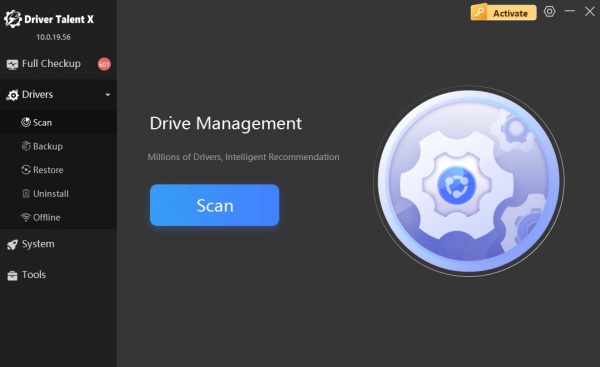
After scanning, click Upgrade to install the latest GPU and system drivers.
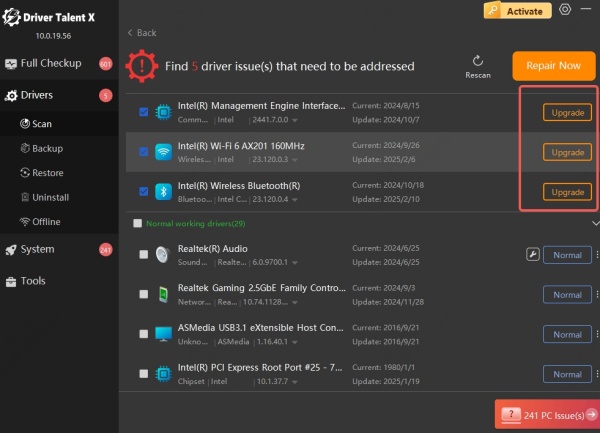
Restart your PC and try launching League again.
6. Repair the League of Legends Client
The Riot client occasionally suffers from corrupted or missing game files, which can cause League of Legends to stop opening altogether. The built-in repair tool is designed to detect and fix these kinds of issues automatically.
Open the Riot Client.
Click the profile icon > Settings.
Under League of Legends, click Repair.
Wait for the repair process to finish.
7. Allow League of Legends Through Windows Firewall
Your Windows Firewall or third-party antivirus software may mistakenly block the League client or game launcher from accessing the internet or system resources. This can result in the League of Legends game not opening, especially after updates. Manually allowing League of Legends and Riot Client through the firewall ensures these services aren’t hindered by security software.
Open Control Panel > Windows Defender Firewall.
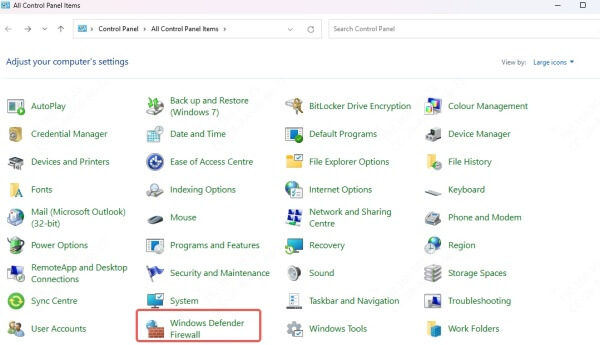
Click Allow an app or feature through Windows Defender Firewall.
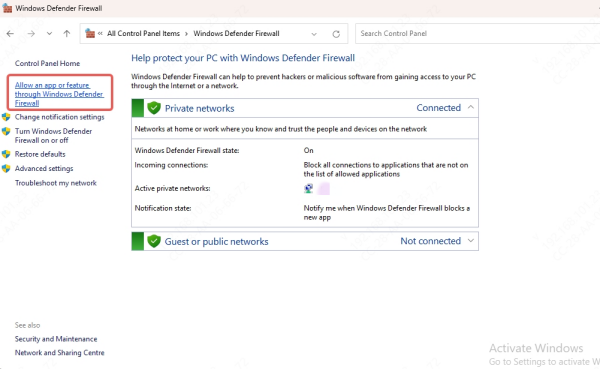
Find and check League of Legends and Riot Client for both Private and Public networks.
Click OK and restart your system.
Additionally, whitelist the League folder in your antivirus software.
Conclusion: Play Without Limits Again
If League of Legends won’t open, there’s no need to panic. From simple fixes like ending processes and clearing cache to advanced solutions like updating drivers with Driver Talent, this guide has covered every proven way to bring the game back to life. Ensuring your League of Legends client and system environment are both in optimal condition will eliminate most causes of the issue.
Download Driver Talent today to keep your drivers fully updated and your gaming smooth and uninterrupted. No more failed launches, just pure gameplay.
