The Logitech G602 wireless gaming mouse is popular for its high-precision sensor, long battery life, and ergonomic design.
However, some users encounter issues such as the mouse not connecting, frequent disconnections, or the device not being recognized—significantly affecting both gaming and productivity.
This article outlines the common causes of G602 connection issues and offers practical solutions to help you quickly restore normal mouse functionality.
I. Symptoms of Wireless Mouse Connection Issues
The mouse cursor does not move at all
The mouse connects intermittently or disconnects frequently
Windows fails to recognize the device
The mouse is powered on but cannot pair with the receiver
II. Common Causes of Wireless Mouse Connection Failures
Low battery or poor battery contact
Signal interference or distance between the receiver and the mouse
Missing, corrupted, or incompatible drivers
Faulty USB port or improperly inserted receiver
Driver or compatibility conflicts after system updates
Misconfigured settings in Logitech Gaming Software
III. Fixes for Logitech G602 Connection Problems
Fix 1: Check the Mouse's Power Settings
Replace old batteries with new AA alkaline batteries.

Ensure the batteries are correctly placed and making proper contact.
Make sure the power switch is set to ON.
Tip: The G602 has Performance and Endurance modes—try toggling between them to check for a response.
Fix 2: Update Device Drivers
Driver issues are one of the most common reasons for wireless mouse connection failures. It's recommend to use Driver Talent X to automatically detect and install the latest drivers, saving time and avoiding errors.
Download the latest version of Driver Talent X using the "Download" button. Install and launch the software.
Go to the Drivers tab, click "Scan" to detect all current driver statuses.
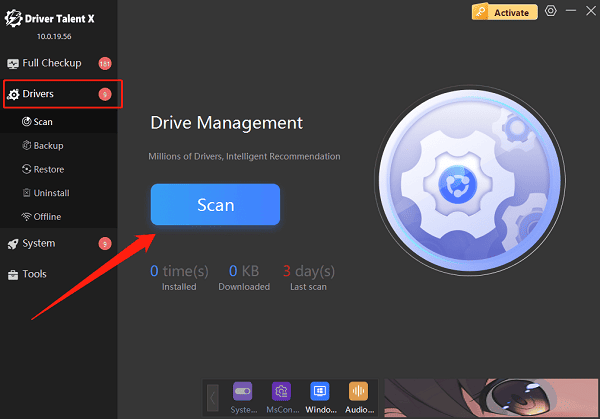
Locate the mouse driver in the scan results and click "Upgrade".
Restart your computer after the update to apply the changes.
Fix 3: Change the USB Receiver Port
Plug the USB receiver into a rear USB 2.0 port on the motherboard (instead of front or USB 3.0 ports).

Avoid placing the receiver near metal objects or other wireless devices (e.g., Wi-Fi routers).
If using a USB extension cable, move the receiver closer to the mouse.
Fix 4: Re-pair the Mouse and Receiver
The G602 communicates via a dedicated receiver. If pairing has failed:
Download and install "Logitech Unifying Software" from the official Logitech website.
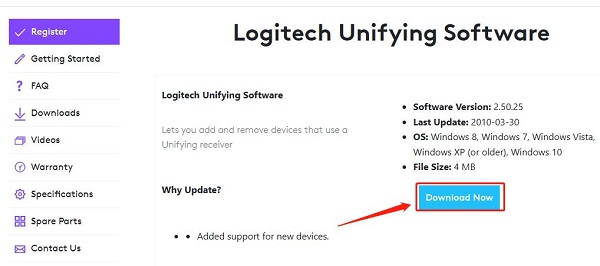
Open the software and select "Add Device".
Follow the on-screen instructions (usually toggling the power switch) to re-establish the connection.
Fix 5: Check USB Power Management Settings
Press Win + X, select Device Manager.
Expand "Universal Serial Bus Controllers".
Right-click each USB Root Hub entry and choose "Properties".
Go to the Power Management tab and uncheck "Allow the computer to turn off this device to save power".
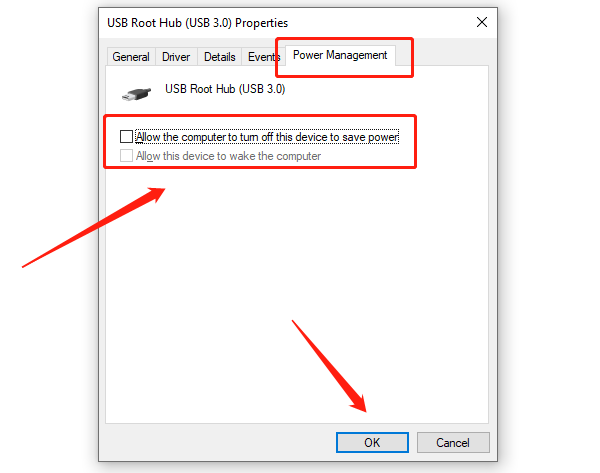
Apply the changes and restart the computer.
Fix 6: Reinstall Logitech Gaming Software or G HUB
Sometimes, configuration errors in Logitech software can cause connection issues:
Open Control Panel, go to Programs and Features, and uninstall Logitech Gaming Software.
Download and install the latest version of Logitech G HUB from the Logitech website.
Launch the software and check if it detects the G602.
Perform any available firmware updates if prompted.
IV. Hardware-Level Troubleshooting Tips
Test the G602 on another computer to check for hardware damage.
Try using a different compatible USB receiver if available.
If the mouse remains unresponsive, internal circuitry may be faulty—contact Logitech support for repair or replacement.
V. Frequently Asked Questions (FAQ)
Q1: Does the G602 support Bluetooth?
A: No. The G602 only connects via Logitech's proprietary wireless receiver.
Q2: Why does the mouse not respond after changing the USB port?
A: Possible causes include driver issues, a faulty receiver, or USB power management settings. Try combining driver updates with power setting adjustments.
Q3: What if Logitech G HUB can't detect the mouse?
A: Uninstall and reinstall G HUB. Make sure the mouse is connected before startup and disable conflicting third-party mouse drivers.
With the comprehensive troubleshooting methods provided in this article, most Logitech G602 connection issues can be quickly resolved. If the problem persists, we recommend contacting Logitech customer support or a qualified technician for further assistance.
