Logitech wireless mouse, known for their convenient wireless connection and excellent user experience, have become the preferred peripheral for many Windows users.
However, sometimes you may encounter issues such as the Logitech wireless mouse not working, connection drops, or the cursor failing to move, which seriously affects your daily work and entertainment.
Don't worry! This article summarizes 5 simple and effective steps to help you quickly troubleshoot and restore your Logitech wireless mouse connection, bringing back smooth operation.
1. Check the Mouse Battery Status
A common cause of wireless mouse issues is low battery power or the power switch being turned off.
Make sure the mouse power switch is set to "On".
Replace with new batteries or fully charge the built-in battery.
Check that the battery compartment at the bottom of the mouse is clean to ensure good battery contact.
2. Update the Mouse Driver
Outdated, corrupted, or incompatible drivers are a common reason why a Logitech wireless mouse may not work properly. It's recommend to use Driver Talent X, which saves time and effort while avoiding the risk of downloading or installing incorrect drivers.
Click the download button to get the latest Driver Talent X, install and launch it.
In the "Drivers" tab, select "Scan", and the software will automatically detect all driver statuses on your PC.
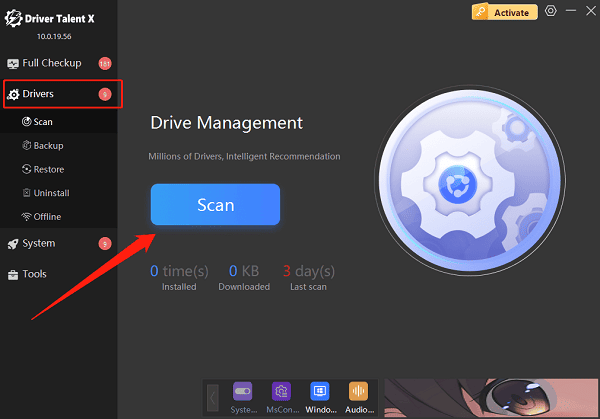
Find the mouse driver in the scan results, then click "Upgrade".
After updating, restart your computer to ensure the driver takes effect.
3. Change the USB Receiver Port
Unplug the Logitech wireless receiver from the USB port.
Plug it into a rear USB port on your motherboard (avoid using USB hubs).

Wait a few minutes and check if the mouse connection is restored.
4. Check for Interference and Restart Devices
Avoid placing the mouse near other wireless devices such as Wi-Fi routers or Bluetooth devices.
Turn off other Bluetooth or wireless devices to reduce signal interference.
Restart your computer and mouse to re-establish the connection.
5. Reconnect Using Logitech Options or Logi Bolt
Download and install the latest version of Logitech Options or Logi Bolt software.
Open the software and check the status of your wireless mouse device.
Follow the prompts to re-pair the device or update the firmware.
Additional Tips
Regularly clean the mouse sensor and USB receiver port to prevent dust buildup.
Avoid using the wireless mouse on reflective or glass surfaces.
If none of the above methods work, consider contacting Logitech customer support or replacing the device.
Though Logitech wireless mouse issues are common, most connection problems can be resolved using the above steps.
If you are frustrated by your Logitech wireless mouse disconnecting, start troubleshooting with these 5 steps to quickly restore efficient work and enjoyable usage!
