Is your Minecraft Launcher not opening no matter what you try? Whether you're launching it from Windows, Prism Launcher, or even through Steam Deck, this issue can be frustrating and confusing. The problem can range from outdated drivers and incompatible Java versions to broken profiles or system conflicts. This guide will walk you through every tested and proven method to resolve the issue and get you back into your Minecraft world—especially if you're facing trouble with Minecraft 1.21 not working on Prism Launcher.
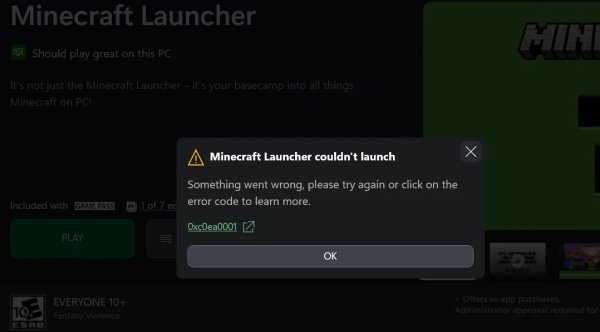
Why Won’t Minecraft Launcher Open? Common Causes
Before jumping into specific fixes, it's crucial to understand what might be causing the issue. Here are the most common culprits:
Corrupted installation files
Outdated Java Runtime Environment
Graphics driver issues
Conflicts with antivirus/firewall
Steam Deck compatibility problems
Broken game profile in Prism Launcher
Windows compatibility settings
Missing dependencies (like Microsoft Visual C++ Redistributables)
Now, let's dive into the detailed methods to resolve the problem.
Fix 1: Restart and Run as Administrator
Even the most complex problems can sometimes be resolved with the simplest actions. If your Minecraft Launcher won't open on Windows or Steam Deck, restarting your device and running the launcher with elevated permissions can bypass blocked operations caused by system restrictions or background processes.
Steps:
Restart your system or Steam Deck.
Right-click on the Minecraft Launcher icon.
Choose Run as Administrator to grant necessary permissions.
Fix 2: Update Java (For Prism and Custom Launchers)
If you're using a modded Minecraft client like Prism Launcher, a mismatched or outdated Java version can directly prevent the game from launching—especially with Minecraft 1.21 which may rely on newer Java builds. Ensuring you have the correct Java version can eliminate compatibility errors instantly.
On Windows:
Visit the official Java site.
Install Java 17 or 21, as required by your mods.
Launch Prism Launcher > Settings > Java > set the path to the new Java install.
On Steam Deck:
Use flatpak, Protontricks, or SDK to install Java.
Open Prism Launcher and assign the correct Java path.
Fix 3: Update Your Graphics Drivers
Outdated or corrupted GPU drivers are a major reason why Minecraft launcher or game won't open, freeze, or crash. For Windows users and Steam Deck desktop mode, having the right graphics drivers ensures full compatibility with OpenGL and the Java-based rendering engine used by Minecraft.
Solution:
Install Driver Talent.
Perform a complete scan for GPU and system driver updates.
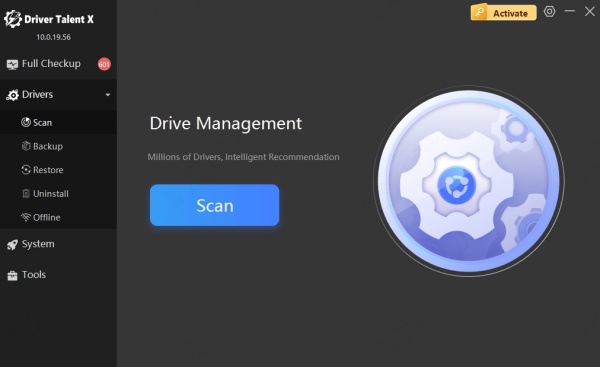
Update to the latest NVIDIA, AMD, or Intel graphics drivers with one click.
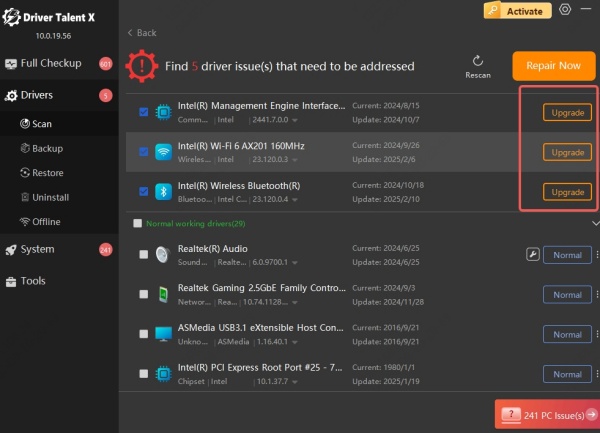
Fix 4: Check for Corrupted Minecraft Files
Corrupt or incomplete game files are a frequent cause behind Minecraft launcher crashing or not opening, especially after improper shutdowns, forced updates, or failed mod installations. Deleting residual data and performing a clean reinstall can help.
On Windows:
Press Win + R, enter %AppData%, press Enter.
Locate and delete the .minecraft folder (back up saves).
Reinstall Minecraft from the official website.
On Prism Launcher:
Navigate to ~/.local/share/PrismLauncher (Linux/Steam Deck).
Remove corrupted instances or profiles.
Create a clean, new instance and relink your account.
Fix 5: Add Minecraft to Firewall and Antivirus Exceptions
Sometimes, your firewall or antivirus software sees Minecraft or Java components as a security threat and silently blocks them. This will prevent the launcher or game window from opening at all.
On Windows:
1. Go to Windows Security > Firewall & network protection.
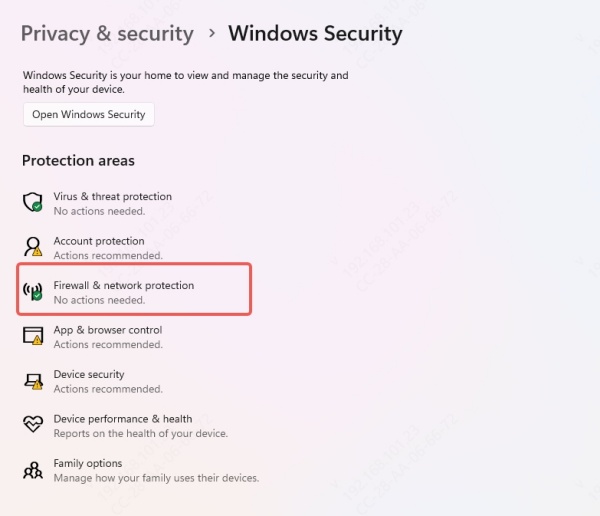
2. Click Allow an app through firewall.
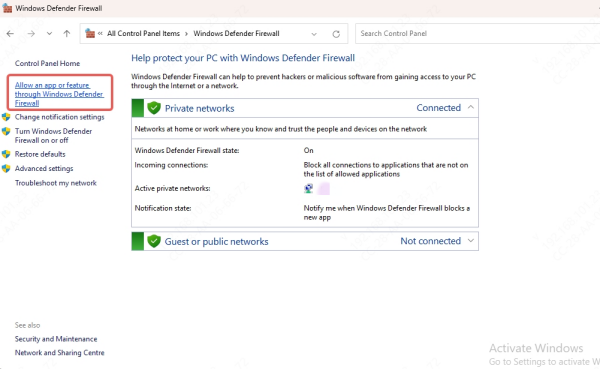
3. Add:
MinecraftLauncher.exe
javaw.exe
Also, configure exceptions in any third-party antivirus software.
Fix 6: Use Compatibility Mode for Windows 10/11
Minecraft and its launcher may sometimes misbehave with newer builds of Windows 11 due to graphics scaling issues or legacy compatibility errors. Using compatibility settings can restore the expected environment Minecraft requires.
Steps:
Right-click MinecraftLauncher.exe > Properties.
Under the Compatibility tab:
Check Run this program in compatibility mode for: Windows 8.
Also check Disable fullscreen optimizations.
Apply changes and re-launch the game.
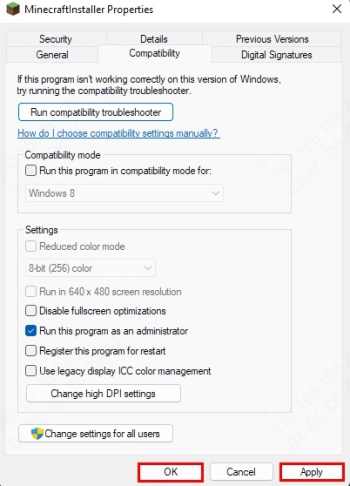
Fix 7: Reinstall Microsoft Dependencies
Minecraft depends on various system components to function—especially Microsoft’s Visual C++ Redistributables, DirectX, and the .NET Runtime. If these are missing or broken, the launcher won't open or will crash unexpectedly.
Download and install:
Microsoft Visual C++ Redistributables
Microsoft .NET Runtime
DirectX End-User Runtime
After installing all components, restart your computer.
Fix 8: Fix Minecraft 1.21 on Prism Launcher (Steam Deck)
Running Minecraft 1.21 on Steam Deck using Prism Launcher brings unique challenges. Compatibility issues with Proton, Java versions, and memory limits can cause crashes or failed launches. Here’s how to optimize your setup.
Steps:
1. Use Flatpak version of Prism Launcher.
2. Install Java 17 via Flatpak or SDK.
3. In Prism Launcher:
Go to Settings > Java.
Increase max memory allocation to 4096MB or more.
Enable Gamemode in launch options: gamemoderun %command%
Use Proton GE via ProtonUp-Qt for better performance.
Fix 9: Clean Boot and Disable Background Services
Third-party applications running in the background—like Discord overlays, hardware monitors, or game boosters—can interfere with Minecraft. Performing a clean boot ensures nothing conflicts with the launcher.
Clean Boot Instructions:
Press Win + R, type msconfig, press Enter.
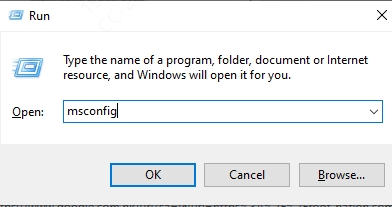
Under Services, check Hide all Microsoft services.
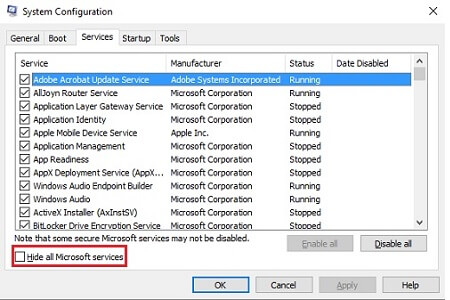
Click Disable all, then Apply.
Go to the Startup tab > open Task Manager > disable all.
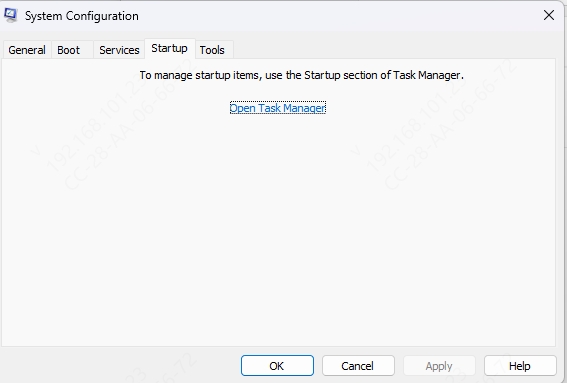
Restart your PC and try launching Minecraft again.
Fix 10: Launch Minecraft with Debug Logs
If all else fails and you're still wondering why won’t my Minecraft launcher open, running the game in debug mode will help uncover errors. Logs can pinpoint mod issues, Java exceptions, or file misconfigurations.
How to:
Open Command Prompt or Terminal.
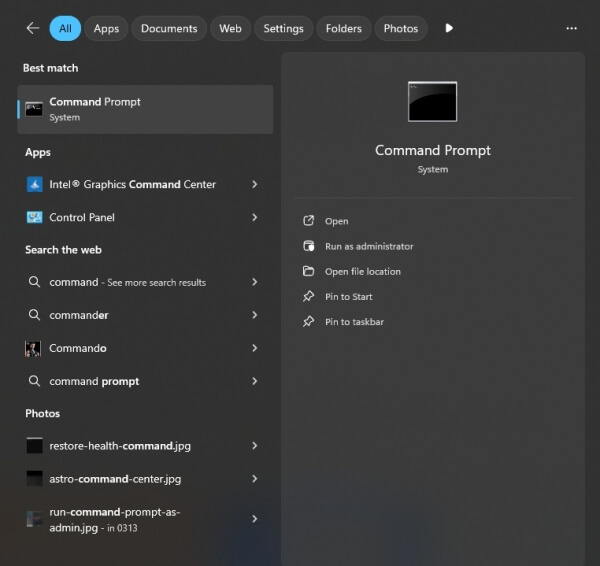
Type and execute: minecraft-launcher --workDir ~/.minecraft --debug
Navigate to .minecraft/logs/latest.log and check for any repeating crash reports or errors.
Bonus Fix: Use the Legacy Minecraft Launcher
As a last resort, if none of the solutions work and the current launcher seems broken or incompatible with your device, switching back to the legacy Minecraft launcher may help.
Steps:
Find a trusted download source for the old Minecraft Launcher.
Install and disable automatic updates in its settings.
Use this launcher for running older modpacks or versions.
Final Thoughts
From Java issues and outdated drivers to Prism Launcher misconfigurations and Steam Deck compatibility quirks, there are several reasons Minecraft won’t launch properly. But with this comprehensive guide, you now have all the tools to identify and solve the issue quickly and safely—whether you're playing Minecraft 1.21, using Steam Deck, or launching from Windows.
For optimal performance and hassle-free driver updates, we highly recommend using Driver Talent to keep your system in perfect shape for gaming.
