If you're experiencing issues with Monster Hunter Wilds not launching on Steam, you're not alone. This highly anticipated title has excited fans worldwide, but many are facing problems getting it to start properly. In this comprehensive guide, we will walk you through proven fixes and troubleshooting steps to resolve launch problems and get you back to hunting monsters in no time.

Cause 1: System Requirements Not Met
Start by ensuring that your system meets the minimum and recommended requirements to run Monster Hunter Wilds smoothly. Insufficient hardware specifications can result in startup failures or crashes.
Minimum Requirements:
OS: Windows 10 (64-bit)
Processor: Intel Core i5-4460 or AMD FX-6300
Memory: 8 GB RAM
Graphics: NVIDIA GeForce GTX 760 or AMD Radeon R7 260x
DirectX: Version 11
Storage: 50 GB available space
Recommended Requirements:
OS: Windows 10/11 (64-bit)
Processor: Intel Core i7-6700K or AMD Ryzen 5 2600
Memory: 16 GB RAM
Graphics: NVIDIA GeForce GTX 1060 or AMD Radeon RX 580
DirectX: Version 12
Storage: SSD with 50 GB free space
How to Check Your System Specs
Press Windows + R, type dxdiag, and press Enter.
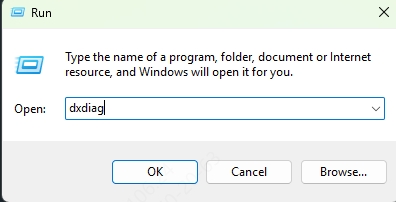
Check your processor, memory, and graphics card.
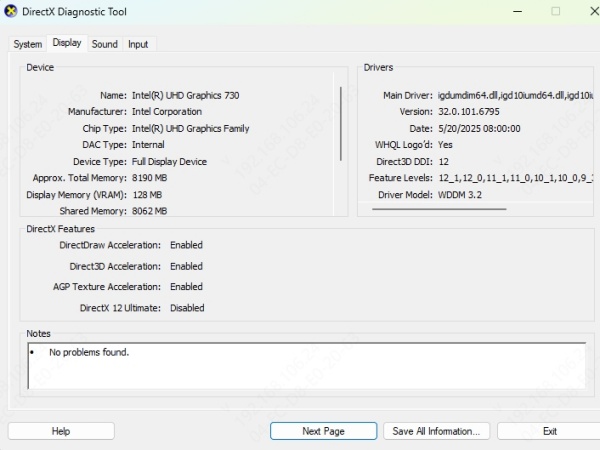
Compare these with the game’s requirements.
If your hardware doesn’t meet the minimum specs, upgrading may be necessary to run the game smoothly.
Cause 2: Outdated Graphics Drivers
Your GPU is the powerhouse behind game rendering. If the drivers are outdated or incompatible, the game may refuse to launch. New games like Monster Hunter Wilds are optimized for the latest driver versions. Manufacturers release updates to enhance performance and fix bugs—essential for new releases.
How to Update Drivers Automatically with Driver Talent
Driver Talent is a powerful tool that automatically detects and updates outdated or broken drivers.
Steps to use Driver Talent:
Download and install Driver Talent from the official website.
Launch the software and click Scan.
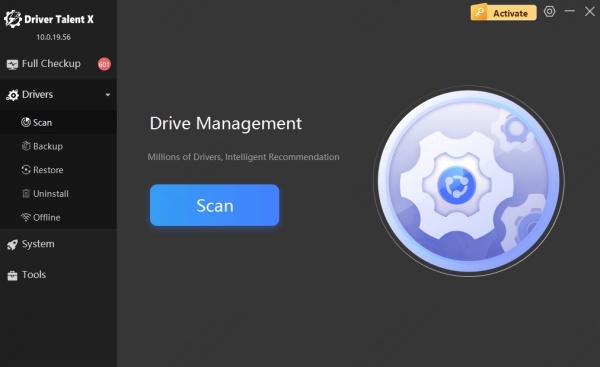
It will detect outdated drivers, including GPU drivers.
Click Upgrade next to your graphics driver.
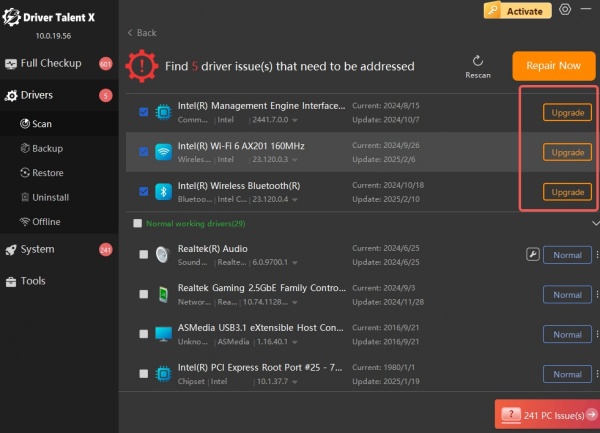
Restart your PC after installation.
This can resolve launch failures caused by incompatible or outdated drivers without the hassle of manual searching.
Cause 3: Steam Client Issues
Sometimes, the issue lies with Steam itself rather than the game.
Steam Not Running Properly
Outdated or corrupted Steam files may interfere with the game launch.
Running multiple Steam processes in the background can cause conflicts.
Verifying Game File Integrity
Steam offers a built-in tool to repair corrupted game files:
Open your Steam Library.
Right-click Monster Hunter Wilds > Properties.
Go to Installed Files > Verify integrity of game files.
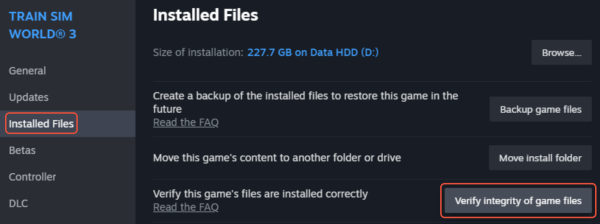
Cause 4: Conflicting Background Processes
Apps like MSI Afterburner, Razer Synapse, or Discord overlays can sometimes conflict with the game’s launch process. Temporarily disabling them can resolve the issue. Moreover, Your antivirus might mistake Monster Hunter Wilds for a threat and block its executable.
Use Task Manager (Ctrl + Shift + Esc) to end unnecessary background processes. Focus on disabling:
Game overlays
Monitoring tools
Antivirus temporarily (use caution)
Cause 5: DirectX or Visual C++ Redistributable Missing
Missing or corrupted Visual C++ redistributables can prevent Monster Hunter Wilds from initializing correctly.
How to Reinstall Essential Game Components
Navigate to the game’s install folder (Right-click > Browse local files).
Open the “_CommonRedist” folder.
Run the installers for DirectX and VC Redist.
Conclusion
When Monster Hunter Wilds refuses to launch on Steam, it’s more than a minor hiccup—it’s a barrier between you and your next epic hunt. But with the right knowledge and tools, especially keeping drivers updated using Driver Talent, most of these problems can be resolved quickly.
Don’t let technical issues hold you back.Take control of your setup, follow these fixes, and you’ll be tracking monsters across untamed lands in no time.
