Many Windows 10 users may encounter issues where the mouse moves slowly, stutters, or even becomes completely unresponsive. These problems can disrupt daily use and are often mistakenly assumed to be hardware-related.
This article will walk you through the common causes of mouse freezing and provide a variety of simple, effective solutions to help you quickly restore proper mouse functionality.
I. Common Causes of Mouse Lag/Freezing
Driver Issues or Missing Drivers:
If the mouse driver is not properly installed or is incompatible with the system, it may cause input delays or failure.
USB Port or Connection Problems:
Loose connections, faulty ports, or unstable USB power can lead to erratic mouse behavior.
High System Resource Usage:
When CPU or RAM usage is too high, overall system responsiveness drops, causing the mouse to lag.
Background Programs or Malware:
Certain background processes or malicious software may interfere with input devices and system performance.
Low Battery (for Wireless mouse):
A weak battery can cause unstable signals, resulting in lag or disconnection.
System Settings or Update Errors:
Some Windows updates may conflict with drivers or settings, causing mouse input issues.
II. Solutions for Mouse Lag/Freezing
Method 1: Try a Different USB Port
Plug your mouse into a different USB port, preferably one on the back of the PC for more stable power.
If possible, try using another mouse to rule out hardware failure.

Method 2: Update Mouse Drivers
Outdated or faulty drivers are a common cause of mouse issues. Driver Talent X is recommended, it's a tool that automatically detects, downloads, and installs the correct drivers for your system.
Click the Download button to get the latest version of Driver Talent X. Install and launch the software.
Go to the "Drivers" tab and click "Scan" to detect outdated or missing drivers.
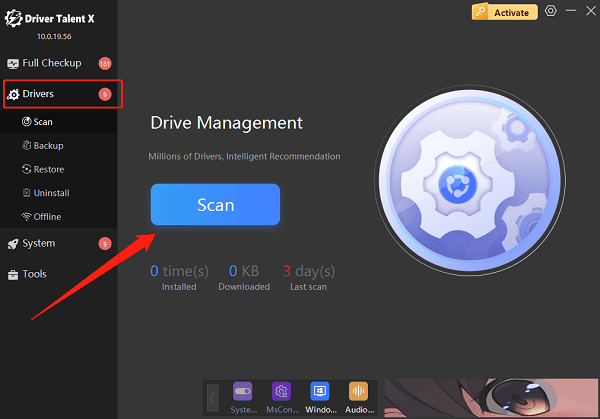
Locate the mouse driver in the results and click "Upgrade".
Restart your computer to ensure the updated driver is applied.
Method 3: End High-Resource Tasks
Press Ctrl + Shift + Esc to open Task Manager.
Check for processes with high CPU or memory usage.
End unnecessary tasks to free up resources.
Method 4: Disable Pointer Precision
Disabling the "Enhance Pointer Precision" option can improve mouse stability:
Go to Control Panel > Hardware and Sound > Mouse.
Open the "Pointer" Options tab.
Uncheck "Enhance pointer precision", then click "Apply" and "OK".
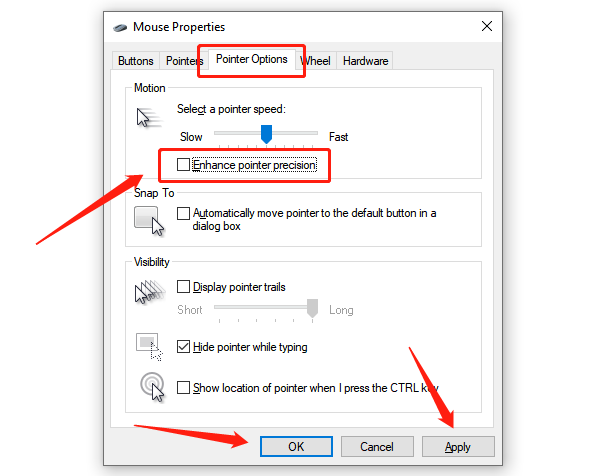
Method 5: Check Wireless Mouse Connection
For wireless mouse:
Replace or charge the battery.
Remove any metal objects or walls between the mouse and receiver.
Shorten the distance between the mouse and receiver.
Method 6: Disable Touchpad (for Laptop Users)
If you're using an external mouse with a laptop, it's recommended to disable the touchpad to prevent conflict:
Go to Settings > Devices > Touchpad and toggle it off.
Alternatively, use a shortcut like Fn + F6/F9 to disable the touchpad.
Method 7: Manage Windows Updates
Install Available Updates:
Go to Settings > Update & Security > Windows Update, click "Check for updates", and install all available updates to ensure system compatibility.
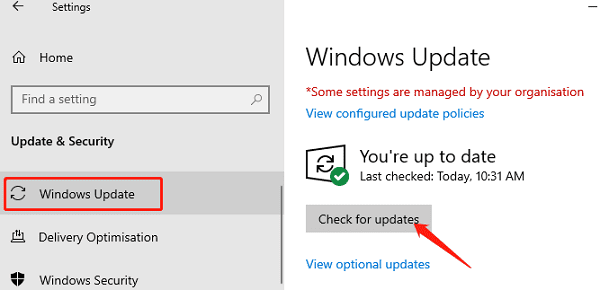
Uninstall Problematic Updates:
If the issue started after a recent update, go to View update history > Uninstall updates, and remove the related patches.
III. Frequently Asked Questions (FAQ)
Q1: What if the mouse cursor doesn't move at all?
Try restarting your computer and connecting the mouse to a different USB port. If the issue persists, check the drivers. If all else fails, the hardware may be faulty.
Q2: Both the touchpad and mouse are lagging, what's the issue?
This is likely a system-wide problem caused by high resource usage or driver conflicts. Check Task Manager and update all input-related drivers.
Q3: My wireless mouse occasionally stops responding, is it a battery issue?
Yes, in most cases. Check battery levels, the signal receiver, and possible interference.
Mouse freezing or lag in Windows 10 is common but often easy to fix. By checking your drivers, connections, system settings, and background usage, most issues can be resolved without much effort.
If the problem persists, try replacing the mouse or reinstalling the OS for further troubleshooting.
