If your Dell monitor displays "No DP signal from your device", you're not alone. This common error occurs when your monitor cannot detect a DisplayPort (DP) signal from your connected device—usually your PC or laptop. In this guide, we’ll walk you through exactly what causes this issue, what "no DP signal from your device" actually means, and step-by-step methods to fix the Dell monitor no DP signal error.
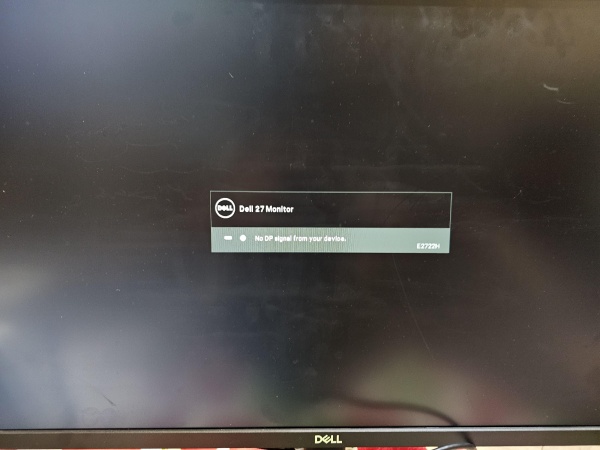
What Does "No DP Signal From Your Device" Mean on a Dell Monitor?
When a Dell monitor says “No DP signal from your device”, it means the DisplayPort input source has been selected, but the monitor is not receiving a signal through the connected DisplayPort cable. This can stem from:
A faulty or loose DP cable
Incorrect input source settings on the monitor
Graphics card or driver issues
Hardware malfunctions
This message typically appears after powering on the PC or waking it from sleep mode. While frustrating, it is often fixable with the right troubleshooting steps.
1. Check DisplayPort Cable and Physical Connections
A common cause of the “no DP signal from your device” error is a loose or damaged cable. DisplayPort connections can become slightly unseated over time or damaged during movement. Before diving into software-based fixes, always begin with the hardware itself.
Make sure:
The DP cable is securely plugged in on both ends.
The cable shows no visible damage.
You test with a different DisplayPort cable to rule out faults.
You plug into a different DP port, if available.
A surprising number of display issues are resolved just by swapping out a defective cable or reseating a connection.
2. Select the Correct Input Source on Your Dell Monitor
Your Dell monitor can only display a signal if it's set to the correct input source. If the monitor is expecting a signal from HDMI or VGA while your PC is outputting via DisplayPort, you'll see the no DP signal from your device message.
Access your monitor’s input menu:
Press the Menu button on the side or bottom of the monitor.
Navigate to Input Source.
Manually choose DisplayPort (DP).
Waiting a few seconds after selection can help the monitor sync with your GPU. If it still fails to detect a signal, continue with the next fix.
3. Power Cycle Your Devices
Occasionally, the monitor or the GPU may fail to handshake properly due to a temporary glitch. A power cycle can reset this communication.
This method involves:
Turning off your PC and Dell monitor completely.
Unplugging them from the power source for 1–2 minutes.
Plugging everything back in and restarting the devices.
A fresh boot allows the monitor and graphics card to reinitialize, potentially resolving handshake issues that cause the no DP signal from your device Dell error.
4. Update Graphics Drivers
Outdated or corrupted GPU drivers can prevent your system from sending a signal through the DisplayPort, even if your hardware is fine. It’s essential to ensure your graphics card drivers are fully up-to-date.
Manual Method via Device Manager:
Press Win + X → choose Device Manager.
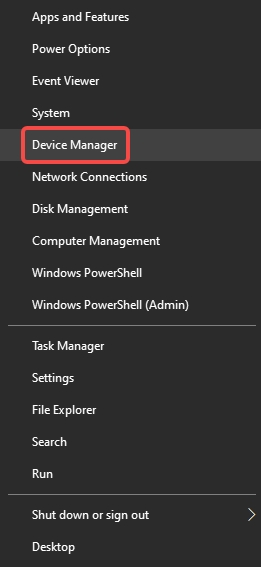
Expand Display adapters.
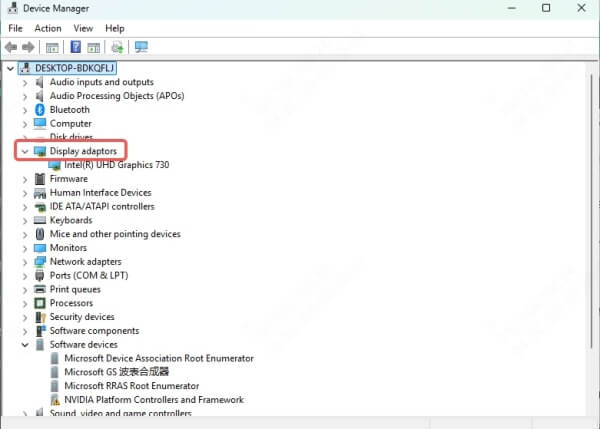
Right-click your GPU → select Update driver.
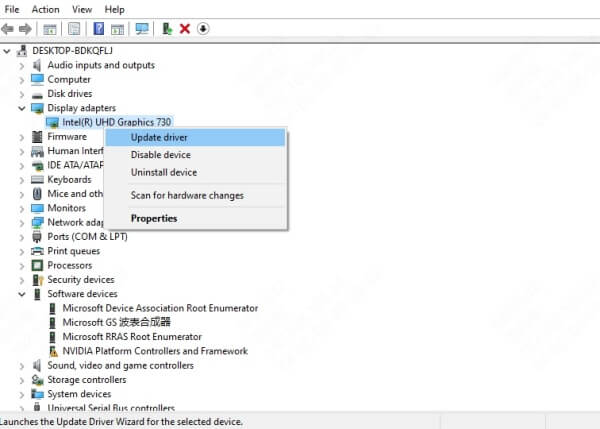
Easier Alternative – Use Driver Talent:
If you want a faster and safer way to update all your drivers, Driver Talent is a smart choice.
How to Use Driver Talent to Fix No DP Signal:
Step 1. Download and install Driver Talent.
Step 2. Launch the program and click Scan.
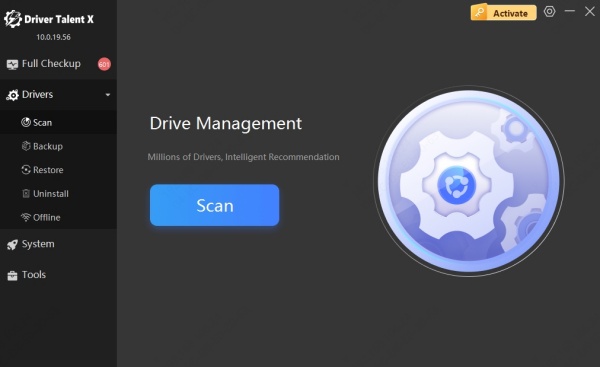
Step 3. Click Upgrade to refresh outdated drivers, especially GPU drivers.
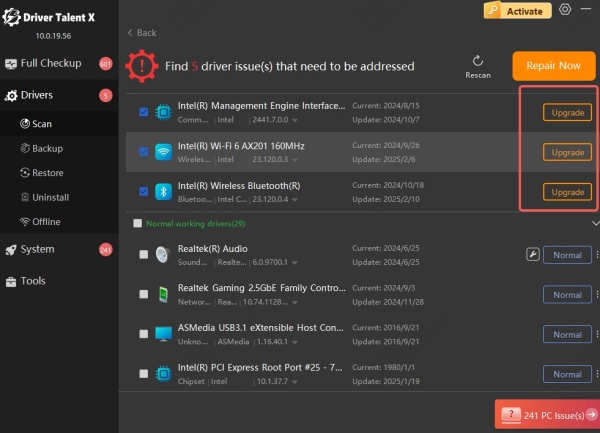
Step 4. Restart your PC to apply the changes.
Driver Talent ensures compatibility and provides backup/restore options to prevent driver conflicts—making it one of the best solutions for fixing Dell monitor DP signal issues.
5. Boot Into Safe Mode or Try Another Display Port
If the issue persists, the root cause might be driver conflicts or resolution mismatches. Booting into Safe Mode uses a minimal set of drivers and can help isolate the problem.
To enter Safe Mode:
Reboot and press F8 or Shift + F8 before Windows loads.
Choose Safe Mode with Networking.
If the monitor works in Safe Mode, the issue is almost certainly software-related. Also, consider testing another DisplayPort on your monitor or graphics card, or using a different monitor entirely, to eliminate hardware faults.
6. Reset Dell Monitor to Factory Settings
Your Dell monitor’s internal settings can occasionally become misconfigured due to firmware glitches or accidental changes. Resetting the monitor to factory defaults can eliminate any internal configuration issues that may be blocking the DP signal.
Steps:
Press the monitor's Menu button.
Navigate to Others > Factory Reset.
Confirm and allow the monitor to reset.
Once done, set DisplayPort as the input source again and check if the issue is resolved.
7. Disable DisplayPort 1.2 (For Compatibility Issues)
If you're using a DP-to-HDMI adapter, an older graphics card, or an older monitor model, the DP 1.2 standard may cause compatibility issues.
To disable DP 1.2:
Open the monitor’s OSD (on-screen display) menu.
Navigate to Display > DisplayPort 1.2.
Set it to Off.
This forces the monitor to use DP 1.1 mode, which is widely compatible with older systems and adapters. This tweak has helped many users eliminate the “no DP signal from your device” message on Dell monitors.
8. Check BIOS and GPU Settings
If your system has both integrated and dedicated graphics, your BIOS settings might be defaulting to the wrong GPU, preventing the DisplayPort from activating.
Steps to check BIOS:
Reboot and press F2, F10, or Del to enter BIOS (varies by system).
Find Primary Display Adapter or Integrated Graphics Configuration.
Set it to PEG/PCIe if you're using a dedicated graphics card.
Ensure the GPU is firmly seated in the PCIe slot, and that its power connectors are plugged in securely. A loose or underpowered GPU can also prevent signal transmission to the monitor.
9. Try a Different Monitor or System
To isolate whether the problem lies with the Dell monitor, DisplayPort cable, or your PC, test each component separately.
Connect your Dell monitor to another PC/laptop using the same DP cable.
Connect a different monitor to your current system using the same DP port.
This process helps identify the faulty component. If the Dell monitor works with another PC, your system is likely the issue—and vice versa.
10. Update Dell Monitor Firmware (If Supported)
Some high-end Dell monitors support firmware updates to fix known issues, including signal detection problems via DisplayPort.
Steps:
Visit Dell’s official support site.
Enter your monitor’s model number.
Look for available firmware updates under Drivers & Downloads.
Follow instructions for installation via USB or Dell Display Manager.
While this is a more advanced fix, it can resolve bugs that aren’t addressed through simple resets or driver updates.
Conclusion
The "No DP signal from your device" on a Dell monitor is a fixable error. Whether it’s a loose cable, incorrect input source, or outdated driver, we’ve walked through the top solutions to bring your screen back to life.
For quick and reliable driver updates, we recommend using Driver Talent—a trusted tool that simplifies the driver update process in just one click. Download it today and ensure your display and all hardware components are always running at their best.
