Many users experience the frustrating issue of their NVIDIA graphics card not being detected on Windows 11, particularly on premium devices like the Surface Pro. When your system defaults to the integrated GPU, performance drops significantly. In this guide, we offer in-depth solutions to restore full NVIDIA GPU recognition and performance.
Check for Hardware Compatibility and Device Connection
Before diving into technical solutions, it’s essential to confirm the hardware is physically intact and supported.
Ensure that your Surface Pro model supports discrete NVIDIA graphics. Not all Surface Pro models come equipped with an NVIDIA GPU. If you're using an external GPU (eGPU), double-check the Thunderbolt or USB-C connection and ensure it’s seated properly.
Enable NVIDIA GPU in Device Manager
Sometimes, your GPU is simply disabled at the OS level. Device Manager provides the first checkpoint.
Press Win + X, select Device Manager.
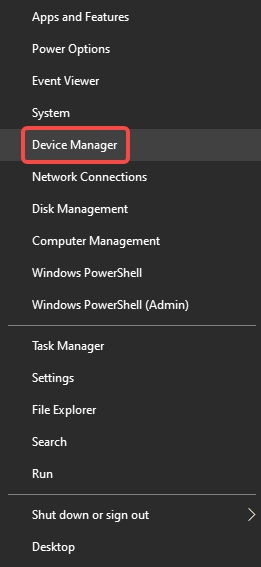
Expand Display adapters.
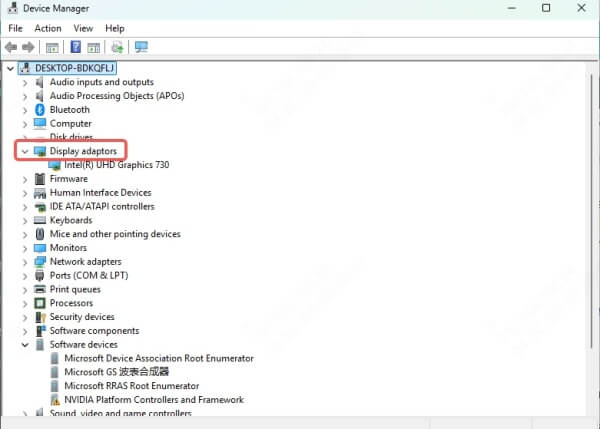
’
Look for your NVIDIA graphics card. If you see a downward arrow, it's disabled.
Right-click on the NVIDIA device and choose Enable device.
If it's missing altogether, continue to the next steps.
Scan for Hardware Changes
A missing GPU might be a detection issue rather than a hardware failure.
In Device Manager, click on Action > Scan for hardware changes.
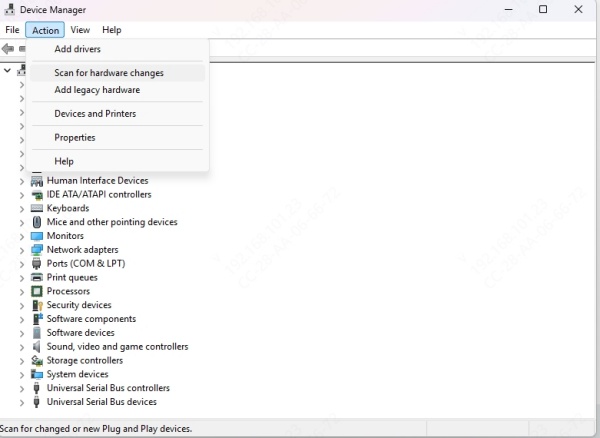
This forces Windows 11 to re-detect all connected devices.
Check again under Display adapters for the NVIDIA card.
Update or Reinstall NVIDIA Drivers
Outdated or incompatible drivers are the top cause of detection issues on Windows 11 and Surface Pro.
Use Driver Talent for Fast and Accurate Driver Fixes
We recommend using Driver Talent to handle all driver-related problems. This powerful utility automatically detects missing or corrupted drivers and installs the most compatible versions for your hardware.
Here’s how to use Driver Talent:
Download and install Driver Talent from the official website.
Launch the tool and click Scan to analyze your system.
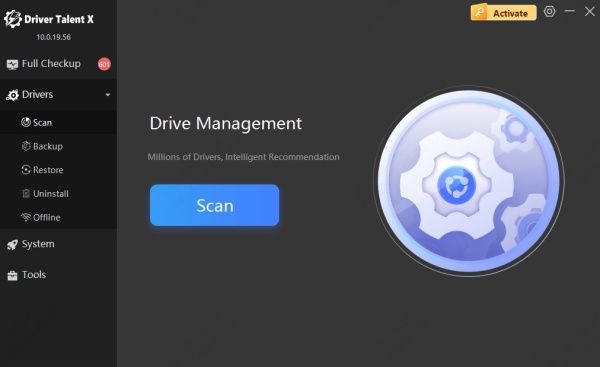
Locate the NVIDIA graphics driver in the list.
Click Repair or Update depending on the issue detected.
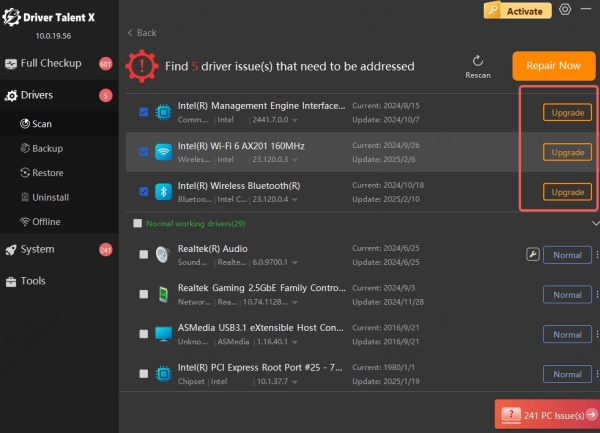
Restart your device after installation.
Driver Talent ensures you're not installing a wrong or outdated driver manually, which can often lead to more serious problems.
Install the NVIDIA Graphics Driver from the Official Website
If you prefer manual installation, follow these steps:
Visit the NVIDIA Driver Download page.
Select your GPU model, OS version, and download the latest Game Ready or Studio Driver.
Run the installer and choose Custom Installation.
Check the box for Clean Installation to overwrite faulty files.
Restart your system.
Manual installation ensures complete control but may not detect compatibility issues that tools like Driver Talent can.
Enable Discrete GPU in BIOS (If Available)
Some devices come with the discrete GPU disabled by default or set to automatic switching.
Note: Access to BIOS and the ability to configure GPU settings may vary by Surface Pro model and firmware.
Restart your Surface and press Volume Up + Power until the Surface logo appears.
Enter the UEFI Firmware Settings.
Look for an option like Graphics Configuration or Switchable Graphics.
Set the preference to Discrete Graphics or dGPU only, if available.
Save and exit BIOS.
This forces the system to recognize and utilize the NVIDIA GPU instead of relying on the integrated one.
Check NVIDIA Control Panel Settings
If your NVIDIA GPU appears in Device Manager but isn’t being used, it may not be set as the default GPU for apps.
Right-click on the desktop and select NVIDIA Control Panel.
Navigate to Manage 3D Settings.
Under the Global Settings tab, select High-performance NVIDIA processor.
Click Apply.
To apply settings per app:
Go to Program Settings tab.
Select the target app and assign the NVIDIA GPU.
This ensures your demanding applications leverage the full power of the NVIDIA card.
Run the Hardware and Devices Troubleshooter
While not readily accessible in Windows 11’s Settings app, the Hardware Troubleshooter can still be run manually.
Press Win + R, type: msdt.exe -id DeviceDiagnostic
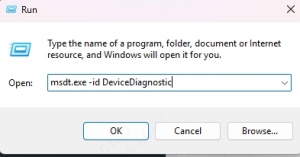
Hit Enter and follow the prompts.
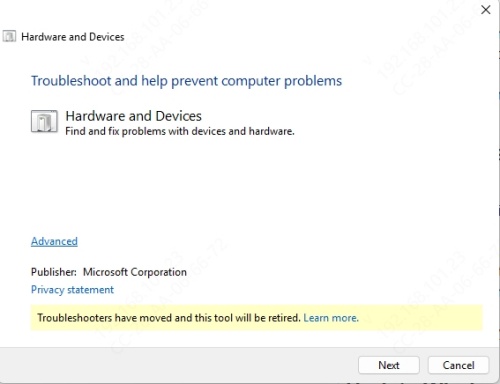
Apply any recommended fixes.
This tool helps detect any hardware recognition issues that Windows might have overlooked.
Update Windows 11 to the Latest Version
Windows updates often contain GPU fixes or patches for known issues.
Go to Settings > Windows Update.
Click Check for updates.
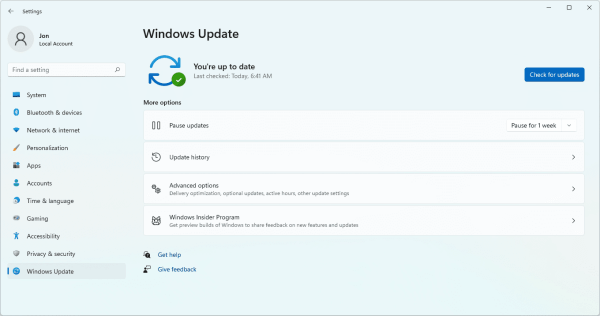
Install all available updates and reboot your device.
After updating, check if the NVIDIA GPU is recognized again.
Use System File Checker and DISM
Corrupted system files can prevent proper GPU detection. These built-in utilities help repair such files.
Run System File Checker (SFC):
Open Command Prompt as Administrator.
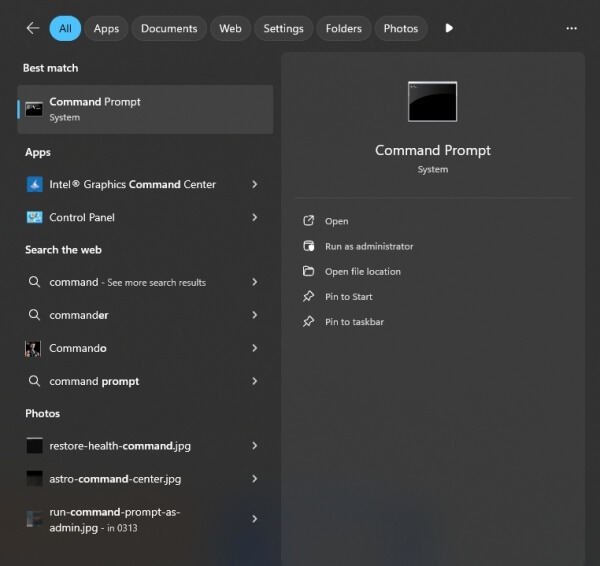
Type: sfc /scannow
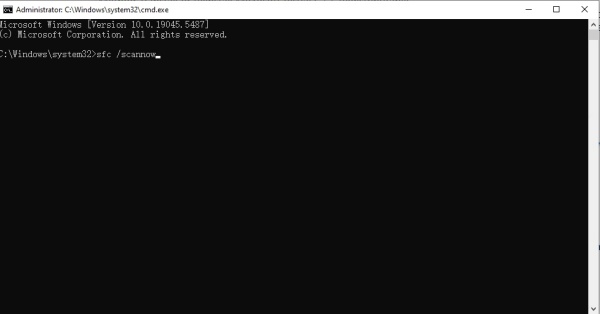
Let it complete and reboot your system.
Run DISM Tool:
In the same elevated Command Prompt, type: DISM /Online /Cleanup-Image /RestoreHealth
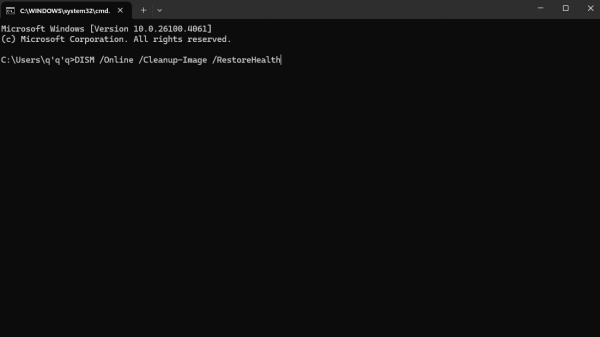
Wait until the operation completes.
These commands ensure the core Windows 11 components are intact.
Reset or Reinstall Windows 11 (Last Resort)
If all else fails and your NVIDIA graphics card is still not detected on your Surface Pro, consider resetting Windows.
Navigate to Settings > System > Recovery.
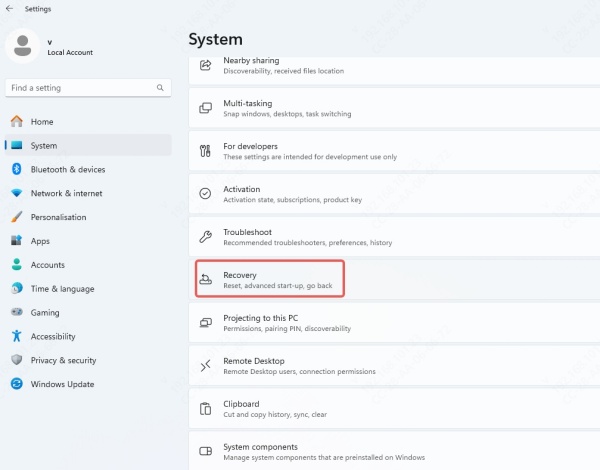
Click Reset this PC.
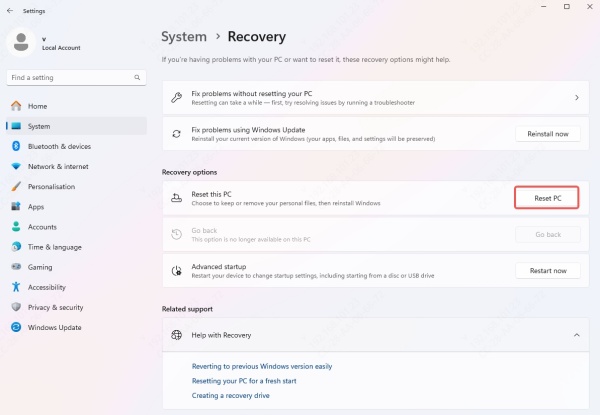
Choose Keep my files or Remove everything depending on your preference.
A fresh Windows installation often resolves deep-rooted driver conflicts or corrupted system configurations.
Prevent Future Detection Issues
To avoid similar problems in the future, implement the following best practices:
Use Driver Talent regularly to keep your drivers updated.
Avoid force-stopping Windows Update.
Always perform clean installations of major driver updates.
Keep a backup of your Surface Pro’s recovery image.
Conclusion
The issue of NVIDIA graphics card not detected in Windows 11 Surface Pro can be deeply frustrating, but it's usually solvable with a methodical approach. Whether it’s a BIOS setting, outdated driver, or missing system component, we've covered every solution in detail. For a quicker and more reliable fix, Driver Talent remains our top recommendation — streamlining driver detection and updates while eliminating compatibility concerns.
Don't let a hidden GPU rob your device of its full potential. Try the above solutions today and bring your NVIDIA graphics card back to life.
