The Qualcomm Atheros QCA61x4A is a common wireless adapter used in many laptops. However, some users may encounter issues such as unstable connections, inability to connect to WiFi, or frequent disconnections, which can affect the overall internet experience.
This article provides a detailed analysis of common connection problems with the Qualcomm Atheros QCA61x4A adapter and offers effective solutions to help you quickly restore a stable wireless connection.
I. Common Symptoms of Qualcomm Atheros QCA61x4A Connection Issues
Unable to detect wireless networks
Connected to WiFi but no internet access
Frequent disconnections or unstable connections
Yellow exclamation mark or error code on the adapter in Device Manager
WiFi switch won't turn on or is greyed out
II. Causes of Qualcomm Atheros QCA61x4A Wireless Adapter Issues
Driver Problems:
Outdated, corrupt, or incompatible drivers are the most common root causes of connection failures.
System Configuration Errors:
Enabled Airplane mode, disabled wireless services, or power management restrictions can block WiFi connectivity.
Hardware Malfunction or Loose Connections:
The wireless adapter or its slot may be physically damaged.
Network Configuration Conflicts:
IP conflicts or incorrect DNS settings may prevent proper connection.
Third-Party Software Interference:
Firewalls, antivirus software, or VPNs can interfere with wireless connections.
III. How to Fix Qualcomm Atheros QCA61x4A Connection Problems
1. Update the Wireless Adapter Driver
Driver issues are the leading cause of WiFi problems. It's recommend to use Driver Talent X, a powerful driver management tool that automatically detects and installs the most compatible driver for your device.
Download the latest version of Driver Talent X and install it.
Open the software, go to the Drivers tab, and click "Scan".
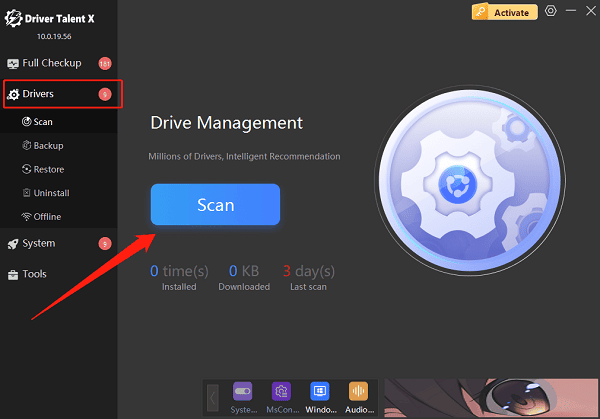
Locate the Qualcomm Atheros QCA61x4A driver in the scan results and click "Upgrade".
Restart your computer after the update to ensure the new driver works properly.
2. Check Services and System Settings
Restart WLAN Service:
Press Win + R, type "services.msc", and press Enter.
Find "WLAN AutoConfig", ensure it is running and the startup type is set to "Automatic".
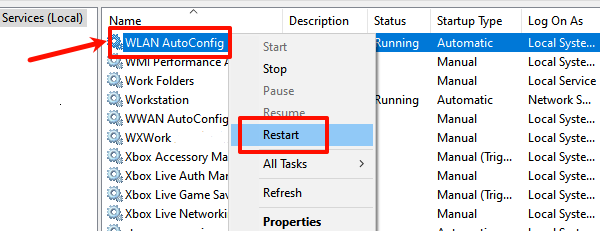
Check System Settings:
Make sure Airplane Mode is turned off.
Turn off power saving mode:
Go to Device Manager > Network Adapters > Wireless Adapter > Power Management, uncheck "Allow the computer to turn off this device to save power", and restart your computer.
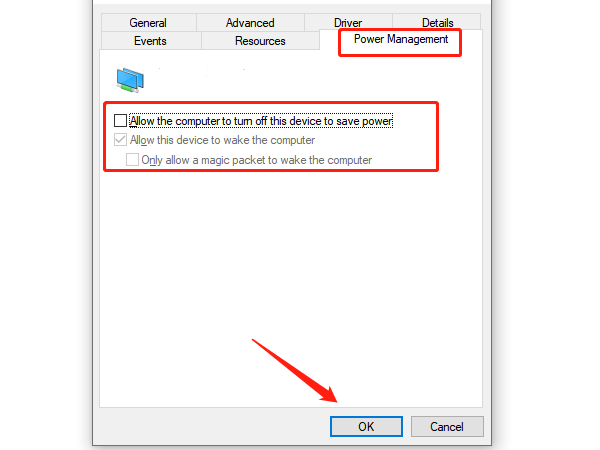
3. Reset Network Settings
Open Settings > Network & Internet > Status.
Scroll down and click "Network reset".
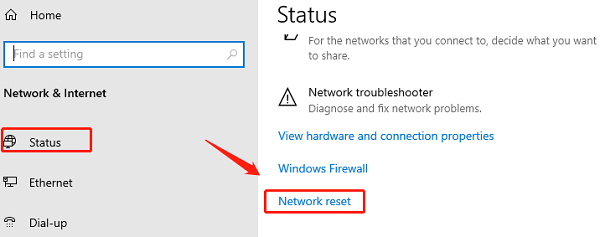
Click "Reset now". The system will clear old network configurations and restart automatically.
4. Re-enable the Qualcomm Wireless Adapter
Press Win + X and select "Device Manager".
Expand Network Adapters, right-click on Qualcomm Atheros QCA61x4A Wireless Network Adapter, and select "Disable device".
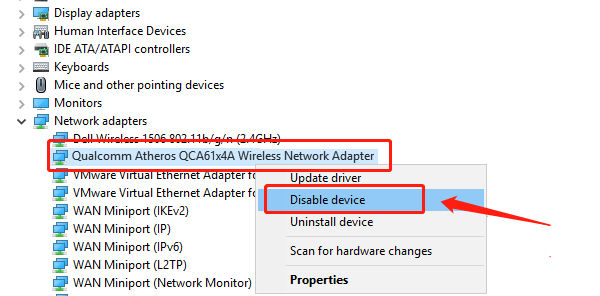
Right-click again and choose "Enable device".
Restart the computer and test your network connection.
5. Check for Third-Party Software Conflicts
Temporarily disable antivirus software and firewall, then test the wireless connection.
If you're using a VPN, try disconnecting from it and reconnecting to WiFi.
6. Check Hardware Physically
Shut down the computer, unplug the power, and open the back cover to check whether the wireless adapter is securely connected.
If possible, try replacing the adapter with a compatible one for testing.
IV. Frequently Asked Questions (FAQ)
Q1: What should I do if there's a yellow exclamation mark on the Qualcomm Atheros QCA61x4A adapter in Device Manager?
A: This usually indicates a driver issue. Try updating or reinstalling the wireless driver.
Q2: What if the adapter connects to WiFi but there's no internet access?
A: Perform a network reset, release and renew your IP address, or try restarting your router.
Q3: What if updating the driver doesn't resolve the issue?
A: Uninstall the wireless adapter, restart the PC, and let Windows reinstall it. If it still doesn't work, contact your laptop's support.
Although Qualcomm Atheros QCA61x4A wireless adapter issues are common, most problems can be resolved by updating drivers, checking system settings, or resetting the network.
To avoid compatibility-related network failures, always keep your drivers and system up to date.
