If you’ve encountered the RunesScape Dragonwilds fatal error, you’re not alone. This frustrating issue has impacted many players who eagerly dive into the high-stakes action of the Dragonwilds expansion, only to be stopped cold by a crash or system error. In this comprehensive guide, we break down the exact causes, offer detailed fixes, and provide actionable steps to resolve the problem efficiently.

What Is the RuneScape Dragonwilds Fatal Error?
The Dragonwilds fatal error is a critical crash or malfunction that typically occurs during game launch, character loading, or when entering specific regions of the Dragonwilds. This error often presents with a popup reading something like:
“A fatal error has occurred. The game must close. We apologize for the inconvenience.”
This issue can stem from various factors, including incompatible drivers, corrupted game files, memory-related issues, or outdated software dependencies.
Common Causes Behind Dragonwilds Fatal Error
Understanding the root of the problem is key to resolving it. Here are the most prevalent triggers:
Corrupted or incomplete game installation
Outdated GPU or DirectX drivers
Faulty or insufficient RAM
Conflict with antivirus or firewall software
Missing or damaged system libraries (DLLs)
Compatibility issues with the OS or system architecture
Method 1: Verify and Repair Game Files
Game file corruption is the most common reason players face the Dragonwilds fatal error. Whether it's an interrupted update, unexpected shutdown, or simply installation anomalies, missing or damaged files can wreak havoc on stability.
Steps to Verify Game Files:
Launch the Jagex Launcher.
Navigate to RuneScape > Settings.
Click on Repair Installation.
Allow the launcher to complete the verification process.
This method ensures your game files are clean, validated, and ready to run without crashing.
Method 2: Update Graphics Drivers
Outdated or buggy GPU drivers often clash with new game updates or expansions like Dragonwilds. The game engine may rely on graphics instructions your current drivers can't handle, resulting in a fatal crash. Updating your drivers is crucial not just for this fix but for overall performance and compatibility with modern gaming APIs like DirectX 12 or Vulkan.
Recommended: Use Driver Talent to Automatically Fix Driver Issues
Driver Talent offers a one-click solution to update drivers system-wide. It’s more efficient and accurate than manual updates and helps prevent errors caused by mismatched or legacy drivers.
How to Use Driver Talent:
Download and install Driver Talent.
Click Scan to detect outdated or problematic drivers.
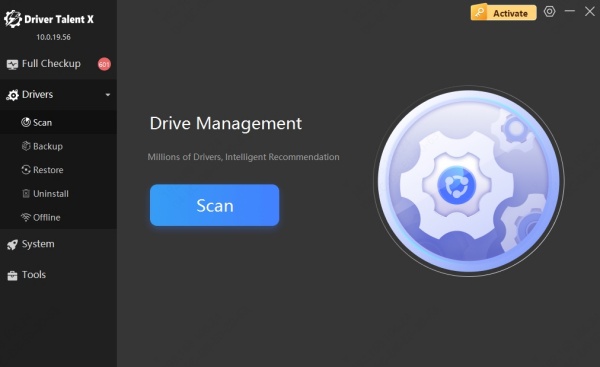
Select Repair Now for a complete refresh.
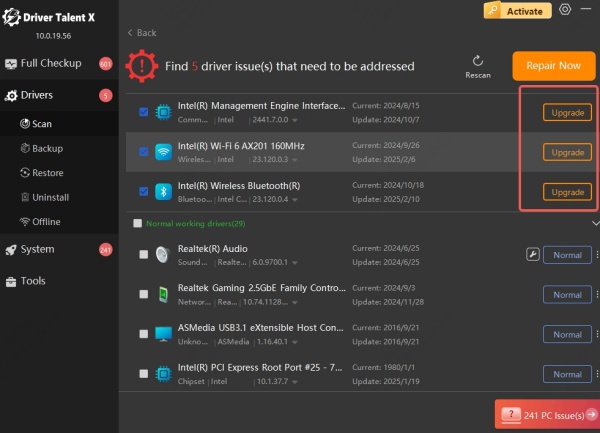
Restart your PC and relaunch the game.
This ensures your GPU is fully compatible with Dragonwilds, drastically reducing the chance of fatal errors.
Method 3: Disable Third-Party Overlays and Mods
Overlays and unofficial mods can create conflicts with RuneScape’s rendering engine, especially during intensive scenes in Dragonwilds. Tools like Discord, MSI Afterburner, or GeForce Experience may seem harmless but often inject code or capture screens in a way that destabilizes certain games.
Steps to Disable Overlays:
Discord: Settings > Overlay > Disable in-game overlay.
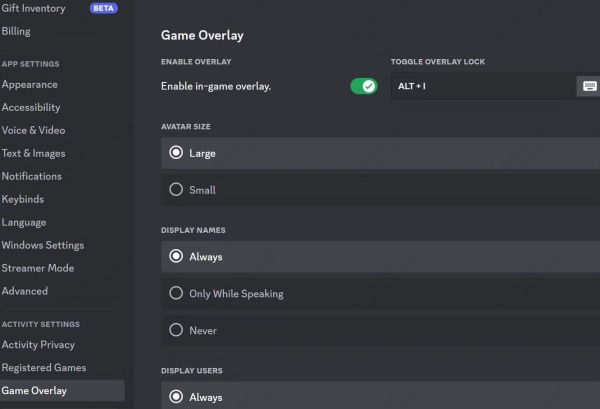
GeForce Experience: Settings > General > Toggle off “In-Game Overlay”.
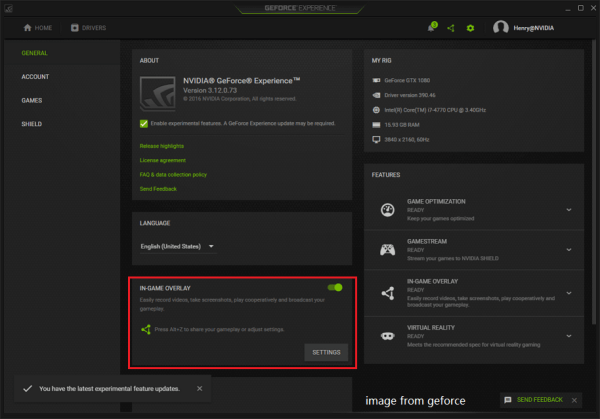
Remove mods via the plugin manager or delete external injectors.
Disabling these layers creates a cleaner environment for the game to run smoothly.
Method 4: Run the Game in Compatibility Mode
If you're using a newer version of Windows, some older game engines or APIs may struggle with compatibility. While RuneScape is frequently updated, specific client components or graphics backends may still clash with modern systems, especially after major OS updates.
Steps to Enable Compatibility Mode:
Right-click the RunesScape launcher.
Go to Properties > Compatibility.
Tick Run this program in compatibility mode for:
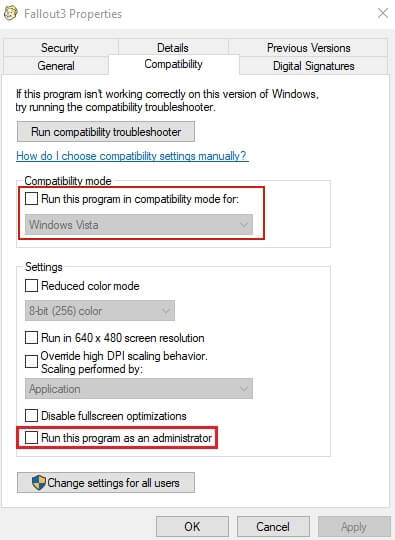
Select Windows 7 or 8.
Check Run as Administrator for additional stability.
This tweak tells Windows to emulate a previous version’s environment, solving many runtime crashes.
Method 5: Perform a Clean Boot
Sometimes, the real cause of fatal errors lies in the background. Programs that run silently during startup—such as auto updaters, security suites, or even RGB controller apps—can interfere with game execution. Performing a clean boot removes all distractions, helping you isolate any conflicting software.
Steps to Perform Clean Boot:
Press Win + R, type msconfig, hit Enter.
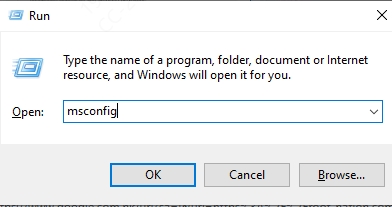
Under Services, check Hide all Microsoft services > then click Disable All.
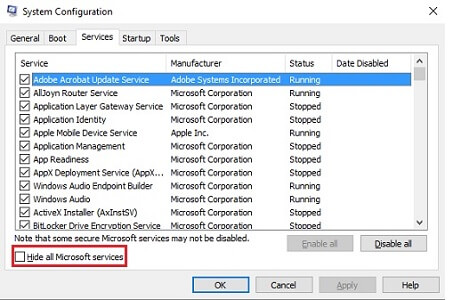
In the Startup tab, click Open Task Manager and disable all items.
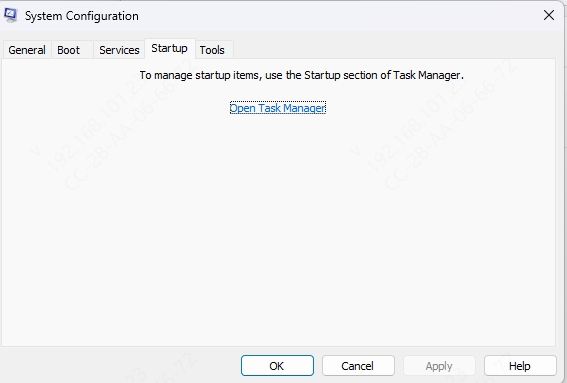
Restart your PC.
With a clean environment, you can safely test the game without interference.
Method 6: Reinstall Visual C++ Redistributables and DirectX
Fatal errors are often rooted in missing or damaged runtime libraries, which are crucial for modern gaming. Visual C++ Redistributables and DirectX provide functions that games like RuneScape rely on. If these become corrupted or are absent, crashes are inevitable.
Steps to Reinstall Runtime Components:
Go to Microsoft’s official download page.
Download and install:
Visual C++ Redistributable for Visual Studio 2015–2022
DirectX End-User Runtime Web Installer
Restart your PC after installation.
This step guarantees your system has all the foundational tools the game needs to run.
Method 7: Check RAM and Storage Health
If your hardware is failing, no amount of software fixes will help. Faulty RAM can result in memory allocation crashes, while damaged storage can corrupt essential game data. Diagnosing these components early can save you from repeated errors and future data loss.
Memory and Drive Diagnostic Steps:
Press Win + R, type mdsched.exe, and choose Restart now and check for problems.
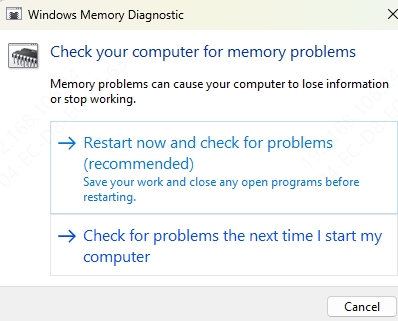
Open Command Prompt as Administrator and run: chkdsk C: /f /r
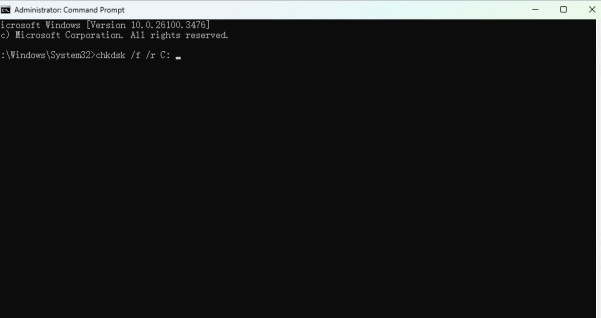
If errors are found, you may need to replace defective components to ensure system stability.
Method 8: Reinstall RuneScape from Scratch
If none of the above methods work, your installation might be beyond repair. Reinstalling ensures that every single file is freshly downloaded and properly placed, eliminating deep-rooted corruption or conflict issues.
Steps for a Clean Reinstall:
Go to Control Panel > Programs > Uninstall a Program.
Remove RuneScape.
Delete remaining files from: C:\Users\[YourUsername]\AppData\Local\Jagex
Restart your system.
Download the latest version from the official RuneScape site.
Install and relaunch.
This will provide you with a clean slate and the latest patches, free from legacy problems.
Conclusion: Get Back Into the Dragonwilds, Crash-Free
The RuneScape Dragonwilds fatal error doesn't have to ruin your gaming experience. With the right combination of driver updates, file verification, and system tweaks, you can quickly resolve the issue and return to the action. For a long-term solution that keeps your system healthy, updated, and error-free, we strongly recommend Driver Talent—your all-in-one driver repair and management tool.
Download Driver Talent today to fix crashes and keep RuneScape running like a dream!
