Rust, the unforgiving multiplayer survival game developed by Facepunch Studios, is renowned for its intense gameplay. But in 2025, many users—especially those with Intel i9-14900K and NVIDIA RTX 4080 setups—are experiencing frequent Rust crashes, sudden freezes, and black screens. If you've been left asking, "Why does my Rust keep crashing?", you’re not alone.
This guide offers an in-depth walkthrough of all possible causes and proven fixes for Rust crashing issues on modern high-end PCs and other common setups.

Why Does Rust Keep Crashing? Core Reasons Explained
1. GPU Driver Conflicts and Outdated Drivers
One of the most frequent reasons Rust keeps crashing, especially on RTX 4080 systems, is due to incompatible or outdated graphics drivers. NVIDIA’s frequent driver updates often introduce performance tweaks that may conflict with Rust's latest patches.
2. CPU Instability or Thermal Throttling (14900K)
The Intel i9-14900K, while extremely powerful, is notorious for running hot under full load. If the CPU temperature spikes beyond safe thresholds, Rust may crash to protect the system from thermal damage.
3. Memory Management and RAM Overclocking
XMP profiles, high-frequency RAM (DDR5), or incorrect voltage settings can cause memory instability, resulting in Rust crashing randomly.
4. Corrupted Game Files
Game data corruption—whether from improper updates, interrupted downloads, or third-party mods—can cause Rust to crash before or during gameplay.
5. Conflicts with Background Applications
Overlays (like Discord, NVIDIA ShadowPlay, Steam Overlay), monitoring tools (MSI Afterburner, Rivatuner), and antivirus software can all clash with Rust’s rendering engine, especially after major updates.
How to Fix Rust Keeps Crashing on 14900K & RTX 4080
Fix 1: Update GPU Drivers
Outdated or corrupted GPU drivers are one of the leading causes of Rust crashes, especially for RTX 4080 owners who are often on the bleeding edge of graphical performance.
Introducing Driver Talent – The Smart Way to Update Drivers
Manually managing driver installations can be time-consuming and error-prone. This is where Driver Talent steps in—a professional-grade utility that scans your system for outdated or broken drivers and updates them automatically with certified, game-optimized versions. It eliminates the risk of incorrect driver installations and ensures Rust has the best possible environment to run smoothly.
Steps to Update with Driver Talent:
Download and install Driver Talent from the official website.
Launch the tool and click Scan.
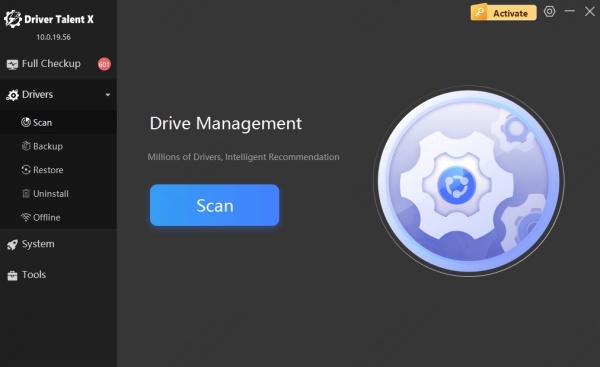
It will detect outdated GPU drivers, as well as other critical system drivers.
Click Upgrade and allow it to install the recommended drivers.
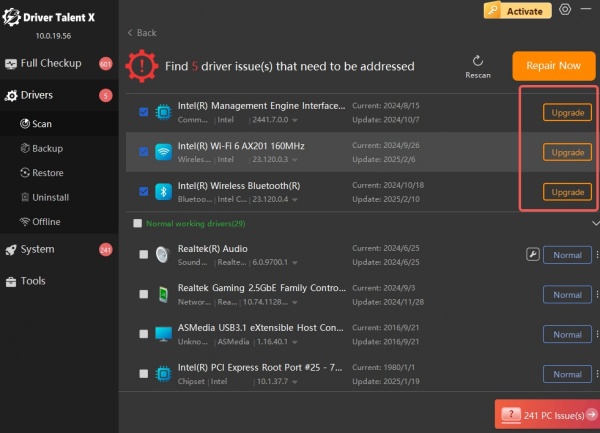
Reboot your PC and relaunch Rust.
Fix 2: Monitor CPU Temperatures and Disable Overclocks
Overheating and CPU instability are hidden causes behind many Rust crashes, particularly when running a power-hungry chip like the i9-14900K. This processor often pushes thermal limits, especially if overclocked or paired with insufficient cooling.
Use HWMonitor or Core Temp to check CPU temperatures during gameplay.
Ensure temperatures stay below 90°C.
Disable Intel Turbo Boost or lower voltage in BIOS.
If overclocking, revert to default settings for testing.
Fix 3. Adjust In-Game Graphics Settings
Rust’s intense visuals can push both GPU and CPU to their limits, even on high-end systems. Maxing out all graphics options might seem tempting, but it often leads to poor frame pacing or unexpected game crashes.
By reducing certain high-load features like shadows, particle effects, and ambient occlusion, you can drastically improve game stability.
Set Graphics Quality to “Medium” or “High,” not “Max.”
Disable Anti-Aliasing or switch to TSSAA x2.
Turn off SSAO, Parallax Mapping, and Motion Blur.
Set Max Gibs and Particle Quality to low or medium.
Lower Shadow Quality to reduce GPU strain.
Fix 4: Run Rust in DirectX 11 or Vulkan Mode
Rust’s support for multiple rendering APIs (DirectX 11 and Vulkan) gives users flexibility—but also room for instability. If your current API is causing crashes, switching can offer immediate relief.
Go to Steam Library → Right-click Rust → Properties.
Under Launch Options, enter: -force-vulkan
Alternatively, try DirectX 11 with: -force-d3d11
Fix 5: Verify Integrity of Game Files via Steam
Corrupted or missing game files are a common culprit behind Rust crashing on launch or during load screens. These errors are typically caused by interrupted downloads, modding attempts, or poor internet stability.
Open Steam Library.
Right-click Rust → Properties → Installed Files.
Click Verify integrity of game files.
Wait for Steam to revalidate and repair files.
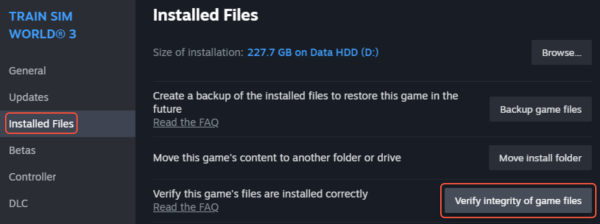
Fix 6: Update BIOS and Chipset Drivers (Essential for 14900K)
Your motherboard’s BIOS and chipset drivers must be compatible with the i9-14900K and modern DDR5 memory. Without regular firmware updates, you may face system instability, random reboots, or compatibility issues that affect Rust specifically.
This fix is especially relevant for new PC builds or users who have recently upgraded their CPU but not their BIOS. Keeping firmware up to date ensures full support for advanced features like PCIe 5.0, which Rust uses for high-speed asset streaming.
Visit your motherboard’s support page.
Download and install the latest BIOS update and Intel chipset drivers.
Use tools like CPU-Z to identify your exact motherboard model.
Or you can also use Driver Talent to update the chipset driver.
Conclusion: End Rust Crashes for Good
Rust is too immersive and unforgiving to be interrupted by constant crashes. Whether you're dealing with random freezes, crashes at launch, or Rust crashing on RTX 4080 systems, the solutions above target every layer of the problem—from drivers and temperatures to game files and rendering APIs.
If you want the most reliable, one-stop solution for system stability, we strongly recommend using Driver Talent. It not only updates all critical drivers but also detects hidden driver issues that other tools miss.
