The Shell Infrastructure Host (ShellExperienceHost.exe) is a critical Windows process responsible for rendering visual elements like the Start Menu, Taskbar transparency, and background behavior. However, when it starts consuming excessive CPU usage, it can slow down your system significantly. In this guide, we offer a detailed, step-by-step solution to fix the Shell Infrastructure Host high CPU issue once and for all.
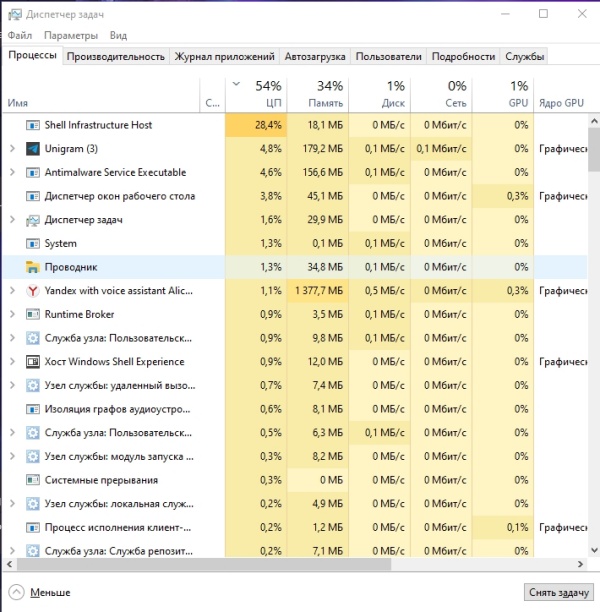
What Is Shell Infrastructure Host and Why Is It Using High CPU?
The Shell Infrastructure Host process is part of Windows’ system user interface. It helps display universal apps, manages elements like the background slideshow, and controls transparency effects. But under specific conditions—such as misconfigured system settings, outdated drivers, or corrupted user profiles—it can spiral into consuming abnormal CPU resources, leading to performance drops.
1. Disable Background Slideshow to Reduce CPU Usage
A dynamic background slideshow can often trigger the Shell Infrastructure Host high CPU issue. Transition animations consume more processing power, especially on older hardware.
Steps to Disable Slideshow:
Press Windows + I to open Settings.
Navigate to Personalization > Background.
Under the Background dropdown, select Picture instead of Slideshow.
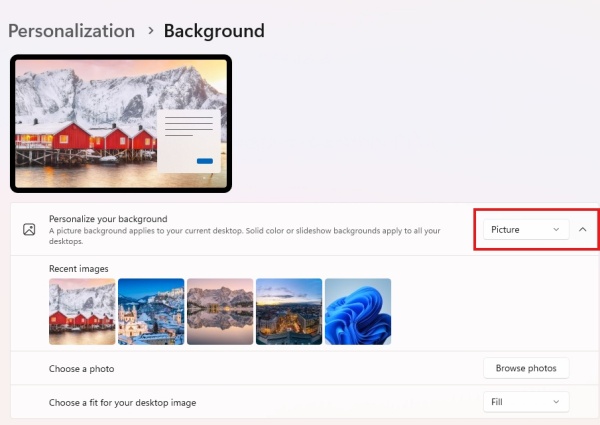
Choose a static background image.
Result: This eliminates one of the most common causes of high CPU usage linked to visual transitions.
2. Turn Off Transparency Effects
Windows uses transparency effects to provide a modern look. Unfortunately, these effects are resource-intensive and can burden the Shell Infrastructure Host process.
Steps to Disable Transparency Effects:
Go to Settings > Personalization > Colors.
Scroll down and locate Transparency effects.
Toggle the switch Off.
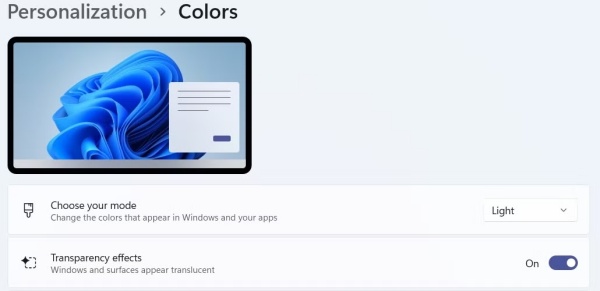
Why it helps: Transparency effects are directly managed by ShellExperienceHost.exe. Turning them off reduces the rendering load.
3. Update Display Drivers Using Driver Talent
Outdated or corrupted GPU drivers are a key factor behind Shell Infrastructure Host high CPU usage. Keeping your display drivers up to date is essential.
Introducing Driver Talent
Driver Talent is an all-in-one driver management utility that automatically detects, updates, repairs, and backs up drivers. It’s designed for users who want a hassle-free driver update experience.
How to Use Driver Talent to Update Display Drivers:
Download and install Driver Talent from the official website.
Launch the application and click Scan.
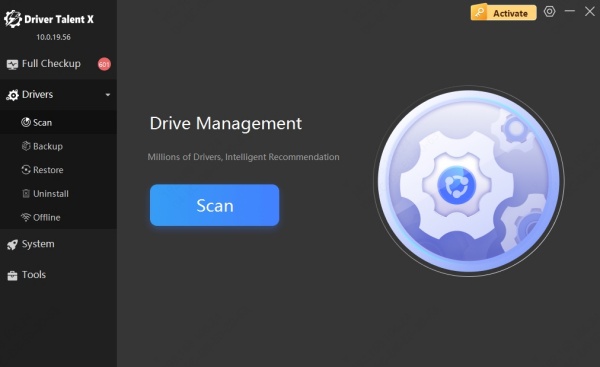
It will detect outdated or problematic drivers, especially display adapters.
Click Upgrade next to your GPU driver.
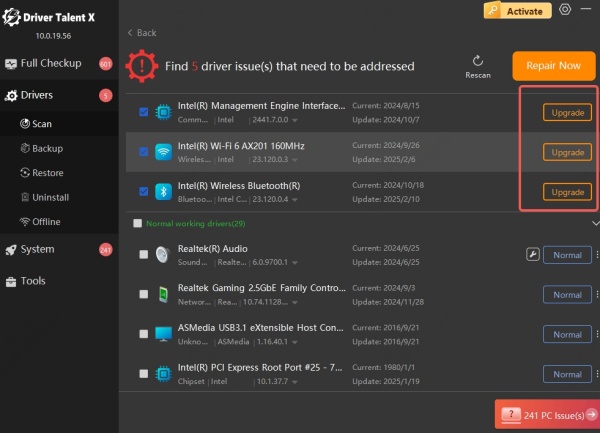
Restart your PC after installation.
Pro tip: Use the Repair tab in Driver Talent if you suspect corrupted driver files.
4. Scan for Corrupted System Files
Corrupted system files can cause essential Windows processes like ShellExperienceHost.exe to malfunction and consume excessive CPU.
Run SFC and DISM Tools:
Right-click Start and choose Windows Terminal (Admin).
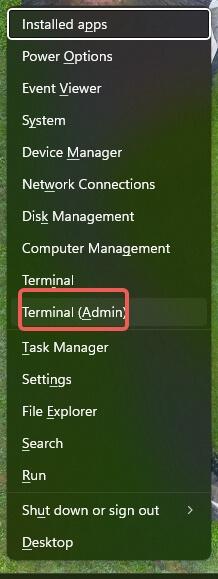
Run the following command: sfc /scannow
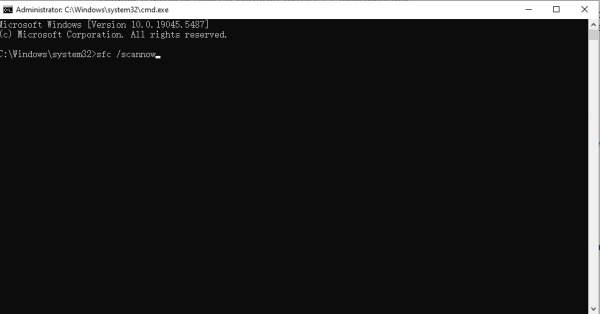
Once the scan is complete, run: DISM /Online /Cleanup-Image /RestoreHealth
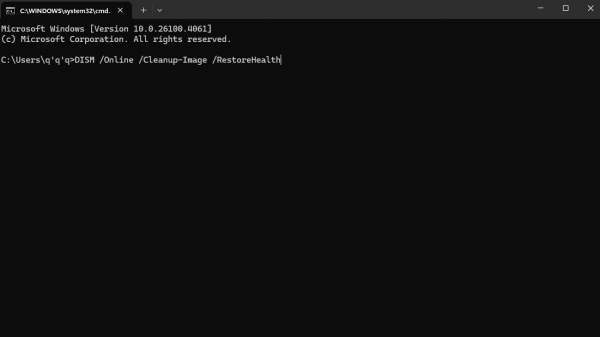
These tools scan and repair corrupt system files and Windows image files that may be causing the host process to behave abnormally.
5. Perform a Clean Boot to Identify Software Conflicts
Third-party applications and background services can interfere with Windows processes, leading to Shell Infrastructure Host high CPU usage.
Steps to Perform a Clean Boot:
Press Windows + R, type msconfig, and press Enter.
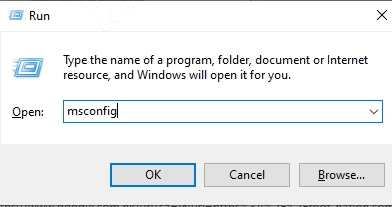
Under the Services tab, check Hide all Microsoft services.
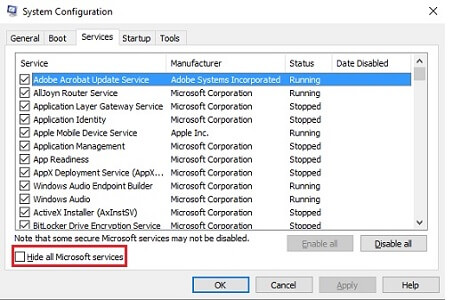
Click Disable all.
Go to the Startup tab and open Task Manager.
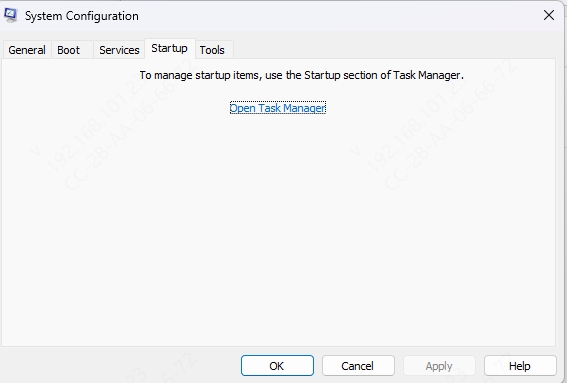
Disable all startup programs.
Restart your PC.
Monitor the CPU usage after reboot. If it returns to normal, re-enable services one at a time to find the culprit.
6. Adjust Visual Effects for Best Performance
Excessive animations and visual effects can burden the Shell Infrastructure Host, especially on low-end machines.
Steps to Adjust for Performance:
Press Windows + R, type sysdm.cpl, and hit Enter.
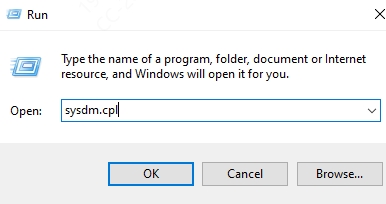
Go to the Advanced tab and click Settings under Performance.
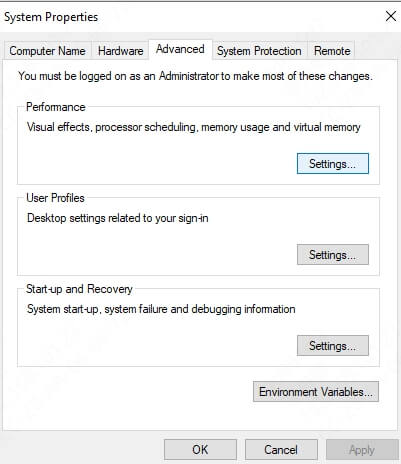
Choose Adjust for best performance, or manually uncheck these items:
Animate windows when minimizing and maximizing
Fade or slide menus into view
Show shadows under windows
Click Apply, then OK.
7. Use Task Scheduler to Limit ShellExperienceHost
You can set a CPU affinity using Task Scheduler to limit how much CPU the Shell Infrastructure Host process can consume.
Note: This is an advanced technique and not recommended for casual users.
Open Task Scheduler and create a new task.
Under General, give it a name like “Limit Shell Host”.
In Triggers, set At log on.
In Actions, select Start a program.
Use this command: cmd.exe /c start /affinity 1 ShellExperienceHost.exe
This binds the process to only one CPU core, reducing its potential CPU load.
Conclusion: Restore System Performance Today
High CPU usage by the Shell Infrastructure Host process can be disruptive, but it’s entirely fixable. By following the comprehensive solutions above—from adjusting visual effects and updating drivers to repairing corrupted files—you can significantly improve system responsiveness.
If you suspect your drivers are outdated or corrupted, we highly recommend using Driver Talent. It provides an efficient and safe way to manage your drivers, especially graphics-related ones that directly impact system visuals and performance.
Take control of your PC's performance today—download Driver Talent and get your system running smoothly again.
