Many users often encounter slow internet issues, such as sluggish webpage loading, frequent video buffering, poor download speeds, and disruptions to remote work or online gaming.
When your connection becomes unstable or noticeably slow, the following practical acceleration methods can help improve your network performance and eliminate the frustration of "snail-speed" internet.
1. Check Your Network Speed and Status
Before making any adjustments, it's a good idea to assess your current network performance:
Search "internet speed test" on Google Chrome and click "RUN SPEED TEST" to check your actual download and upload speeds.
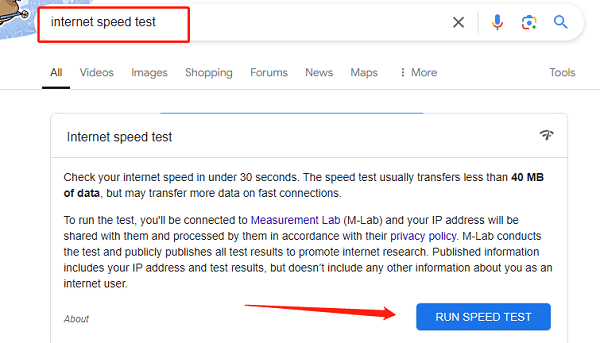
Check if your ping (latency) is too high.
Review how many devices are connected—too many devices sharing bandwidth can affect overall speed.
Understanding your current situation will help you identify the problem and choose the right solution.
2. Basic Speed-Boosting Tips
Restart Your Router and Modem:
Network equipment can accumulate cache or encounter software glitches after long periods of use. A simple restart can release resources and restore performance.
Power off your router and modem.
Wait a few minutes, then turn them back on.
After the devices fully restart, test your internet speed again.
Optimize Router Placement:
Signal strength directly impacts Wi-Fi speed. Avoid placing the router in corners, enclosed spaces, or near electronics.
Choose a central, elevated, and open location in your home.
Keep it away from sources of interference such as microwaves and cordless phones.

Use a Wired Connection Instead of Wi-Fi:
Wi-Fi is prone to interference and has limited bandwidth. When possible, use an Ethernet cable to connect your PC or gaming console for a more stable and faster connection.
3. Advanced Speed-Boosting Solutions
Update Network Drivers:
Outdated or incompatible drivers are a common reason for network issues. Use a tool like Driver Talent X to automatically identify and install the latest drivers—saving you time and avoiding errors.
Download and install the latest version of Driver Talent X.
Open the software, go to the "Drivers" tab, and click "Scan".
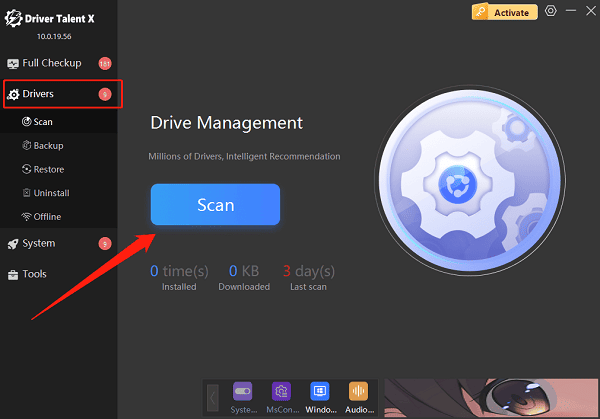
Once scanning is complete, find your network adapter driver and click "Upgrade".
Restart your PC after updating to apply the changes.
Close Bandwidth-Hogging Background Apps:
Many programs and system services consume bandwidth by updating or uploading data in the background.
Open Task Manager to check which processes are using your network.
Close unnecessary applications and disable automatic updates where possible.
Change DNS Settings:
Go to "Network and Sharing Center" > "Change adapter settings".
Right-click your Wi-Fi connection and choose "Properties".
Double-click "Internet Protocol Version 4 (TCP/IPv4)".
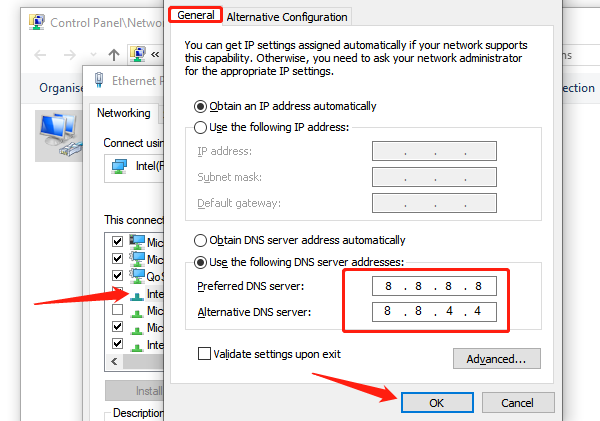
Choose "Use the following DNS server addresses":
Preferred DNS: 8.8.8.8
Alternate DNS: 8.8.4.4
Click "OK" to save.
Enable QoS (Quality of Service) in Your Router:
QoS prioritizes bandwidth for specific applications (like gaming or video calls), preventing less important devices from hogging the connection.
Log into your router's admin interface.
Locate the QoS settings and configure priority rules.
Update Router Firmware:
Router manufacturers periodically release firmware updates to fix bugs and improve performance. Regularly check for updates and upgrade your firmware to boost speed and stability.
4. Contact Your ISP to Upgrade Your Plan
If your internet is still slow, your bandwidth plan may be too limited.
Ask your ISP if a faster plan is available.
Inquire whether there are known network issues or throttling in your area.
ISPs often provide professional diagnostics and optimization services.
5. Frequently Asked Questions (FAQ)
Q1: Why is my Wi-Fi speed always unstable?
A: Wi-Fi is vulnerable to interference, distance limitations, and device constraints. Router placement and channel interference can also cause speed fluctuations. Try repositioning your router or switching to a wired connection.
Q2: Does restarting the router really help?
A: Yes. Rebooting your router clears temporary glitches and cache, restoring it to optimal performance and improving network speed.
Q3: Why is my download speed still slow after boosting my network?
A: Download speed depends not only on your bandwidth but also on the server's response time and how many users are downloading simultaneously. Use reliable sources and download accelerators for better performance.
Improving your network speed requires a combination of hardware maintenance, software optimization, and better usage habits.
By following the above tips, most users can experience a noticeable upgrade in their internet performance. Hope these solutions help you resolve slow network issues and enjoy a faster, more stable online experience!
