Getting hit with a Steam disk write error while trying to install or update your favorite game can bring your excitement to a halt. Messages like “disk write error Steam” or “Steam update failed disk write error” can be intimidating, especially when you're unsure what triggered them. Fortunately, these issues are typically software-related and can be fixed using proven troubleshooting methods. Below, we've compiled a complete set of solutions that will help you eliminate this problem once and for all.
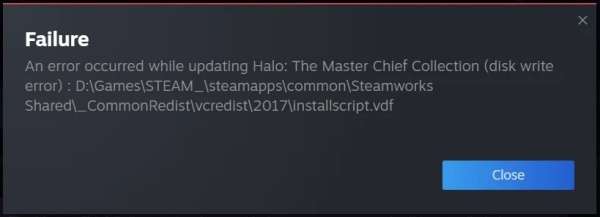
What Is Steam Disk Write Error?
Understanding the Error Message
When Steam encounters a problem while trying to write game data to your storage drive, it throws up a disk write error. You might see messages like: “An error occurred while updating [game name] (disk write error)”or “An error occurred while installing [game name] (disk write error)”
The Steam disk write error occurs when Steam cannot download and save game data to the storage drive. It typically appears when:
Installing a new game
Updating an existing game
Launching a game that requires updates
Why This Happens
This error can show up due to a variety of reasons—from a locked or full drive to software conflicts or corrupted files. The good news? Most of these issues are easy to resolve.
Common Causes of Disk Write Error on Steam
Corrupt Game Files: Sometimes game files get corrupted during download or update processes, causing Steam to halt.
Antivirus or Firewall Interference: Your antivirus might think Steam is doing something shady and block it from writing files.
Write-Protected Drive: If your drive has write protection enabled, Steam can't save anything to it—simple as that.
Insufficient Disk Space: A full drive will obviously prevent any new files from being written.
Damaged Hard Drive or SSD: If your storage drive is starting to fail, it can prevent proper file writing.
1. Restart Your Computer and Steam Client
Sometimes, a simple restart is all it takes to solve the problem. Temporary software glitches, stuck Steam processes, or background services could be interfering with your downloads. Before diving into more complex fixes, rebooting your PC and restarting Steam ensures you're starting fresh, potentially clearing any minor system conflicts.
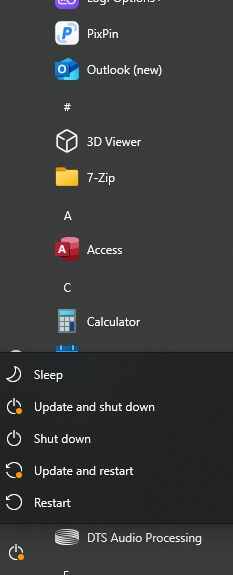
2. Remove Disk Write Protection
Your hard drive may have write protection enabled, either due to hardware configuration or system settings. This prevents any application, including Steam, from modifying files on the disk. Removing write protection can restore Steam's ability to download and install games smoothly.
For External Drives:
Disconnect and reconnect the drive.
Flip the physical switch (if any) to disable write protection.
For Internal Drives (via Command Prompt):
1. Press Windows + R, type cmd, and hit Enter.
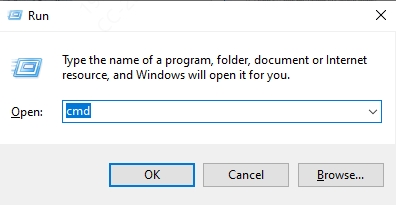
2. Run the following commands:
diskpart
list disk
select disk 0 (replace 0 with your drive number)
attributes disk clear readonly
3. Close the command prompt and retry the download.
3. Run Steam as Administrator
Steam sometimes lacks the necessary permissions to write files, especially if your Windows account doesn't have full control over certain folders. Running Steam with administrator privileges gives it elevated access to system folders and resources, which can resolve access-denied issues related to the disk write error.
Right-click the Steam shortcut on your desktop.
Click Properties > Compatibility tab.
Check Run this program as an administrator.
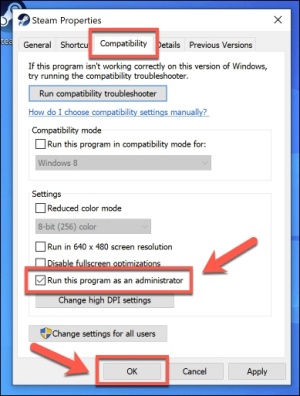
Click Apply and then OK.
Relaunch Steam and try the update or download again.
4. Verify Integrity of Game Files
Corrupted or missing game files are a frequent cause of the Steam disk write error. Verifying the integrity of your game files allows Steam to compare your local files with the official version on its servers. This ensures any damaged or incomplete files are replaced automatically without needing a full reinstall.
Open Steam and go to Library.
Right-click the game causing the error.
Choose Properties > Installed Files.
Click Verify integrity of game files.
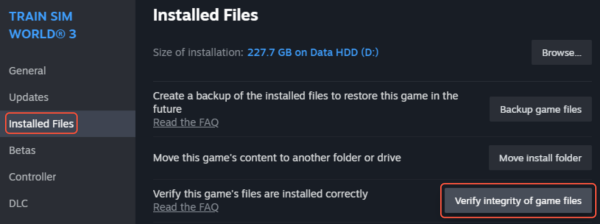
Steam will scan the game files and re-download any corrupted or missing parts.
5. Clear Steam Download Cache
A bloated or corrupted download cache can create conflicts during installations or updates. This often results in download failures and error messages. By clearing Steam’s download cache, you force the client to rebuild this temporary data, potentially resolving a wide array of download-related issues, including the disk write error.
Open Steam Settings.
Navigate to Downloads.
Click on Clear Download Cache.
Steam will restart—log in and check if the error persists.
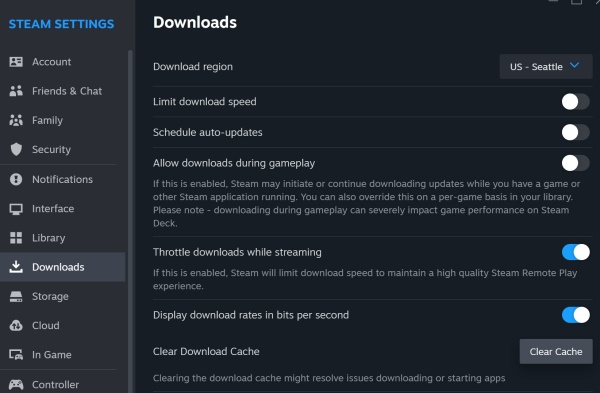
6. Change Download Region
Steam uses regional servers to deliver content efficiently. However, a specific server may be under heavy load or experiencing issues, causing failed downloads. Switching to a different download region can reroute your connection through a more stable server, increasing your chances of a successful download or update.
Open Steam Settings > Downloads.
Under Download Region, select a nearby alternative location.
Click OK, restart Steam, and try again.
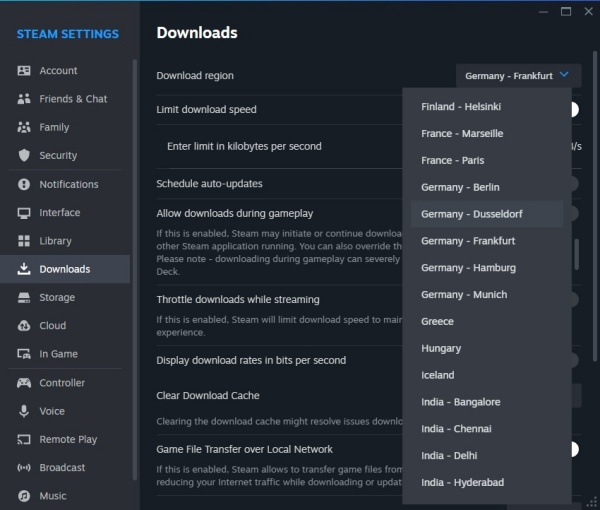
7. Repair Library Folder Permissions
Steam stores your game files in specific library folders, and if the permissions for these folders are misconfigured, Steam may be blocked from writing to them. Repairing the folder permissions ensures that Steam has the proper access rights it needs to install or update your games without being blocked by Windows.
Open Steam Settings > Downloads.
Click Steam Library Folders.
Click the three-dot icon next to your library folder.
Select Repair Folder.
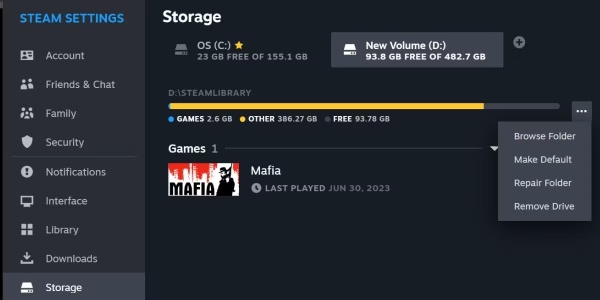
8. Disable Antivirus or Add Exception
Overzealous antivirus software can sometimes mistakenly flag Steam or its game files as malicious, blocking downloads or write attempts. Temporarily disabling the antivirus helps you verify if it's the root cause. If it is, adding Steam to the antivirus’s exception list will resolve the issue without sacrificing your system's security.
Temporarily disable your antivirus.
If the issue is resolved, add Steam and its folder to the antivirus exception list.
9. Check and Repair Hard Drive
A failing or corrupted hard drive can disrupt file operations, causing write errors during Steam installations or updates. Running a disk check using built-in Windows tools helps detect and repair bad sectors, ensuring that your drive is functioning properly and able to store data without issues.
Press Windows + R, type cmd, and hit Enter.
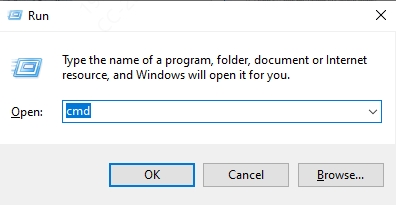
Type the following command: chkdsk C: /f /r /x
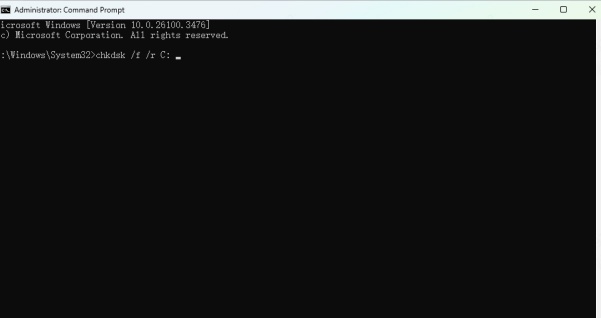
Replace C: with the drive where Steam is installed.
Follow the prompts and restart your computer. The scan will attempt to repair bad sectors.
10. Delete Corrupt Files in Steam Directory
Sometimes, leftover or partially downloaded files in Steam's directories can cause repeated failures. Manually removing these files helps eliminate the problematic data and allows Steam to start the download process from scratch. This is particularly useful when a game installation is stuck or corrupted.
Navigate to: C:\Program Files (x86)\Steam\steamapps\common
Delete the folder of the affected game.
Go to: C:\Program Files (x86)\Steam\steamapps\downloading
Delete the relevant downloading folder.
Restart Steam and reinitiate the installation.
11. Check Windows Firewall Settings
Windows Firewall is designed to protect your system, but it can also block legitimate applications like Steam from accessing network resources or writing data. Ensuring Steam has the correct permissions in your firewall settings is crucial for stable downloads and game operations.
Open Windows Security > Firewall & Network Protection.
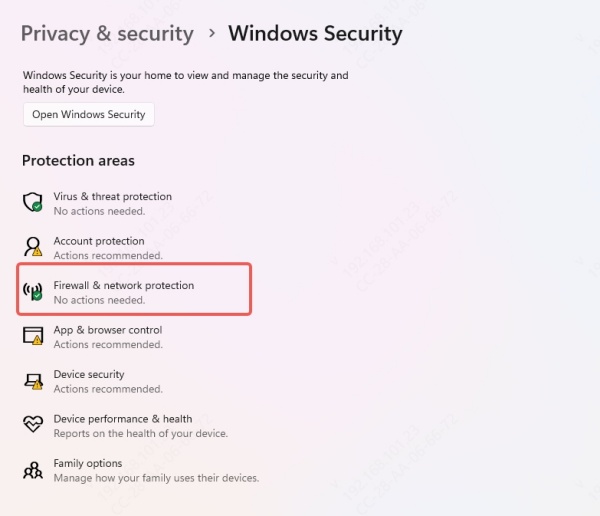
Click Allow an app through firewall.
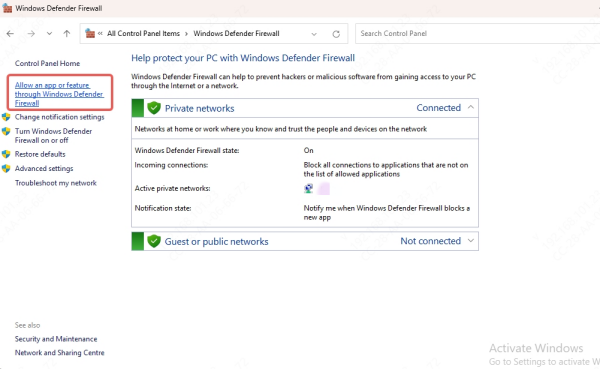
Ensure Steam.exe is checked for both Private and Public networks.
If not listed, click Allow another app > Browse and add it manually.
12. Reinstall Steam (Without Losing Games)
If none of the standard solutions work, a clean reinstall of Steam might be necessary. Thankfully, this can be done without losing your downloaded games. Reinstalling Steam can fix corrupted core files or misconfigured settings that are causing persistent write errors across multiple games.
Navigate to: C:\Program Files (x86)\Steam
Copy the steamapps folder to a backup location.
Uninstall Steam via Control Panel > Programs and Features.
Download the latest version from the Steam website and reinstall.
Replace the new steamapps folder with your backup.
Launch Steam and verify game integrity to ensure all files are intact.
13. Update Your Drivers with Driver Talent
Outdated or malfunctioning hardware drivers, especially for disk controllers and storage devices, can cause various write issues. Using Driver Talent, you can easily update your system’s drivers with one click. This ensures full compatibility between Steam, your operating system, and your hardware, significantly reducing the chance of a write error.
How to Use Driver Talent:
Download and install Driver Talent from the official site.
Launch the software and click Scan.
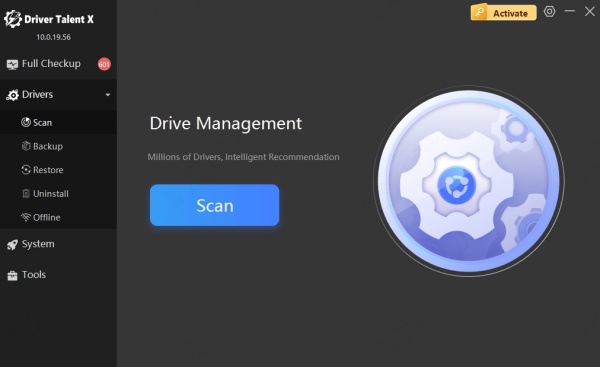
It will detect outdated or faulty drivers. Click Repair Now to fix them instantly.
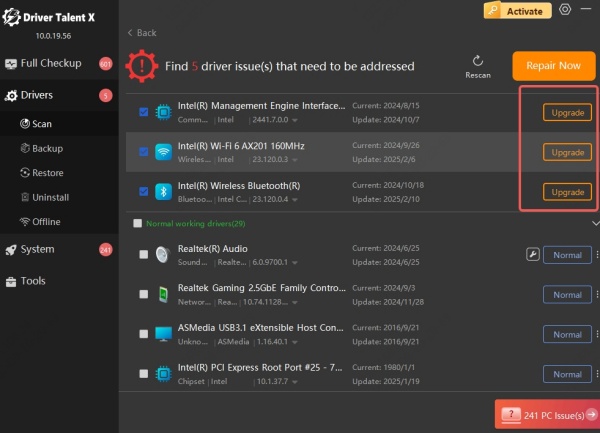
Conclusion
The Steam disk write error can be resolved using a combination of software fixes, permission checks, and drive maintenance techniques. Whether it's repairing the game files, clearing the cache, or updating your drivers using tools like Driver Talent, there’s always a solution at hand. Try each method systematically to identify what works for your specific case.
