Steam is one of the world's most popular gaming platforms, but some users encounter an error message saying "Failed to load steamui.dll" during startup, preventing them from launching the client.
This article explores the common causes of this error and offers multiple practical solutions to help restore Steam's normal operation quickly.
I. What Is steamui.dll
steamui.dll is a dynamic link library file related to the Steam user interface. It handles the display and logic of the client interface. If this file is missing, corrupted, or mistakenly deleted by antivirus software, Steam may fail to start and display an error message.
II. Common Causes of "Failed to Load steamui.dll"
Missing or Corrupted File: Accidental deletion, malware infection, or system errors can damage the DLL file.
Antivirus False Positives: Security software may mistakenly isolate or delete steamui.dll.
Steam Client Conflicts or Corruption: Failed updates or incomplete installations can cause the issue.
Missing System Files or Registry Errors.
Hard Drive Issues: Bad sectors or disk errors may prevent the file from being read properly.
III. Solutions to Fix "Failed to Load steamui.dll"
Solution 1: Restart Steam
Sometimes a simple restart can resolve temporary glitches. Try rebooting your PC and reopening the Steam client.
Solution 2: Repair the DLL File Using Driver Talent X
Driver Talent X not only manages drivers but also includes a DLL repair feature, eliminating the need for manual file handling and reducing user error.
Download and install the latest version of Driver Talent X via the link provided.
Open the software and click "Try Now" during the first use. It will automatically scan your system for driver and DLL issues.
Select "Full Checkup" and look for missing DLLs under Core DLL Files Abnormal. Click "Pending Fix" to repair them.
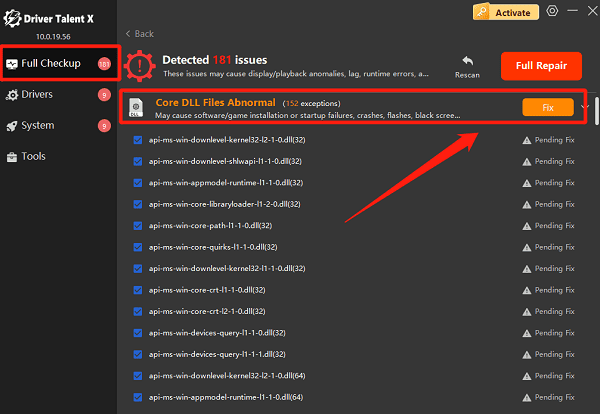
Restart your computer after the repair to ensure the DLL is correctly loaded.
Solution 3: Verify Steam File Integrity
Navigate to the Steam installation directory and locate steam.exe.
Right-click and select "Run as administrator".
In Steam, go to "Settings" > "Downloads" and click "Clear Download Cache".
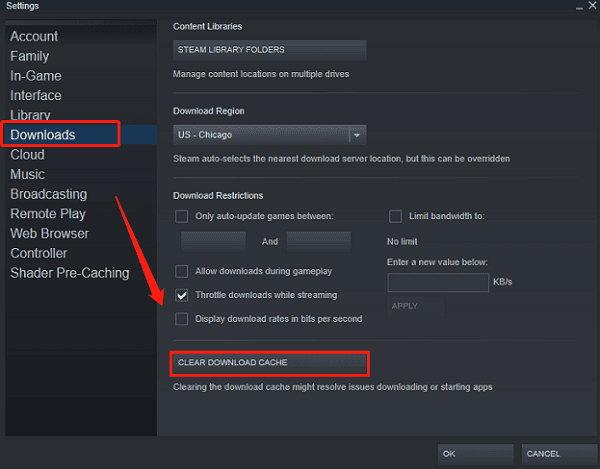
Exit and relaunch Steam. It will automatically check for and fix any missing or corrupted files.
Solution 4: Temporarily Disable Antivirus or Firewall
Antivirus software may mistakenly delete or quarantine steamui.dll.
Temporarily disable Windows Defender or any third-party antivirus software.
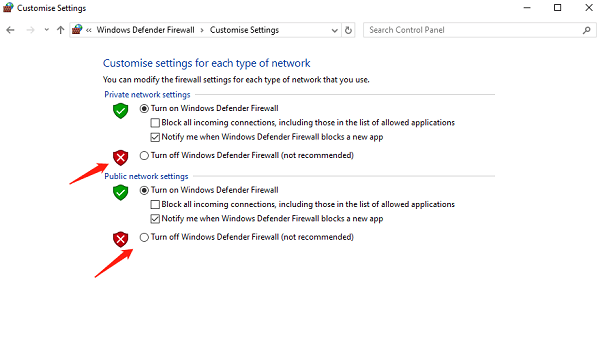
Add the Steam installation directory to the antivirus whitelist/exclusion list.
Relaunch Steam to see if the problem is resolved.
Solution 5: Manually Replace the steamui.dll File
Download the latest version of steamui.dll from a trusted source (such as the official Steam forums).
Back up the original file in the Steam directory.
Copy the new steamui.dll to the root Steam folder and replace the old one.
Restart Steam.
Solution 6: Check Hard Drive Health
Use Windows' built-in disk check utility:
Open This PC, right-click the drive where Steam is installed, and select "Properties".
Go to the "Tools" tab and click "Check" under Error Checking.
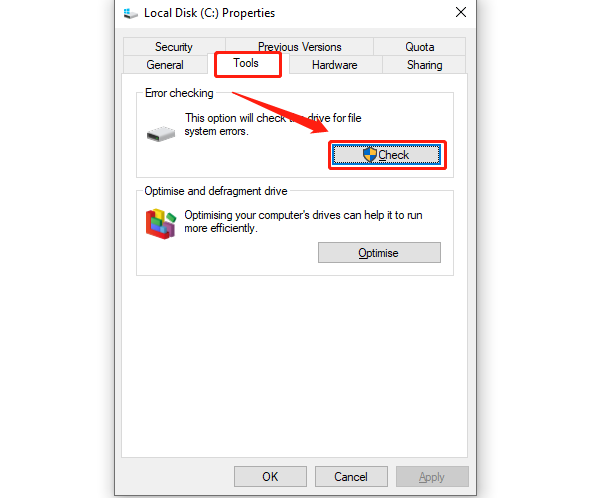
Allow Windows to fix any detected disk errors. Restart the PC and try launching Steam again.
Solution 7: Reinstall the Steam Client
Back up your game files and user data (especially the steamapps folder).
Uninstall the current Steam client.
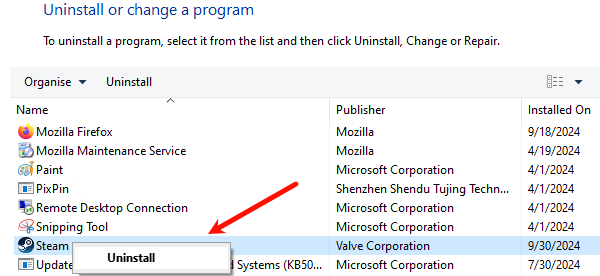
Download the latest version of the Steam installer from the official website and reinstall it.
Restore the steamapps folder to retain your game data and launch Steam.
IV. Tips to Prevent steamui.dll Errors
Keep Windows and the Steam client regularly updated.
Avoid using unofficial third-party plugins or modifying client files.
Run regular antivirus scans to prevent malware damage.
Install Steam on a healthy, high-performance disk partition to avoid read/write errors.
V. Frequently Asked Questions (FAQ)
Q1: What should I do if Steam says steamui.dll is missing?
A: Try clearing the download cache, disabling antivirus software, or reinstalling the Steam client.
Q2: Is it safe to replace the steamui.dll file manually?
A: Yes, but only download the file from official or trusted sources to avoid malware or trojans.
Q3: Will I lose my game data if I reinstall Steam?
A: No, as long as you back up the steamapps folder, your games and saved data will remain intact.
While the "Failed to Load steamui.dll" error can be frustrating, it is usually easy to fix by clearing the cache, repairing DLL files, or disabling antivirus software.
Hope the solutions above help you restore normal Steam functionality and get back to enjoying your games without interruption.
