If you're seeing the “The drivers for this device are not installed (Code 28)” error on your Windows PC, it means the device driver is missing or not properly installed. This common issue can prevent hardware components like USB controllers, audio devices, graphics cards, or network adapters from functioning correctly. In this guide, we provide a step-by-step solution to resolve Code 28 effectively and get your hardware working again.
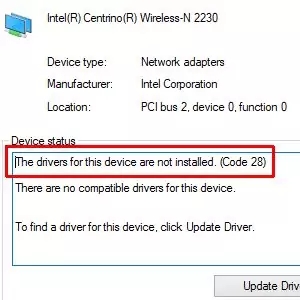
What Is Code 28 in Device Manager?
Code 28 is a Device Manager error code indicating that a driver for a specific hardware device is not installed. You’ll typically see this error when:
You’ve recently installed a new version of Windows.
You've connected a new piece of hardware.
The driver files have become corrupted or removed.
System updates or third-party tools deleted driver packages.
How to Identify the Problem Device
To locate the device causing Code 28:
Press Win + X and select Device Manager.
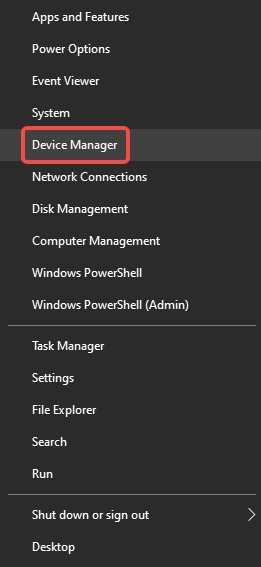
Look for any device with a yellow triangle or “Unknown Device” label.
Right-click the device and select Properties.
Under the General tab, you’ll see the message: “The drivers for this device are not installed. (Code 28)”.
Once identified, proceed with the fixes below.
Fix 1: Use Windows Update to Automatically Install Drivers
Windows Update is one of the most straightforward and reliable ways to fix missing drivers, including the Code 28 error. Microsoft frequently updates its driver database to include the latest certified drivers for a wide range of hardware. By leveraging Windows Update, you allow your system to automatically detect and install compatible drivers without requiring any technical expertise.
Steps:
Press Win + I to open Settings.
Go to Update & Security > Windows Update.
Click Check for updates.
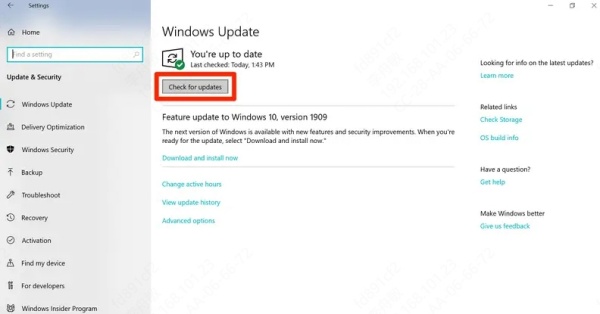
Let Windows scan and install any available drivers or optional updates.
Reboot your PC and check Device Manager.
Fix 2: Install the Driver from the Manufacturer's Website
Going directly to the hardware manufacturer ensures you get the most accurate and updated driver. Manufacturers like Intel, NVIDIA, AMD, and Realtek frequently release new drivers to fix bugs, improve performance, and ensure compatibility with the latest Windows builds. Manually downloading and installing the official driver package minimizes the risk of installing the wrong or generic driver, which can lead to instability or functionality issues.
Steps:
Visit the official website of your PC or hardware manufacturer (e.g., Dell, HP, Intel, AMD, Realtek).
Locate the support or downloads section.
Search for your exact model or hardware ID.
Download the driver compatible with your Windows version (32-bit or 64-bit).
Install the driver and restart your computer.
Fix 3: Update the Driver via Device Manager
Device Manager offers a built-in tool to manage and update hardware drivers within Windows. This approach is useful when you're dealing with a single problematic device and want a quick way to refresh its driver.
Steps:
Press Win + X and select Device Manager.
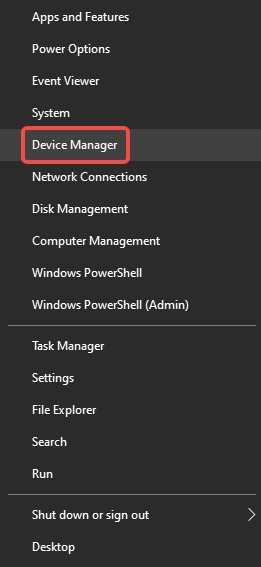
Right-click the problem device and choose Update driver.
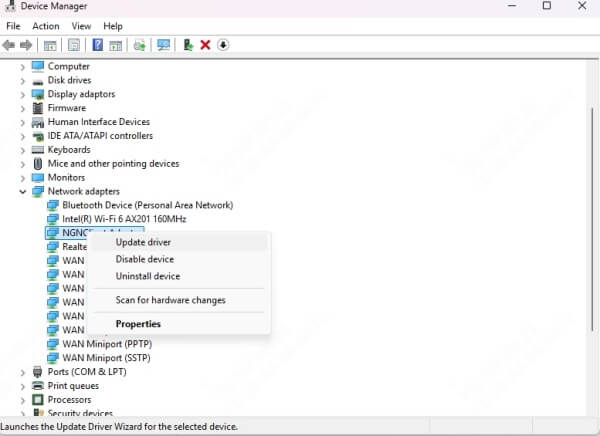
Select Search automatically for drivers.
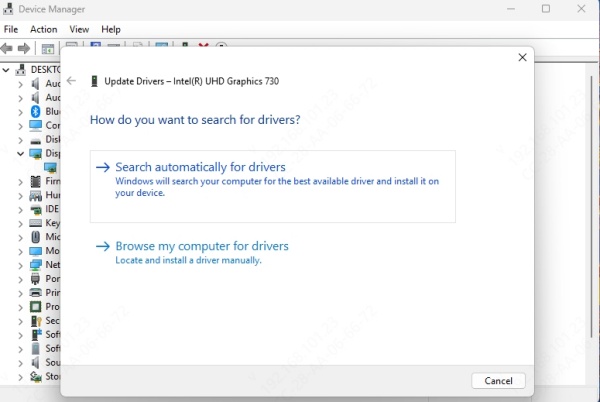
If found, Windows will install the driver.
Restart your PC.
If the automatic search doesn't work, select Browse my computer for drivers and point it to the driver folder you downloaded.
Fix 4: Use Driver Talent to Install Missing Drivers
When identifying the right driver manually becomes overwhelming, using a professional driver management tool like Driver Talent can be a game-changer. It scans your entire system for outdated, corrupted, or missing drivers, and installs the correct versions with a single click. Driver Talent supports a vast driver database, covering thousands of hardware brands and models. This tool not only fixes Code 28 efficiently but also ensures your entire system stays updated, stable, and optimized with minimal effort.
How to Use Driver Talent:
Download and install Driver Talent from the official website.
Launch the program and click Scan.
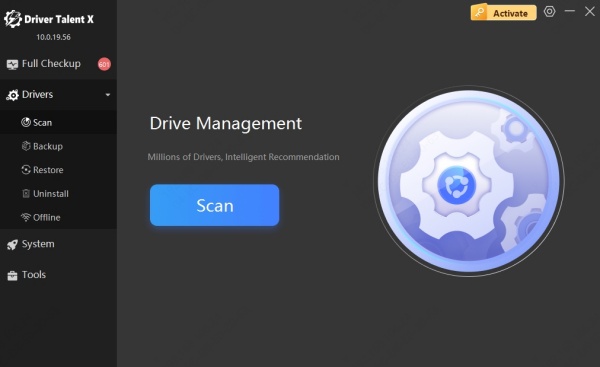
It will detect any missing, outdated, or corrupted drivers.
Click Install or Repair next to the affected device.
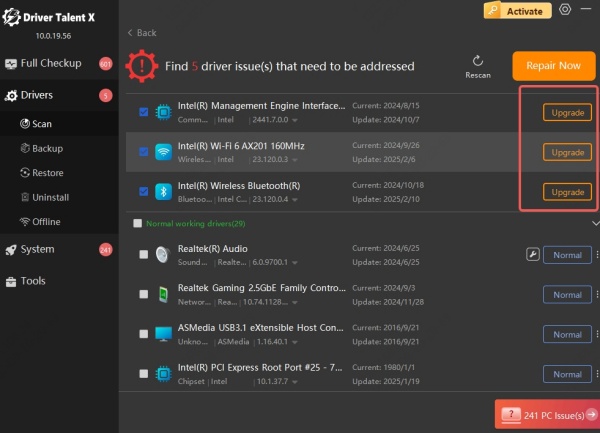
Restart your computer after installation.
\Driver Talent provides one-click solutions and helps avoid compatibility issues often seen with manual downloads.
Fix 5: Reinstall the Problematic Device
Sometimes, the best way to fix a stubborn driver issue is to start from scratch. By uninstalling the problematic device from Device Manager and letting Windows rediscover it on the next startup, you trigger a fresh hardware detection process. This allows the system to reinitialize driver installation, which often clears corrupted driver records or partial installations that caused Code 28 in the first place.
Steps:
Open Device Manager.
Right-click the device showing Code 28 and choose Uninstall device.

Click Uninstall to confirm.
Restart your PC.
Windows will automatically detect the device and attempt to reinstall the correct driver.
Fix 6: Use Hardware IDs to Locate the Correct Driver
If your device appears as “Unknown Device” or lacks a proper label in Device Manager, using its hardware ID gives you a precise way to find the right driver. Hardware IDs are unique identifiers assigned to each device by the manufacturer. Searching using this ID can lead you directly to the exact driver version required, even for obscure or custom-built components.
Steps:
Open Device Manager.
Right-click the unknown device and choose Properties.
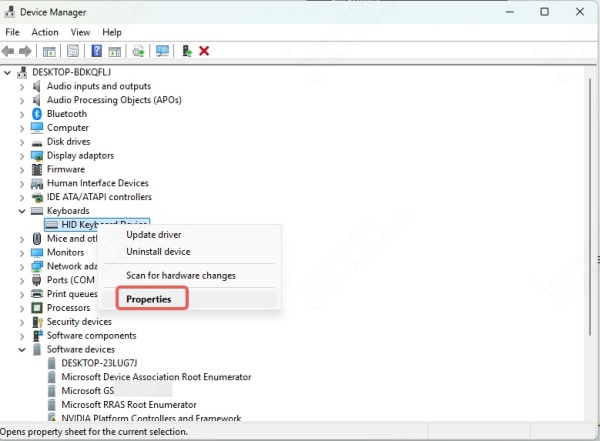
Go to the Details tab.
Select Hardware Ids from the dropdown.
Copy the first value (e.g., PCI\VEN_8086&DEV_1C3A).
Paste it into Google along with "driver download".
Download from a trusted source (preferably the manufacturer).
This method is helpful when device names are not displayed clearly in Device Manager.
Fix 7: Restore System or Use System Restore Point
Driver issues like Code 28 can sometimes be the result of recent changes—whether a faulty update, software installation, or registry alteration. System Restore allows you to roll back your PC to a previously stable state without affecting your personal files.
Steps:
Press Win + R, type rstrui, and press Enter.
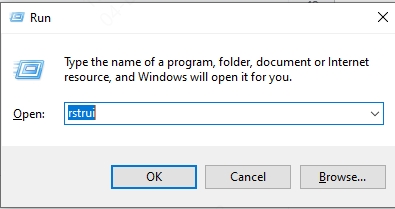
Choose a restore point before the issue occurred.
Follow on-screen instructions to complete the system restore.
Reboot and check Device Manager.
This does not affect personal files but will revert system changes, including drivers.
Fix 8: Run the Hardware and Devices Troubleshooter
Microsoft includes built-in troubleshooting tools designed to diagnose and fix common hardware problems automatically. The Hardware and Devices troubleshooter scans your system for misconfigured, missing, or incompatible drivers and attempts to resolve them.
Steps:
Press Win + I to open Settings.
Go to System > Troubleshoot > Other troubleshooters.
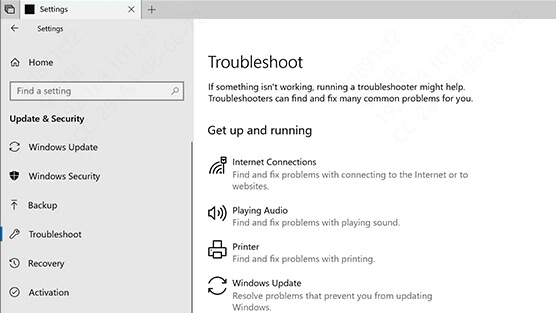
Scroll to Hardware and Devices and click Run.
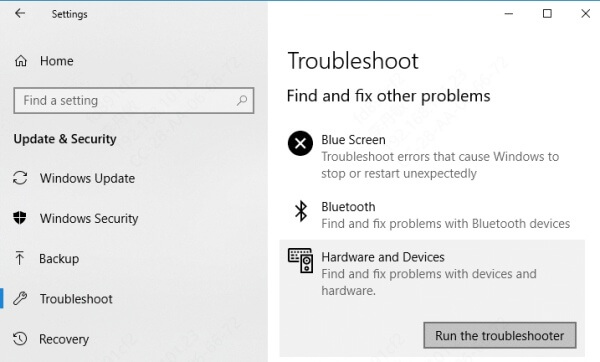
Follow the on-screen prompts.
This can fix registry entries, broken driver installs, and other common device errors.
Fix 9: Clean Install of Windows (Last Resort)
If all else fails, and the driver still won't install or function properly, a clean Windows installation might be necessary. Backup important data and reinstall Windows to start with a clean environment where driver installation can occur without legacy conflicts or corruption.
Conclusion
The “The drivers for this device are not installed (Code 28)” error is solvable with the right approach—whether using manual methods, automatic driver tools like Driver Talent, or reverting system changes. By following the solutions above, you can restore your hardware’s full functionality and ensure your PC runs smoothly.
