During the use of a Windows PC, some users may encounter issues related to the wdcsam64_prewin8.sys file, such as blue screen errors, system crashes, or malfunctioning hardware.
This article will guide you through the steps to update the wdcsam64_prewin8.sys driver on Windows and highlight important tips to help you resolve related issues easily.
What Is wdcsam64_prewin8.sys?
wdcsam64_prewin8.sys is a hard drive driver file provided by Western Digital, designed to manage and optimize the performance of WD (Western Digital) hard drives. It is typically installed on Windows 7, 8, and 10 systems—especially on computers equipped with WD drives. An outdated or corrupted version of this driver can cause slow disk performance, system crashes, or blue screen errors.
Why Should You Update the wdcsam64_prewin8.sys Driver?
Fix BSODs and crashes: Outdated or corrupted drivers can trigger blue screen errors.
Improve disk performance:Updated drivers enhance read/write speeds and system responsiveness.
Enhance compatibility: Ensure support for the latest versions of Windows and prevent driver conflicts.
Patch security flaws: Prevent potential security risks and data corruption.
Signs You Need to Update the wdcsam64_prewin8.sys Driver
Frequent blue screens referencing wdcsam64_prewin8.sys
Abnormally slow hard drive performance
Errors in Event Viewer or Device Manager
WD utility software reporting outdated drivers
How to Update the wdcsam64_prewin8.sys Driver
Method 1: Use Driver Talent X
If you're not familiar with manual driver installation, it's recommended to use Driver Talent X, a driver management tool that can automatically detect, download, and install the best-matched drivers for your system.
Download the latest version of Driver Talent X, install and launch the software.
Go to the Drivers tab and click "Scan" to detect all driver statuses on your PC.
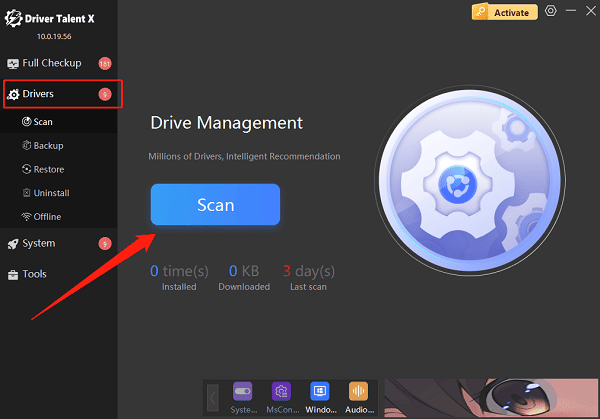
Locate the hard drive driver in the scan results and click "Upgrade".
After the update, restart your computer to apply the changes.
Method 2: Update via Device Manager
Right-click the Start menu and choose "Device Manager".
Expand "Disk drives" or "Storage controllers" and locate your WD device.
Right-click the device and select "Update driver".
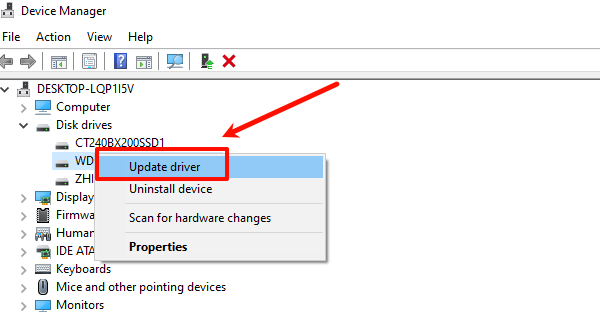
Choose "Search automatically for drivers" and let Windows find and install it.
Restart your computer after the update.
Method 3: Download from Western Digital's Official Website
Open a browser and go to the Western Digital Support website.
Enter your hard drive model or serial number to locate the correct driver.
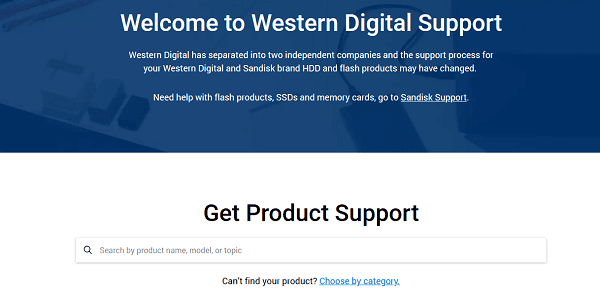
Download the latest driver installation package.
Double-click the installer and follow the on-screen instructions.
Restart your PC after installation.
Important Notes When Updating wdcsam64_prewin8.sys
Back up important data: Unexpected errors during the update could result in data loss.
Disable antivirus software: Windows Defender or third-party security tools might block driver installation.
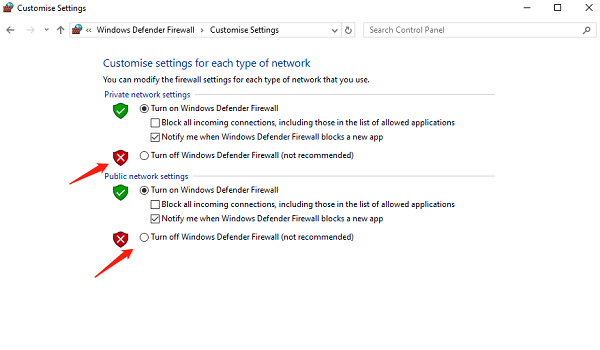
Check system compatibility: Make sure the downloaded driver matches your Windows version.
Only use official or trusted sources to download the driver.
Restart your PC after updating to ensure the driver loads correctly.
Frequently Asked Questions (FAQ)
Q1: I still get a blue screen after updating the driver. What should I do?
A: Uninstall the old driver and reinstall the latest one, or use System Restore to revert to a stable state.
Q2: The driver installation failed. What now?
A: Make sure to disable antivirus and firewall software, or run the installer as an administrator.
Q3: How can I check if the driver was installed successfully?
A: Use Device Manager or Western Digital utility software to verify the driver version.
wdcsam64_prewin8.sys is a crucial component of Western Digital hard drive functionality. Keeping it updated is essential for maintaining both drive performance and system stability.
Whether you use Driver Talent X, Device Manager, or download directly from the WD website, updating the driver is a straightforward process.
Hope the methods in this guide help you resolve your driver issues and improve your overall computing experience.
