The "Windows application has been blocked from accessing graphics hardware" error often appears when your system detects instability between the graphics card driver, the operating system, and the application in use. This can disrupt games, video editing tools, or even basic software. Below, we provide detailed solutions for Windows 10 and Windows 11 to resolve and prevent this issue effectively.
1. Restart Your Computer and Application
Sometimes the simplest solution is also the most effective. Many temporary glitches occur because your graphics hardware and the application didn’t start cleanly. A quick restart of your PC and the affected program can refresh system memory, re-establish driver connections, and eliminate minor conflicts.
Save your work.
Restart your computer.
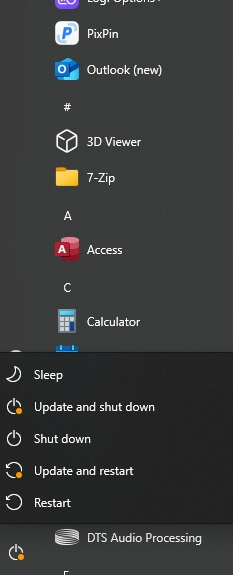
Relaunch the application and test.
If the problem persists, move on to the next steps.
2. Update Graphics Drivers Automatically with Driver Talent
Outdated or corrupted graphics drivers are the most common cause of this error. Manually finding and installing the correct drivers can be time-consuming. Driver Talent simplifies this process by automatically detecting outdated, missing, or broken drivers and updating them with a single click.
Why Use Driver Talent?
Automatic detection of outdated or corrupted drivers.
Official and compatible driver sources.
One-click update and installation.
Backup and restore driver options for safety.
Steps to Update Drivers with Driver Talent
Download and install Driver Talent from the official website.
Launch the software and click Scan to detect driver issues.
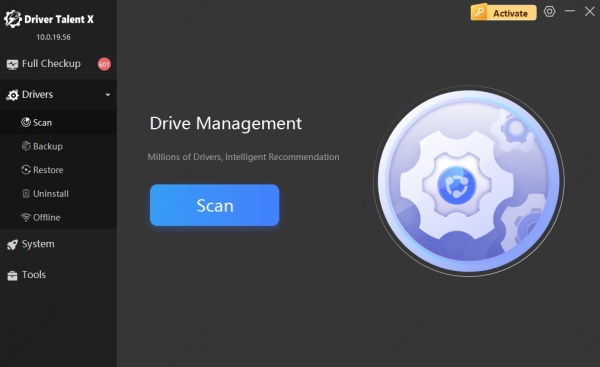
Locate your graphics driver in the scan results.
Click Update to install the latest, stable driver.
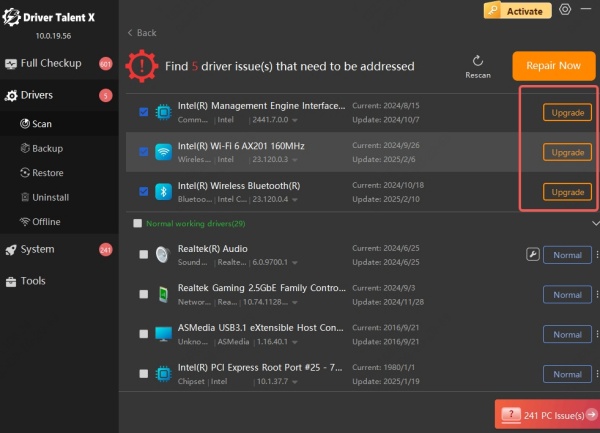
Restart your computer to apply changes.
Updating your drivers regularly with Driver Talent can prevent application has been blocked from accessing graphics hardware errors in the future.
3. Run the Hardware and Devices Troubleshooter
Windows comes with built-in troubleshooting tools that automatically detect and fix common hardware-related problems. If your graphics hardware is being blocked due to a minor system configuration error, this tool can quickly identify and correct the problem without requiring technical expertise.
Press Windows + R, type msdt.exe -id DeviceDiagnostic, and press Enter.
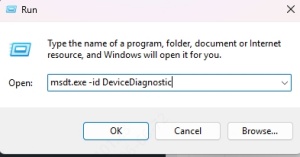
Follow the on-screen instructions to complete the troubleshooting.
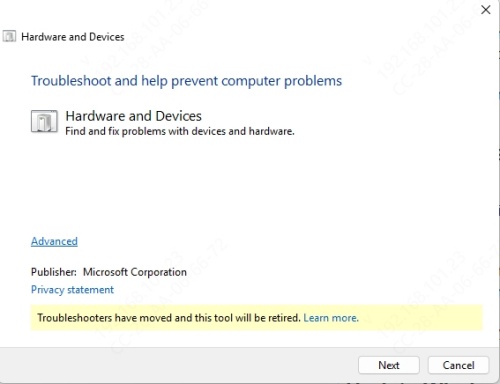
Apply any suggested fixes and restart your system.
4. Reset Your Graphics Card Settings
Custom GPU configurations may boost performance for specific tasks, but they can also cause instability if they conflict with system requirements. Restoring your graphics card settings to their defaults eliminates any incompatible configurations and ensures Windows can communicate properly with the GPU.
For NVIDIA Users
Right-click the desktop and select NVIDIA Control Panel.
Click Manage 3D Settings.
Click Restore Defaults.
For AMD Users
Open AMD Radeon Settings.
Go to Preferences.
Click Restore Factory Defaults.
5. Increase GPU Processing Time via Registry Editor
If Windows believes the GPU has taken too long to respond, it can block the application. Extending the TDR (Timeout Detection and Recovery) delay can help.
Warning: Editing the registry incorrectly can cause system issues. Create a backup first.
Press Windows + R, type regedit, and press Enter.
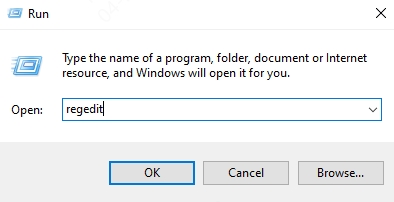
Navigate to: HKEY_LOCAL_MACHINE\SYSTEM\CurrentControlSet\Control\GraphicsDrivers
Right-click the right pane and choose New > DWORD (32-bit) Value.
Name it TdrDelay and set the value to 8.
Restart your computer.
6. Reinstall Graphics Drivers
Sometimes, updating isn’t enough — a full reinstall may be necessary to remove corrupted files that remain on your system. This process ensures you’re starting fresh with a clean, stable graphics driver installation.
Press Windows + X and select Device Manager.
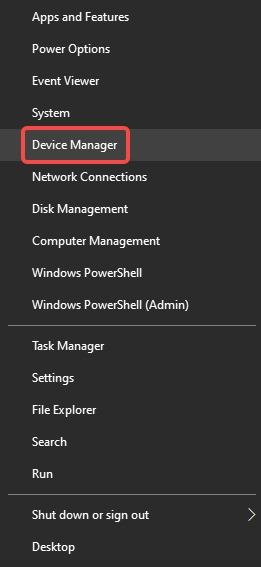
Expand Display adapters.
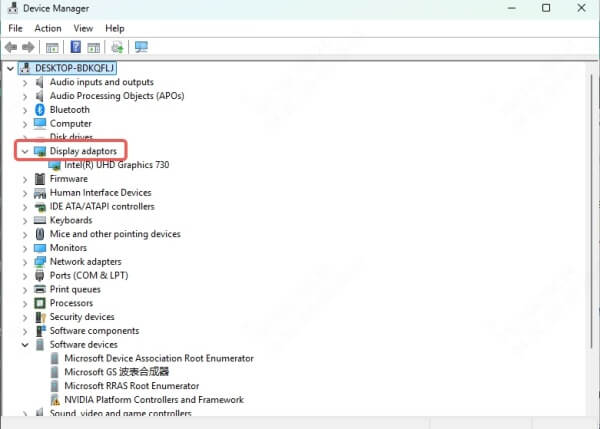
Right-click your GPU and select Uninstall device.
Check Delete the driver software for this device and click Uninstall.
Restart your PC and install the latest driver using Driver Talent or the manufacturer’s website.
7. Run System File Checker and DISM
Corrupted system files can cause various hardware access problems, including blocked GPU usage. Windows provides System File Checker (SFC) and Deployment Image Servicing and Management (DISM) tools to scan and repair these issues.
Open Command Prompt as Administrator.
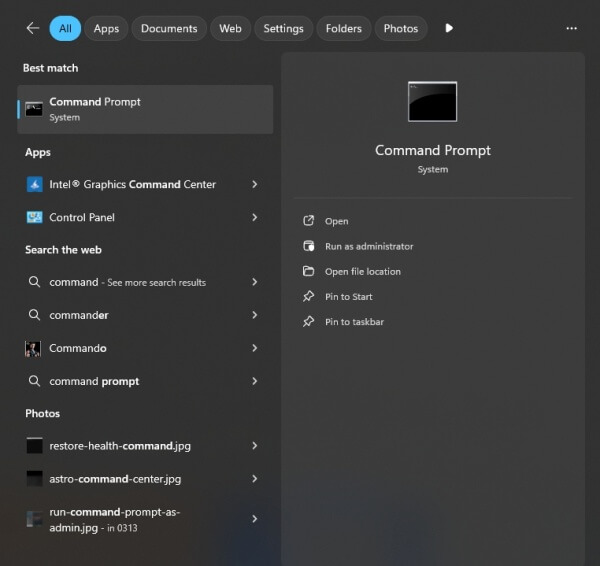
Type: sfc /scannow and press Enter.
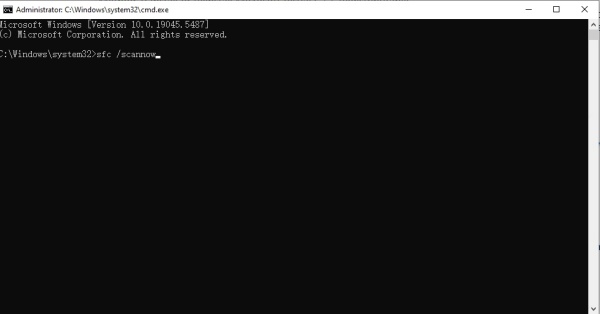
After the scan completes, type: DISM /Online /Cleanup-Image /RestoreHealth
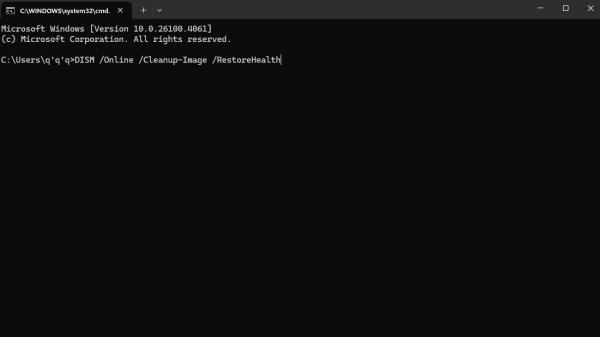
Restart your system after completion.
8. Check for Windows Updates
Microsoft frequently releases updates that fix bugs affecting GPU performance. Installing the latest updates ensures compatibility between your operating system and graphics drivers, reducing the chance of hardware access errors.
Press Windows + I to open Settings.
Go to Update & Security > Windows Update.
Click Check for updates and install any available updates.
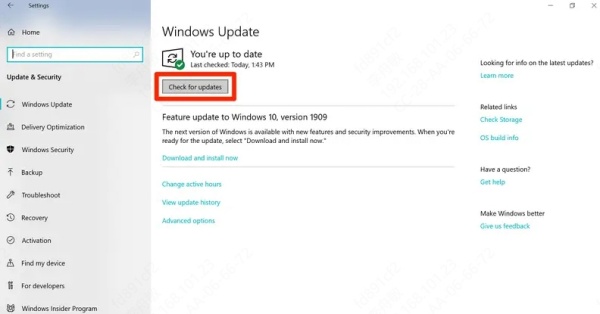
9. Roll Back Graphics Driver
If the error began after a recent driver update, rolling back to a previous stable version can restore system stability. This is especially useful if the new driver introduced compatibility issues.
Open Device Manager.
Expand Display adapters.
Right-click your GPU and choose Properties.
Go to the Driver tab and click Roll Back Driver.
10. Adjust Application-Specific Graphics Settings
Windows allows you to specify which GPU an application should use. If the wrong graphics processor is assigned, it may cause the system to block access. Setting the application to High performance ensures it uses the dedicated GPU.
Open Windows Settings > System > Display.
Scroll down and click Graphics settings.
Browse for the application and select it.
Choose High performance for GPU usage.
11. Prevent Overheating and Overclocking Issues
Excessive heat or aggressive GPU overclocking can trigger Windows protection mechanisms, blocking GPU access to prevent damage. Ensuring proper cooling and disabling overclocking helps maintain safe and stable GPU performance.
Stop overclocking tools such as MSI Afterburner temporarily.
Clean your computer’s vents and fans.
Ensure proper cooling and airflow.
12. Perform a Clean Boot
Startup conflicts between background applications and GPU drivers can lead to hardware access errors. A clean boot starts Windows with only essential services, making it easier to identify the culprit.
Press Windows + R, type msconfig, and hit Enter.
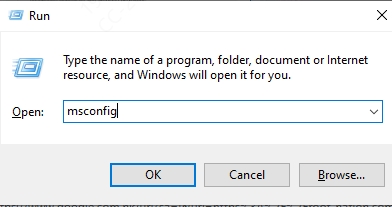
Under the Services tab, check Hide all Microsoft services, then click Disable all.
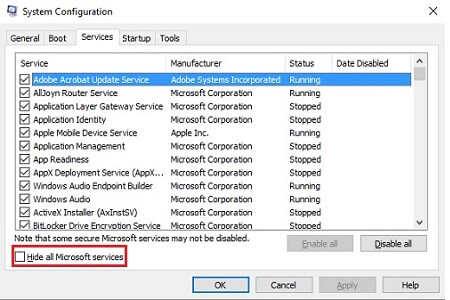
Go to the Startup tab and click Open Task Manager.
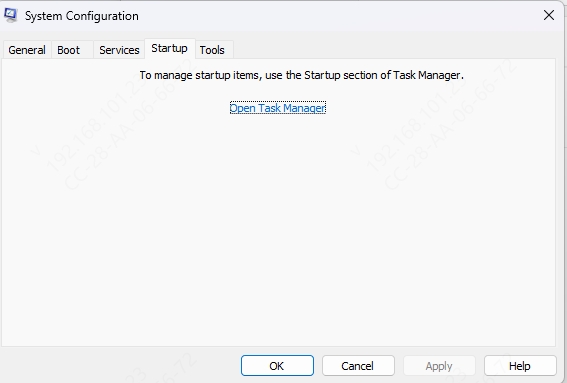
Disable unnecessary startup programs.
Restart your PC.
Conclusion
The "application has been blocked from accessing graphics hardware" error in Windows 10 and Windows 11 can be frustrating, but it’s often fixable with the right approach.
From updating your graphics drivers using Driver Talent, to adjusting system settings and troubleshooting hardware, these methods address both the immediate error and its root causes. Regular maintenance, timely driver updates, and proper system care can prevent this problem from returning.
