The Windows + Shift + S shortcut is an essential tool for many Windows users, especially those who rely on Snip & Sketch (or Snipping Tool) for quick screenshots. But what happens when this handy shortcut suddenly stops responding? If you're searching for why Windows Shift S is not working, you're not alone. In this comprehensive guide, we explore the most effective solutions to restore this crucial function and get your screenshot tool working again.
Why Is Windows Shift S Not Working?
When the Windows Shift S shortcut fails to respond, it typically means that the Snip & Sketch tool is not launching as expected. The causes can vary, including disabled settings, corrupted system files, conflicting apps, or outdated Windows versions. Understanding these potential reasons can help guide us to the right solution.
Fix 1: Enable Clipboard History and Snip & Sketch Notification
The most common reason Windows Shift S is not working is that Clipboard History or Snip & Sketch notifications are disabled.
How to Turn Them On:
Go to Settings > System > Clipboard.
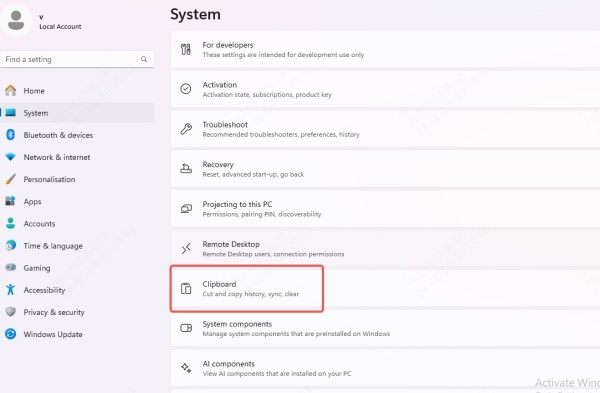
Turn on Clipboard history.
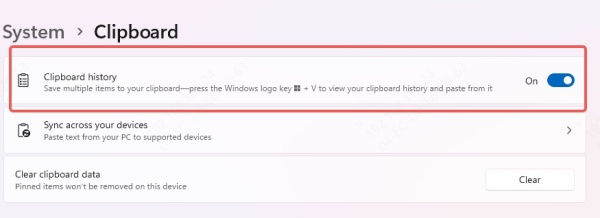
Then go to Settings > System > Notifications.
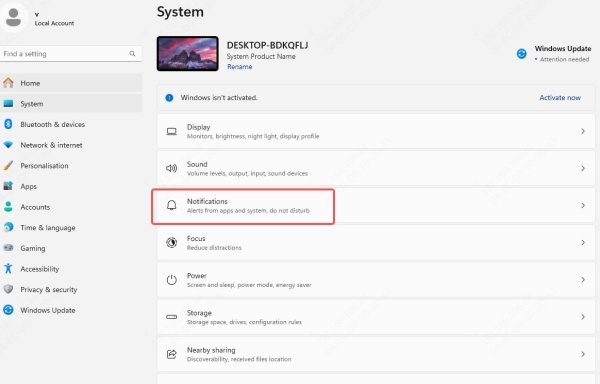
Under Get notifications from these senders, find Snip & Sketch or Snipping Tool and ensure it's enabled.
This ensures that once you press Shift + Windows + S, the tool can notify you and save the snip to your clipboard.
Fix 2: Restart Windows Explorer Process
Sometimes, the Windows key Shift S not working issue is caused by a temporary glitch in Windows Explorer, which manages system UI and clipboard features.
Steps to Restart Windows Explorer:
Press Ctrl + Shift + Esc to open Task Manager.
Locate Windows Explorer in the Processes tab.
Right-click and select Restart.
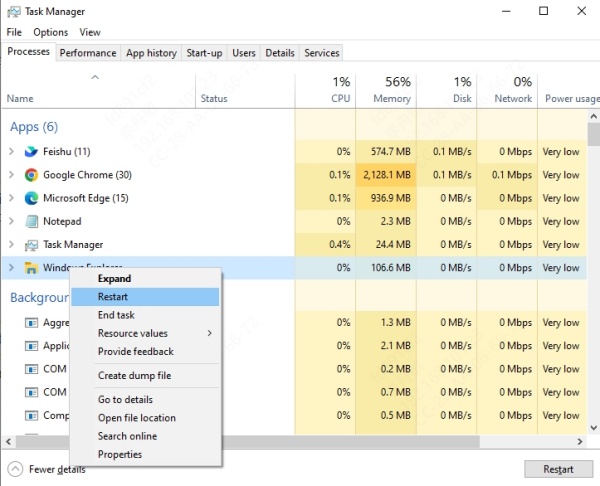
This refreshes the shell and often restores screenshot functionality.
Fix 3: Repair or Reset Snip & Sketch
If the Shift Windows S not working issue persists, it's possible the Snip & Sketch app is corrupted.
To Repair or Reset the App:
Go to Settings > Apps > Installed Apps.
Scroll to Snip & Sketch (or Snipping Tool).
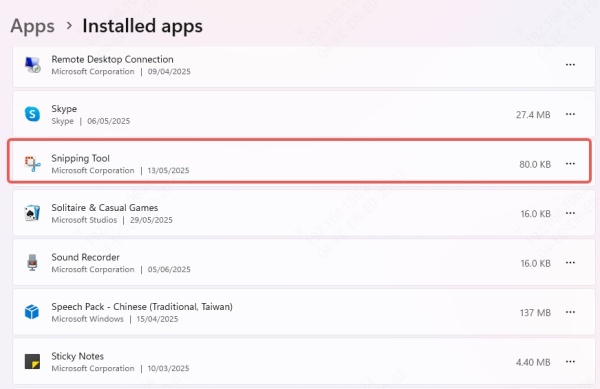
Click Advanced Options.
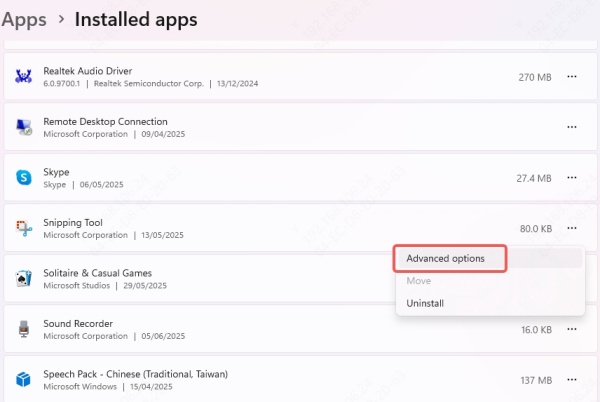
Choose Repair. If it doesn’t work, click Reset.
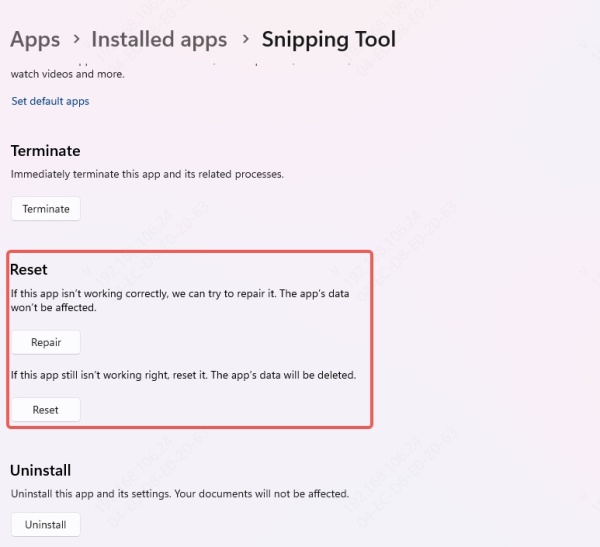
This step clears glitches without affecting other system settings.
Fix 4: Reassign Windows Shift S Using Snip & Sketch Settings
Windows sometimes misconfigures shortcut keys after updates.
To Reassign the Shortcut:
Go to Settings > Accessibility > Keyboard.

Scroll to Use the Print Screen button to open screen snipping.
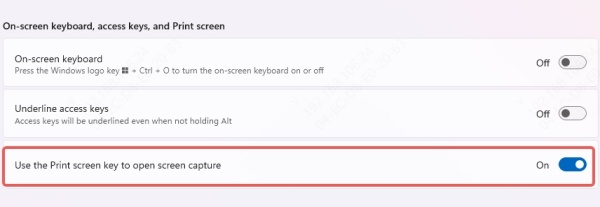
Turn on this option.
Now, press PrtScn and see if it triggers Snip & Sketch. If it works, remap it back using registry or custom hotkey software like PowerToys.
Fix 5: Use the Snip & Sketch App Manually
Even if the shortcut fails, you can still manually launch the tool:
Press Windows key, type Snip & Sketch or Snipping Tool, and hit Enter.
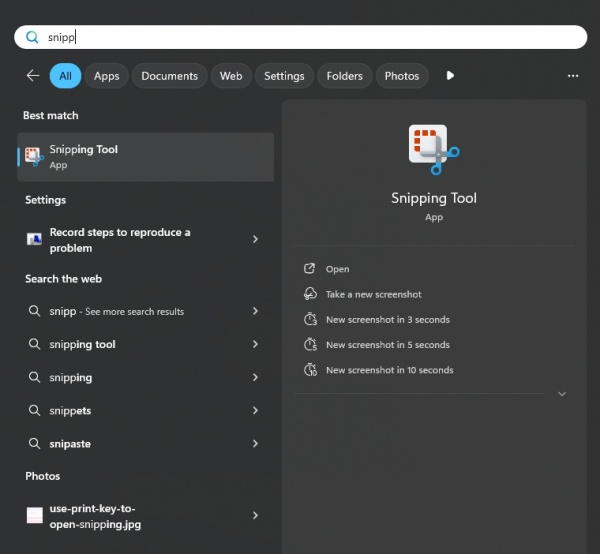
Click New in the top-left corner.
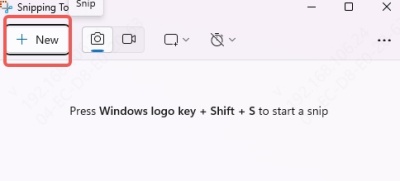
Select the area you want to capture.
If this works, the issue is shortcut-specific and not with the app itself.
Fix 6: Update Windows and Device Drivers
An outdated OS or drivers can lead to the Windows Shift S not working problem.
To Update Windows:
Go to Settings > Windows Update.
Click Check for updates and install all pending updates.
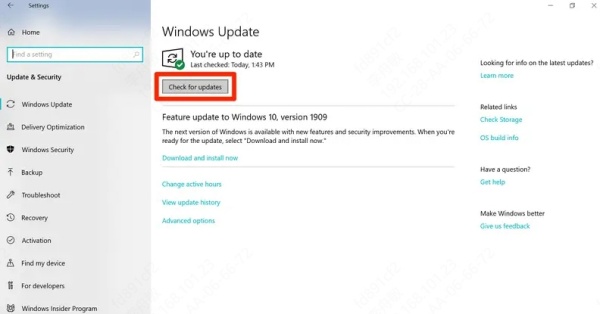
To Update Drivers Easily:
We highly recommend using Driver Talent, a powerful and user-friendly tool that automatically updates your outdated or missing device drivers. This helps ensure your system stays compatible with Windows features like Snip & Sketch.
Steps to use Driver Talent:
Download and install Driver Talent from the official website.
Launch the tool and click Scan.
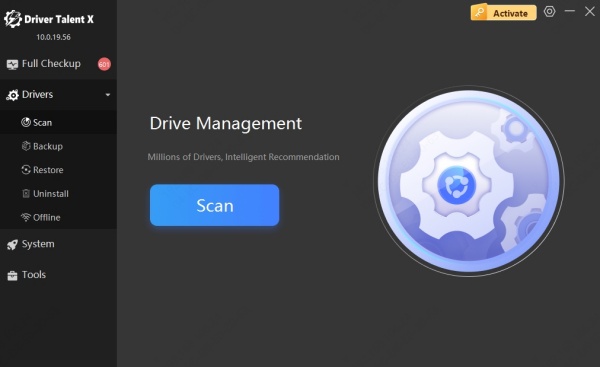
Click Upgrade to install the latest drivers.
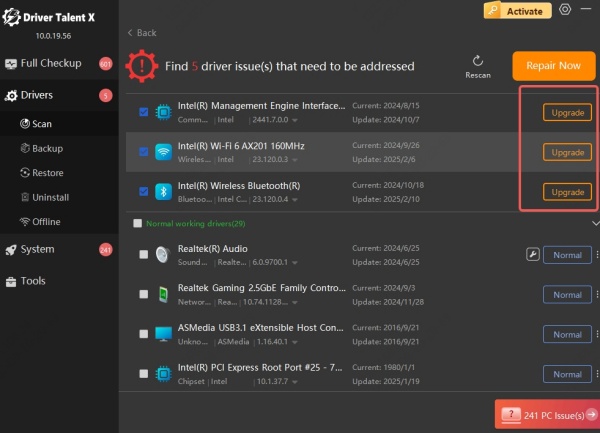
Restart your computer.
Keeping drivers updated is essential for proper input handling and screenshot functionality.
Fix 7: Create a Custom Shortcut With PowerToys
If you’re still facing issues, Microsoft’s PowerToys utility can help you remap the shortcut.
Steps:
Download and install Microsoft PowerToys from the official GitHub repository.
Open PowerToys > Keyboard Manager > Remap a shortcut.
Remap Windows + Shift + S to a new key combination.
Test the new shortcut.
This bypasses system limitations while retaining Snip & Sketch functionality.
Frequently Asked Questions
Q1: What if only the screenshot notification doesn’t show up?
Make sure notifications for Snip & Sketch are enabled in Settings > System > Notifications.
Q2: Can I use another shortcut for screenshots?
Yes, you can remap the shortcut using PowerToys or enable the Print Screen key for screen snipping.
Q3: Does Snip & Sketch work without internet?
Absolutely. It is a built-in local tool and doesn’t require internet access.
Final Thoughts: Restore Your Screenshot Shortcut Now
The Windows Shift S not working issue can be frustrating, especially if you rely on quick screenshots for daily tasks. Fortunately, one of the methods above is almost guaranteed to fix the issue. From checking app settings to updating your drivers and disabling conflicting apps, there are plenty of effective solutions to restore full functionality.
Don’t let a broken shortcut slow you down. If you're looking for a fast, secure, and easy way to maintain system compatibility and performance, Driver Talent is the all-in-one tool you need to keep your drivers updated and your Windows features running smoothly.
