If you’ve encountered the frustrating error message "Your game requires a system restart to play Valorant," you're not alone. This issue typically stems from Riot Vanguard, the anti-cheat engine that must be loaded at the system level during startup. If it isn’t running or is improperly installed, Valorant won’t launch. This guide provides detailed, step-by-step methods to resolve the issue and restore your gameplay without complications.
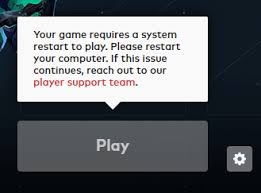
Method 1: Restart Your PC Properly
A basic restart may seem like an obvious solution, but it's a critical first step. Many users unknowingly use Sleep or Hibernate modes, which don’t reload core system components such as Riot Vanguard’s kernel driver. A full restart ensures that Vanguard initializes correctly with Windows.
Steps:
1. Close all Riot and Valorant-related programs via Task Manager.
2. Click Start > Power > Restart to perform a full reboot.
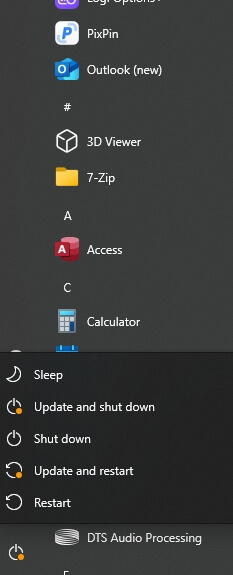
3. After restart, try launching Valorant again.
Method 2: Reinstall Riot Vanguard
Over time, Vanguard files can become corrupted, outdated, or blocked by third-party security programs. Reinstalling Vanguard is a proven fix that ensures the anti-cheat system installs cleanly with all necessary permissions and system-level drivers.
Steps:
1. Press Windows + R, type appwiz.cpl, and press Enter.
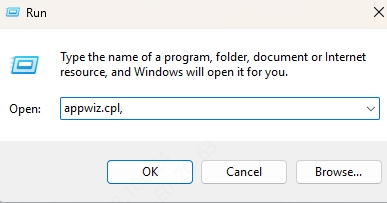
2. Locate Riot Vanguard, right-click, and uninstall.
3. Restart your PC.
4. Launch Valorant — it will automatically reinstall Vanguard.
5. Restart once more to complete setup.
Method 3: Run Valorant as Administrator
Without administrator rights, Vanguard and Valorant may be unable to access or modify essential system files. Elevating both programs ensures they execute with the highest privilege, allowing smooth operation of kernel-level anti-cheat functions.
Steps:
1. Right-click on the Riot Client icon, then select Properties.
2. Navigate to the Compatibility tab.
3. Enable Run this program as an administrator.
4. Repeat for the Valorant shortcut.
5. Restart your computer before launching the game.
Method 4: Enable Secure Boot and TPM 2.0
Some system-level security features like Secure Boot and TPM 2.0 are required by Vanguard for full functionality. If these settings are disabled in BIOS, Vanguard might fail to load, triggering the restart error.
Steps:
1. Enter BIOS/UEFI settings by pressing F2, DEL, or ESC during startup.
2. Enable Secure Boot in the Boot tab.
3. Find and activate TPM 2.0 (look for PTT or fTPM).
4. Save and exit BIOS settings.
5. Boot back into Windows and restart before launching Valorant.
Method 5: Update Device Drivers
Outdated drivers can create conflicts with Vanguard, especially if your network, motherboard, or system kernel drivers aren’t compatible with Vanguard’s requirements. Updating all major drivers ensures smooth communication between hardware and the anti-cheat engine.
Quick Solution: Use Driver Talent
Driver Talent simplifies this process by detecting and updating all missing or outdated drivers with just one click.
Steps to Use:
1. Download and install Driver Talent.
2. Open the software and click Scan.
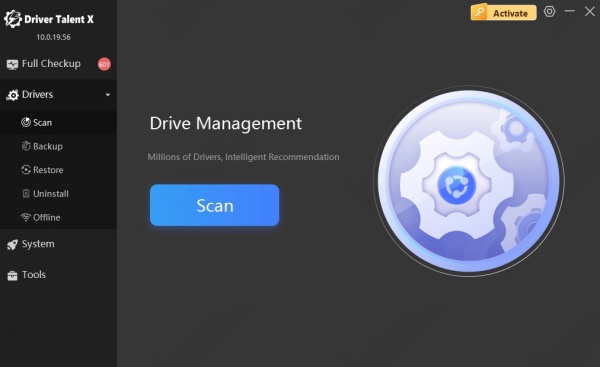
3. Click Upgrade to refresh critical drivers.
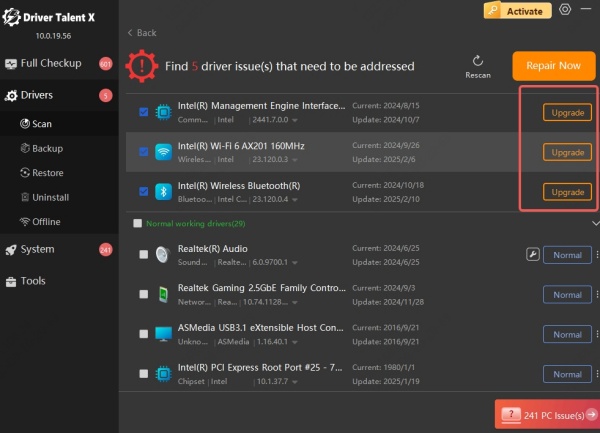
4. Restart your computer after the updates complete.
Method 6: Clean Boot Windows
Background applications or services—such as antivirus programs or overlays—can interfere with Vanguard. Performing a clean boot disables non-essential services, helping you determine if a startup program is the root cause.
Steps:
1. Press Windows + R, type msconfig, and hit Enter.
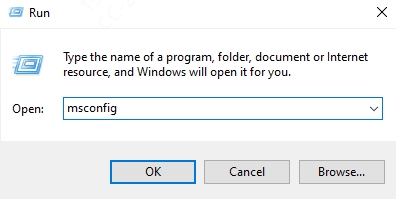
2. Under the Services tab, check Hide all Microsoft services, then click Disable all.
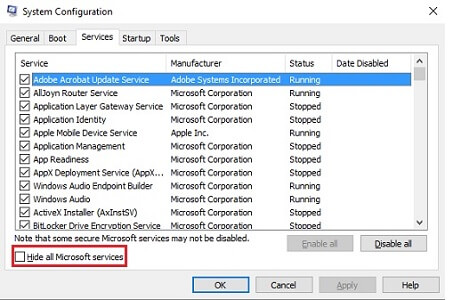
3. Go to the Startup tab and click Open Task Manager.
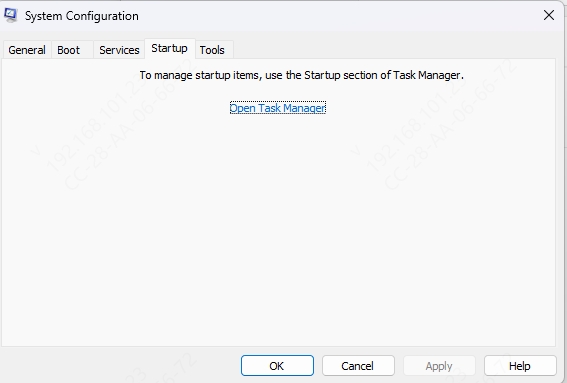
4. Disable all listed startup items.
5. Restart your computer and try to launch Valorant.
Method 7: Repair Valorant Installation
Corrupted or missing game files can cause Valorant to fail its startup integrity checks, even if Vanguard is working. Repairing the game ensures that all required files are in place and fully compatible with Vanguard.
Steps:
1. Open the Riot Client.
2. Click the gear icon next to Valorant > Repair.
3. Wait for the process to verify and fix game files.
4. Restart your system and try launching the game again.
Method 8: Check for Windows Updates
Windows updates include security patches, kernel improvements, and system fixes that are vital for Vanguard to operate properly. Running an outdated OS can block Vanguard or prevent it from initializing.
Steps:
1. Go to Settings > Update & Security > Windows Update.
2. Click Check for updates.
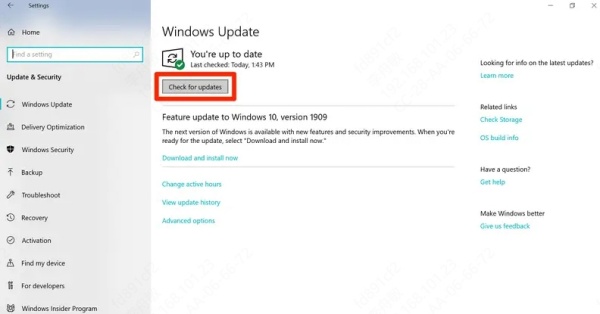
3. Install all pending updates.
4. Reboot your PC after installation.
Method 9: Use System File Checker (SFC) and DISM Tools
Sometimes, the Windows core files become damaged or go missing, interfering with Vanguard’s functionality. Running SFC and DISM restores these files without reinstalling the OS.
Steps:
1. Open Command Prompt as Administrator.
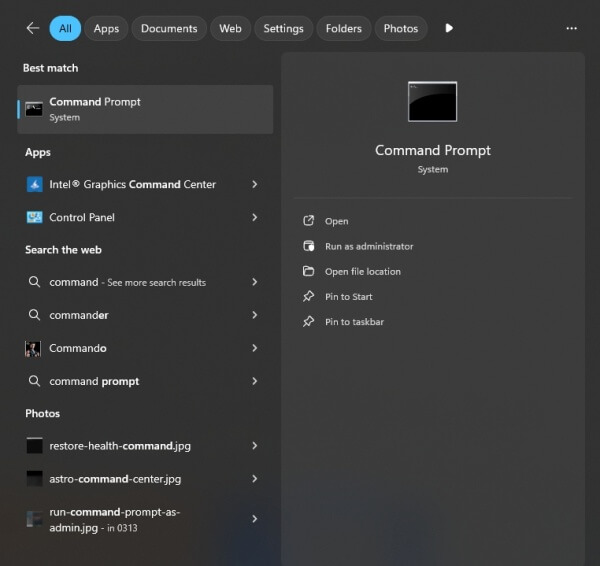
2. Run the following command:
sfc /scannow
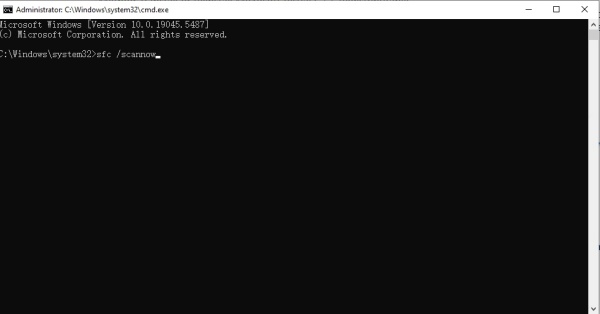
3. After completion, run:
DISM /Online /Cleanup-Image /RestoreHealth
4. Restart your PC and try launching Valorant.
Method 10: Reinstall Valorant Completely
If nothing else works, a full reinstall eliminates deeply embedded configuration issues, especially if Vanguard or Valorant has been repeatedly updated or improperly uninstalled in the past.
Steps:
1. Uninstall Valorant and Vanguard via Control Panel.
2. Delete related folders manually:
- C:\Riot Games
- %ProgramData%\Riot Games
- %AppData%\Riot Games
3. Reboot your PC.
4. Download the latest Valorant installer from playvalorant.com.
5. Install, allow all prompts, and restart before opening.
Final Tips to Prevent Future Errors
- Always perform proper shutdowns instead of using Hibernate.
- Avoid running multiple anti-cheat engines simultaneously.
- Keep your drivers, Windows updates, and Riot Client up to date.
- Add Valorant and Vanguard to your antivirus exclusions.
Conclusion
The "Your game requires a system restart to play Valorant" error is deeply tied to Vanguard’s system-level operations. With these well-tested solutions, you can quickly resolve the problem and prevent it from returning. For hassle-free driver updates and system stability, consider using Driver Talent — a reliable tool that takes the guesswork out of maintenance.
