ASUS gaming computers, including ROG and TUF series, are powerful machines, but like any PC, they can suffer from power-on issues. Whether you see a blank screen, no power lights, or the fans briefly spin and stop, understanding the root cause is the first step to getting back in the game.
This comprehensive troubleshooting guide breaks down the common causes and provides multiple, step-by-step methods to resolve why your ASUS gaming computer is not turning on.
Part I: Understanding the Causes
Power-on failures typically stem from one of two main categories: hardware power issues or firmware/software conflicts.
1. Power and Hardware Issues
No Power Supply: The adapter, wall outlet, or internal DC jack is damaged or disconnected.
Residual Power (Flea Power): Static charge buildup in the system's components (like the Embedded Controller or EC) can prevent the machine from starting.
Faulty Components: A hardware failure in the battery, memory (RAM), or primary drive can halt the boot process before the screen lights up.
Display Error: The computer is on, but the display is not showing the image (a "black screen" issue).
2. Firmware and Software Conflicts
Corrupted BIOS/EC: The Basic Input/Output System (BIOS) or the Embedded Controller (EC) firmware, which manages basic hardware initialization, is corrupted or outdated.
Driver Conflicts: Severe conflicts, especially with graphics or chipset drivers, can sometimes prevent a successful boot into the Windows environment.
Operating System Error: Corrupted Windows system files that prevent the OS from loading.
Part II: Step-by-Step Troubleshooting Methods
Start with the simplest checks and move toward the more complex solutions.
Method 1: Advanced Driver Update (Automated)
If your computer can turn on but fails to enter Windows consistently (or boots to a black screen after a logo), outdated drivers or BIOS/EC firmware are often the culprits. A specialized tool can safely find and install critical updates, which is especially important for proprietary ASUS hardware.
Access Windows: Boot your ASUS computer into Windows (if possible, or boot into Safe Mode).
Download and Install: Click the "Download" button to download the software package. Install it on your computer.
Run Scan: Launch the software and go to "Drivers" > "Scan", click "Scan". The tool will check the status of your drivers, including essential Chipset, Graphics, and BIOS/EC firmware.
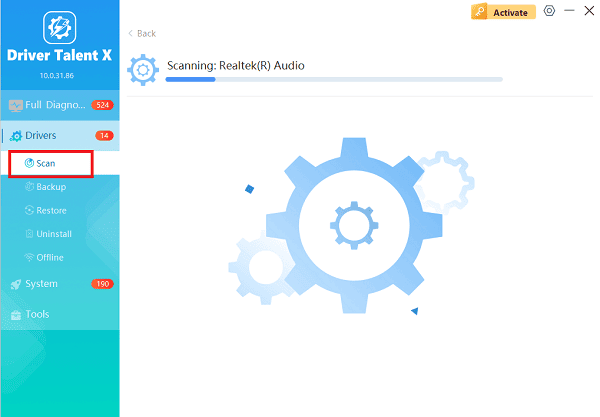
One-Click Update: After the scan is complete, the software will display a list of all drivers that need attention. Select the drivers (Chipset, BIOS, EC) and click the "Upgrade" or "Repair Now" button. The utility ensures a stable version is installed, which can resolve low-level firmware conflicts preventing a clean boot.
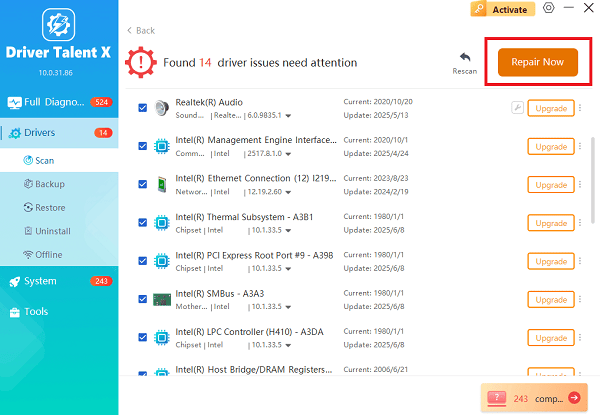
Restart Your PC: Allow the installation to finish and restart your computer normally.
Method 2: The Essential Hard Reset (EC Reset)
The hard reset is the single most common fix for ASUS power issues, as it drains residual static electricity and resets the power management controller (EC).
Disconnect Everything: Unplug the AC adapter (power cord) and disconnect all external peripherals (USB drives, external monitors, mice, etc.).
Discharge Power: If your ASUS laptop has a removable battery, remove it. (Note: Most modern gaming laptops have non-removable batteries, so skip this step if yours is built-in.)
Hold Power Button: Press and hold the power button for 40 to 60 seconds. This action drains the remaining residual power from the motherboard.

Reconnect: Reconnect only the AC adapter (do not put the battery back in yet, if you removed it).
Test: Press the power button normally to see if the computer boots up.
Method 3: Verify Power Source and Components
If the hard reset fails, isolate the hardware problem.
Test Power Outlet: Plug the AC adapter into a different wall outlet that you know works (test it with a lamp or phone charger).
Inspect Adapter: Check the power brick and the cable ends for any fraying, bending, or damage. If the light on the power brick is off, the adapter may be the problem.
Try External Monitor: If your laptop powers on (lights are active, fans are spinning) but the screen is black, connect it to an external monitor via HDMI or DisplayPort. If the external monitor works, the issue is with the laptop's display panel or cable, not the entire computer.

Reseat RAM (Desktop/Accessible Laptops Only): A loose memory stick can cause a no-boot situation. If comfortable and your warranty allows, open the case, remove the RAM modules, clean the slots gently, and firmly reseat them.
Method 4: Clear CMOS/RTC Reset (Firmware Reset)
Clearing the CMOS (Complementary Metal-Oxide-Semiconductor) or performing an RTC (Real-Time Clock) reset restores your BIOS settings to factory defaults, often resolving issues caused by incorrect BIOS configurations or corrupted firmware states.
1). Locate Reset Instructions: Search the ASUS official support website for your specific model name and the term "CMOS Reset" or "RTC Reset".
2). Follow Model-Specific Steps:
Laptops: This often involves holding the power button for an extended period (10-40 seconds) while the AC adapter is disconnected, or using a special key combination during boot-up.
Desktops: This usually involves removing the CMOS battery or moving a specific jumper on the motherboard.
3). Reboot: Reconnect the power and attempt to power on the system. You may need to press F2 or DEL to enter the BIOS and adjust the time/date after the reset.
Conclusion
A non-booting ASUS gaming computer is frustrating, but most issues can be resolved with systematic troubleshooting. If the issue is persistent and software-based, using Driver Talent X to update core drivers is the most efficient way to ensure all system components communicate correctly.
If all else fails, the problem likely points to a permanent hardware failure (motherboard, power supply unit, or battery) requiring professional repair or warranty service.
