WiFi is one of the main ways modern computers connect to the internet, but some Windows users may encounter a frustrating issue where the PC fails to detect any WiFi networks, resulting in a lack of internet access.
This article explains the common causes of this issue and provides practical solutions to help you quickly restore your wireless connection.
Common Causes of WiFi Not Being Detected
Wireless adapter is disabled or turned off
Wireless drivers are missing, outdated, or incompatible
Airplane mode is enabled
Incorrect system network configuration
Router issues or weak signal
Hardware failure (e.g., damaged wireless adapter)
Solutions to Restore WiFi Connectivity
1. Check Wireless Settings
Check your keyboard for a wireless shortcut key (e.g., Fn + F2) to make sure WiFi is enabled.
Go to Settings > Network & Internet > WiFi and ensure WiFi is turned on.
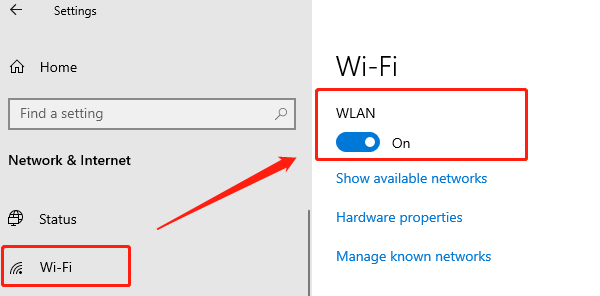
Make sure Airplane mode is turned off.
2. Restart Your Devices
Turn off both your computer and your wireless router.
Wait 1–2 minutes, then power them back on.
Once the router has fully restarted, turn on your PC and check for WiFi availability.
3. Update Network Drivers
Outdated, damaged, or incompatible drivers are a common cause of WiFi detection problems. It's recommended to use Driver Talent X, a driver management tool that automatically detects, downloads, and installs the most compatible drivers for your system.
Click the Download button to get the latest version of Driver Talent X.
Install and launch the tool. Under the "Drivers" section, click "Scan".
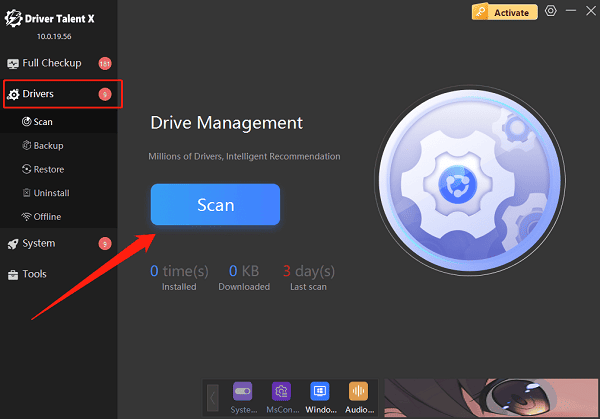
Locate your wireless adapter in the scan results and click "Upgrade".
Restart your computer after updating to apply changes.
4. Reset Network Settings
Go to Settings > Network & Internet > Status.
Scroll down and click "Network Reset".
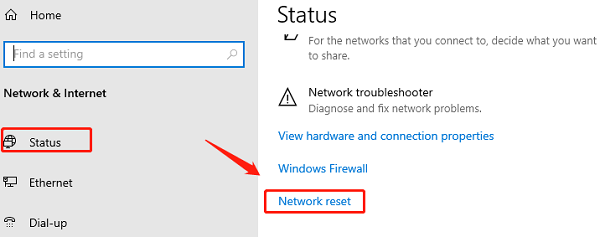
Click "Reset Now". This will clear old network configurations and restart your computer.
5. Check Wireless Adapter Status
Press Win + X and choose Device Manager.
Expand "Network adapters" and look for your wireless adapter.
If you see a yellow warning icon, right-click it and select "Enable" or "Update driver".
If the adapter is missing or faulty, consider reinstalling the driver or replacing the hardware.
6. Restart WLAN AutoConfig Service
Press Win + R, type "services.msc", and press Enter.
Find "WLAN AutoConfig".
Make sure its status is Running. Right-click and choose "Restart".
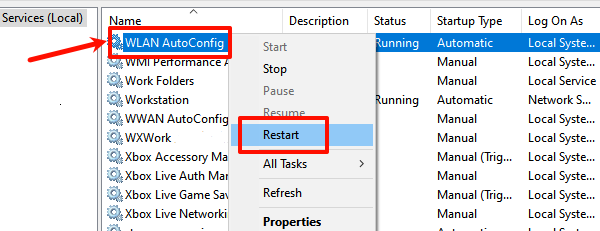
Double-click to open properties and set the Startup type to "Automatic".
7. Check Router & Band Settings
Make sure your router isn't hiding the SSID (network name) or using MAC address filtering.
If using dual-band (2.4GHz & 5GHz), switch between bands to test recognition.
Use a phone or another device to confirm that WiFi is being broadcast correctly.
Tips to Prevent Future WiFi Issues
Regularly update your system and wireless drivers.
Avoid force shutdowns to prevent system file corruption.
Don't install unknown software that could interfere with network components.
Reboot your router and PC periodically to maintain system stability.
Frequently Asked Questions (FAQ)
Q1: Why can my phone detect WiFi but my computer can't?
A: Your PC's wireless function might be turned off, or the drivers may be corrupted. Check the adapter status and update the drivers.
Q2: What if the wireless adapter is missing from Device Manager?
A: Go to Action > Scan for hardware changes. If it still doesn't show up, the adapter may be damaged and need replacing.
Q3: Why do I have to reconnect to WiFi every time I start my PC?
A: Try selecting "Forget this network", then reconnect and check "Connect automatically".
WiFi detection issues on Windows PCs are common, but most can be resolved by checking wireless settings, updating drivers, or restarting your router.
Hope the solutions in this article help you quickly restore internet access and enjoy a smooth online experience.
