Epson L3110 is a widely popular all-in-one printer that integrates printing, scanning, and copying, making it ideal for home and small office use. To ensure the printer functions properly, correctly downloading and installing the driver is essential.
This article provides a detailed guide on how to download and install the Epson L3110 printer driver, helping you set it up easily and enjoy a smooth printing experience.
1. Why Do You Need to Install the Epson L3110 Driver?
The driver acts as a bridge between your computer and the printer. Without the proper driver, or if the driver is incorrect, your printer may not be recognized, fail to print, or function abnormally. Installing the correct driver ensures all printer features work properly and enhances print quality and efficiency.
2. How to Download the Epson L3110 Driver
Method 1: Use Driver Talent X for Automatic Installation
For users unfamiliar with manually downloading and installing drivers, using a driver management tool can save time and significantly improve efficiency. Driver Talent X is recommended, which automatically detects, downloads, and installs the most compatible drivers for your device.
Click the Download button to get the latest version of Driver Talent X.
Install and launch the software.
Go to the Drivers tab and click "Scan". The program will detect all driver statuses on your computer.
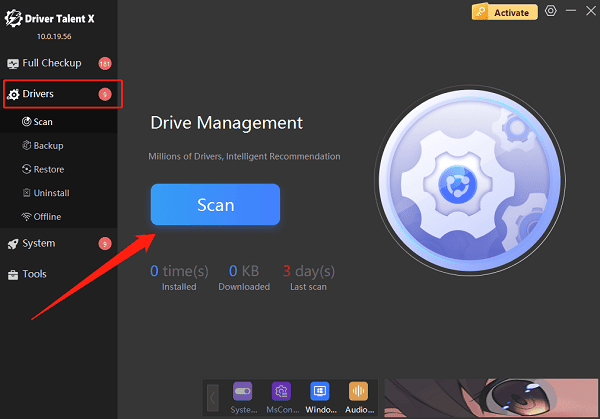
Locate the printer driver in the scan results and click "Upgrade".
After the update is complete, restart your computer to ensure the driver takes effect.
Method 2: Download from the Official Epson Website
Open your browser and go to the Epson Official Website.
Navigate to the Support section from the top menu.
In the search box, enter "L3110" and select the correct model.
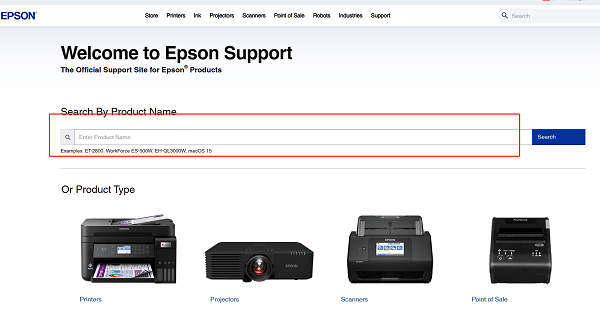
The site will automatically detect your operating system, or you can manually select Windows 10, Windows 11, etc.
Click the Driver Download link and choose the latest driver version (usually a .exe or .dmg file).
3. Epson L3110 Driver Installation Steps
Double-click the downloaded driver file to launch the installation wizard.
Read and accept the license agreement to proceed.
Connect the Epson L3110 printer to your computer using a USB cable and ensure it is powered on.

Follow the on-screen instructions to complete the installation.
After installation, you may print a test page to confirm the driver is installed successfully and the printer works properly.
4. Common Issues and Fixes During Driver Installation
Printer Not Recognized:
Ensure the USB cable is securely connected and the printer is powered on. Try a different USB port or cable.
Verify that the driver matches your operating system version and reinstall if necessary.
Installation Freezes or Fails:
Temporarily disable antivirus software or the firewall to avoid conflicts. Restart your computer and try installing again.
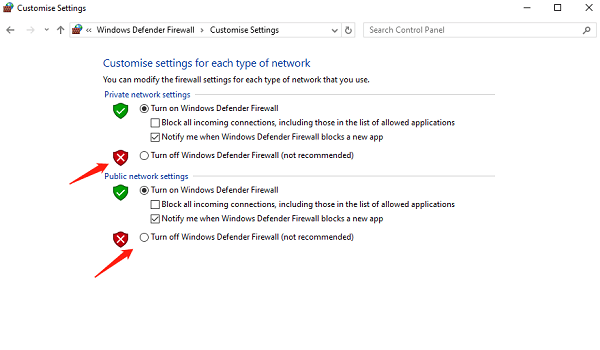
Abnormal Printing or Printer Status:
Check if the ink levels are sufficient and clean the print head if needed.
Ensure your driver is up to date.
By following the steps above, users can easily download, install, and update the Epson L3110 printer driver to ensure stable and reliable performance.
If you encounter issues that can't be resolved, consider contacting Epson Customer Support for further assistance.
