Setting up your Epson L3150 on the new Windows 11 operating system is a straightforward process, but it requires one crucial component: the correct software.
The driver is the essential link that allows your computer to communicate with the printer, enabling it to print, scan, and use all its features correctly.
Without the proper driver, your device may not be recognized or could show an "unavailable" error. This step-by-step guide walks you through downloading and installing the correct Epson L3150 driver for Windows 11.
For a quicker method, you can also click the "Download" button to get Driver Talent X.
Why the Right Driver is Essential for Your Epson L3150?
A proper driver is much more than just a piece of software; it's the key to a flawless user experience.
Full Functionality: The official driver and software package unlocks all of your printer's features, including scanning, wireless printing, and ink level monitoring.
Improved Performance: The correct driver ensures a stable connection, reducing print delays and preventing common errors.
Compatibility: A proper driver ensures the printer works correctly with your specific operating system. Without it, you may face compatibility issues on your Windows 11 system.

Method 1: Download Drivers with Driver Talent X (Recommended)
For a quick, hassle-free solution that automatically finds and installs the correct drivers for your specific hardware, Driver Talent X is an excellent choice.
This professional driver management tool is designed to scan your system for missing, outdated, or corrupted drivers and automatically install the right one. This is particularly useful for a new OS like Windows 11, where finding a fully compatible driver can be a challenge.
Step 1: Scan for Your Epson L3150
First, ensure your Epson L3150 is connected to your computer (via USB or Wi-Fi) and powered on.
Install and launch Driver Talent X.
Click the "Scan" button.
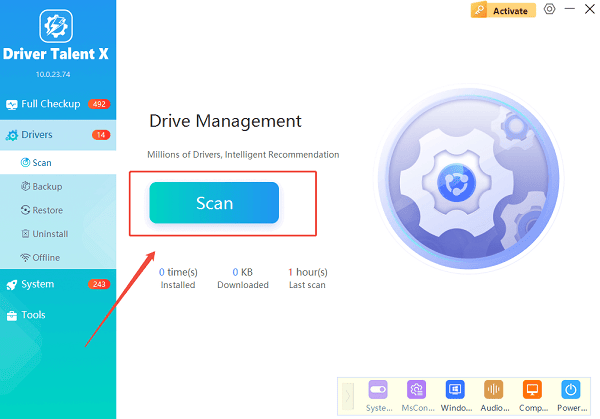
The software will perform a deep scan of your entire computer, automatically detecting all connected hardware and checking the status of its drivers, including your Epson L3150 printer.
Step 2: Download the Driver with One Click
After the scan is complete, Driver Talent X will show you a clear list of drivers that need updating or installing.
Find your Epson L3150 on the list.
Simply click the "Install" button next to your printer's name.
Driver Talent X will automatically download the correct, most stable driver package and install it for you, ensuring it is a perfect match for your specific printer model and your Windows 11 system.
Method 2: Manual Download from the Epson Website
If you prefer to handle the process manually, you can get the driver directly from Epson's official website. This method is reliable but requires you to know your exact printer model and operating system.
Step 1: Find Your Printer Model and OS
Before you begin, find the exact model number of your Epson L3150. It's usually printed on a sticker on the front, top, or back of the device.
Step 2: Go to the Epson Support Website
Visit the official Epson Support website (https://epson.com/Support/sl/s).
In the search bar, enter your printer's exact model number: L3150.
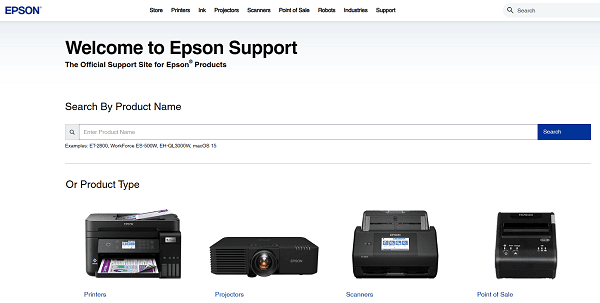
Step 3: Select the Correct Driver and Download
On the Epson L3150 support page, you will see a list of available downloads.
Make sure to select "Windows 11" from the operating system dropdown menu.
Download the recommended "Drivers and Utilities Combo Package". This is the most complete option, as it includes both the printer and scanner drivers, as well as useful utilities.
Step 4: Run the Installer
Double-click the downloaded file and follow the instructions in the installation wizard.
The installer will guide you through connecting your printer to your PC, which will complete the driver installation for both the printer and scanner.
Q&A
Q: Why does a new printer need a driver?
A: A driver acts as a translator between your computer's operating system and the printer, allowing them to understand each other's commands. Without it, your PC can't properly use the printer's functions.
Q: Is it safe to download drivers from third-party websites?
A: No, you should never download drivers from unofficial websites. These files can be outdated, incompatible, or, most dangerously, infected with malware or viruses. Always use official manufacturer sites or reputable, verified tools.
Q: The printer isn't being detected on my Windows 11 PC. What should I do?
A: First, try a different USB port. If you are using Wi-Fi, ensure the printer and PC are on the same network. If the problem persists, uninstalling and reinstalling the driver using the steps in this guide will often solve the detection issue.
Conclusion
A proper Epson L3150 setup on Windows 11 is key to a smooth and error-free printing experience.
While manual methods are effective, using Driver Talent X is the safest and most efficient solution for ensuring you get the right driver for your Epson printer every time.
It simplifies the entire process and ensures your device works flawlessly.
